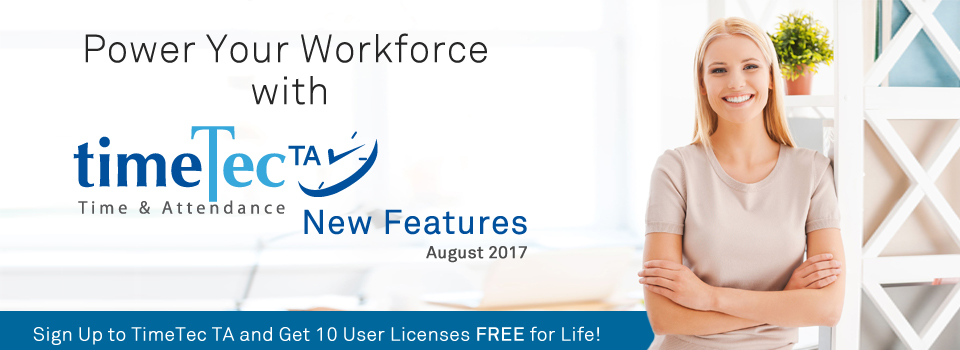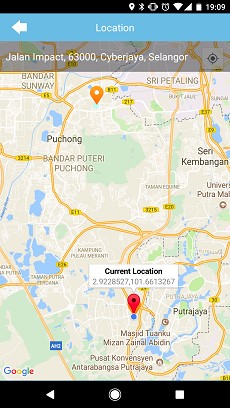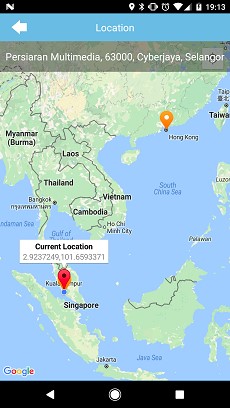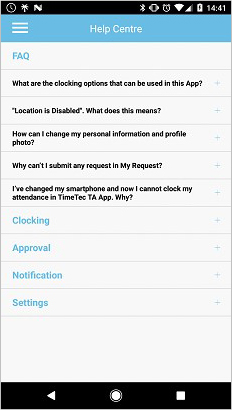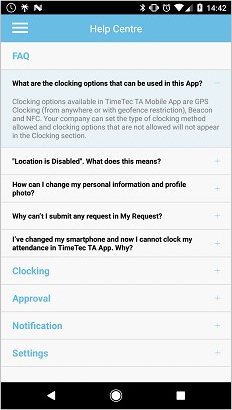| Newly Added Feature - Terminal Automation |
| We have added this feature to automate the process of downloading and uploading new users in FingerTec Terminal to TimeTec TA and vice versa. Moreover, Admins can now set the time to trigger the process, select terminals and enable Auto-create User Profile to add the user into TimeTec TA, automatically. Additionally, Admins can also enable for Auto-upload user to upload user into the terminals after users have been added into TimeTec, automatically. Go to Device > FingerTec Terminal > Terminal Automation to set. | |||
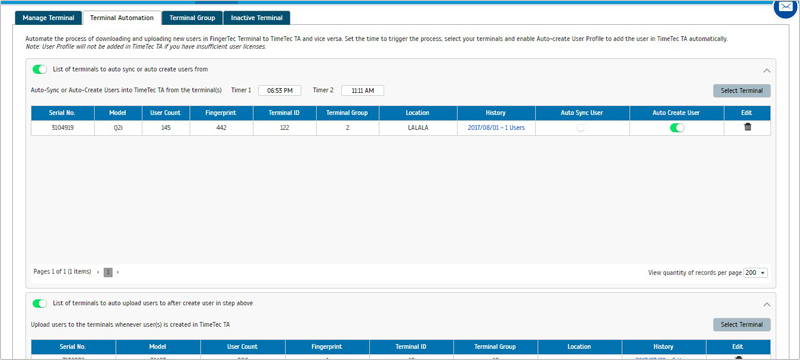 |
|||
| i. | Select the terminal(s) for Auto-Sync / Create User. Admins can also select the organization structure in which to assign for the user later. | ||
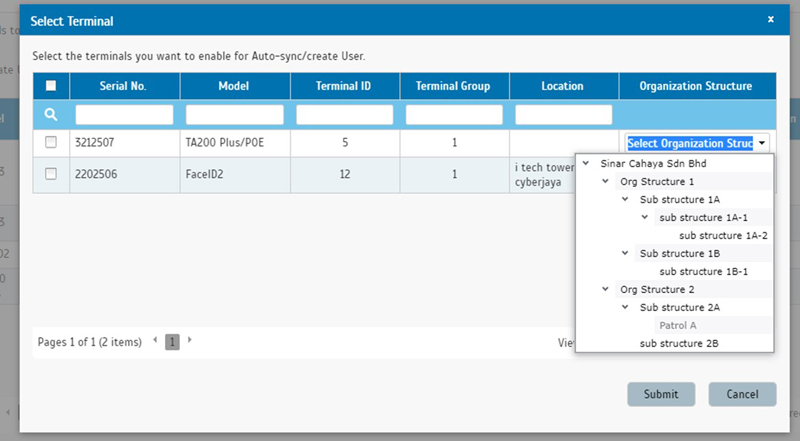 |
|||
| ii. | Select the terminal(s) that you want to enable for Auto-upload User. | ||
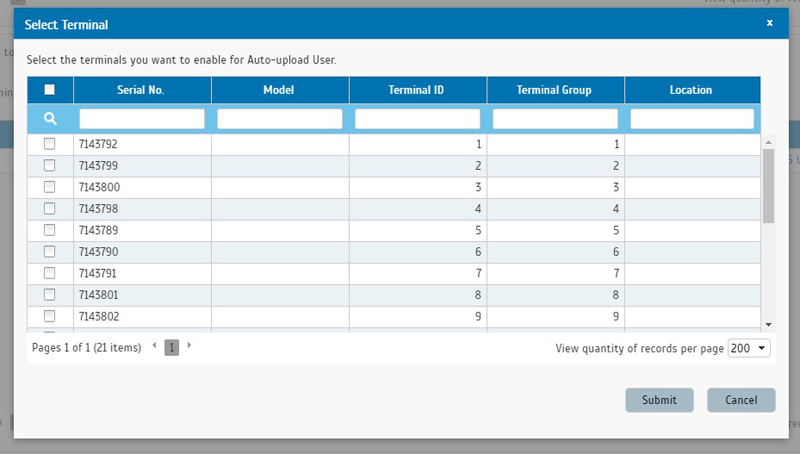 |
|||
| iii. | Check the list of auto download processes at History. | ||
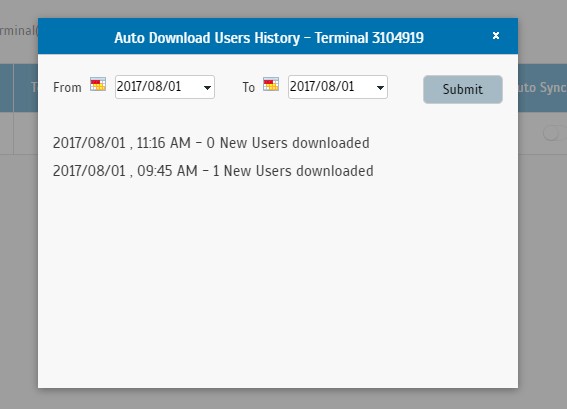 |
|||
| TimeTec Holiday |
| This month, we have added more leave templates from different countries and also enhanced the Reset Holiday function. | |||
| a. | Import holiday list template for country: | ||
| Grenada, Guam, Guatemala, Guinea, Guinea-Bissau, Honduras, Hungary, Iceland, Iraq, Ireland, Israel, Italy, Jamaica, Japan, Jordan, Kazakhstan, Kenya, Kiribati, Kyrgyzstan, Laos, Latvia, Lebanon, Lesotho, Liberia, Libyan Arab Jamahiriya, Liechtenstein, Lithuania, Luxembourg, Macau, Madagascar, Vietnam, United Kingdom, Turkey, Tunisia, Thailand, Suriname, South Africa, Singapore, Russia, Portugal, Philippines, Peru, Panama, Nicaragua, Mozambique, Morocco, Maldives, Iran, Cote D'Ivoire | |||
| b. | Enhanced Reset Holiday options. | ||
| Admins can choose to reset either all holidays, imported holidays or manually added holidays. A confirmation message has been added in the event of an Admin mistakenly clicked the reset button. | |||
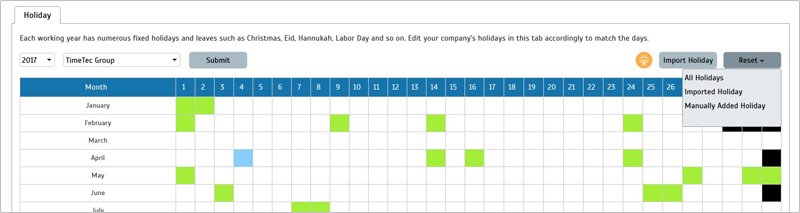 |
|||
| i. | Confirmation message when Admins Reset All Holidays | ||
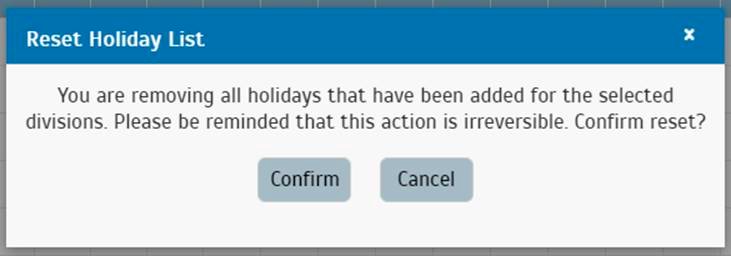 |
|||
| ii. | Confirmation message when Admins Reset Imported Holidays | ||
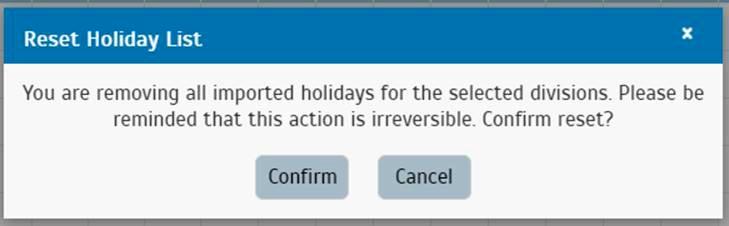 |
|||
| iii. | Confirmation message when Admins Reset Manually Added Holidays | ||
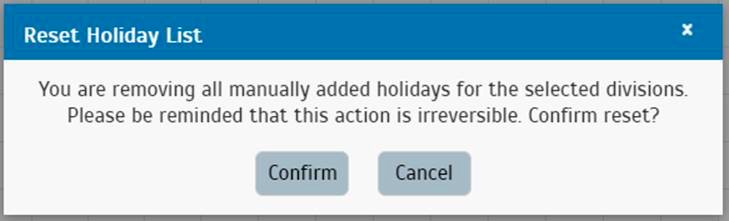 |
|||
| Improvement in Clocking Schedule List |
| Added explanation on the delete option within clocking schedule and roster. | |||
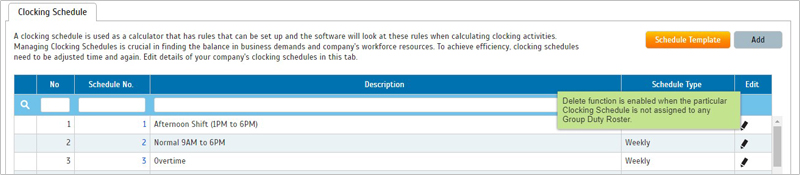 |
|||
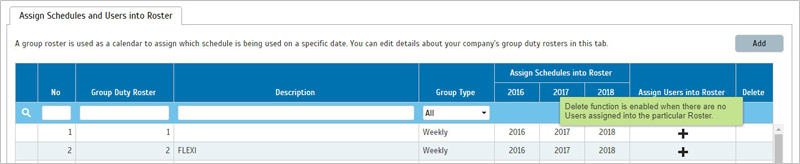 |
| Report |
| a. | Added new report - Shift Report | ||
| Shift report displays the user’s shift details including the start and end date of a shift, device name, in and out time and indication on whether the shift is an overnight shift or not. Go to Report > Attendance Analysis > Shift Report to generate the supposed report. | |||
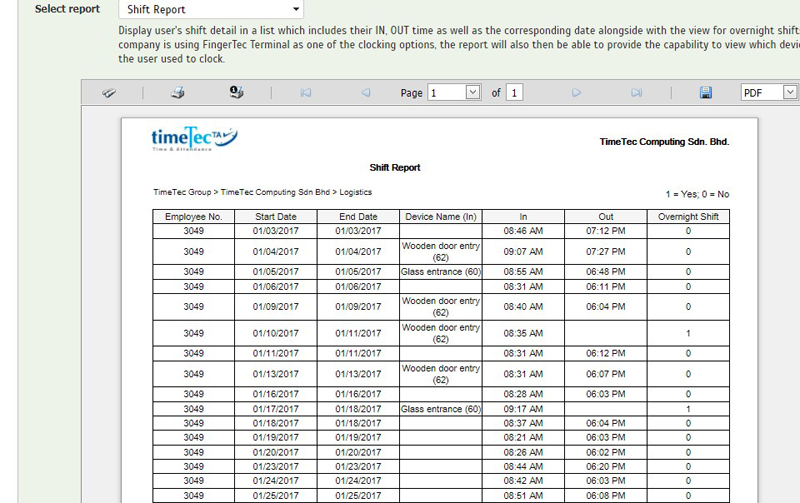 |
|||
| b. | Added Nationality information in Electronic Time Card & Name List Report | ||
| Upon customer’s request, we have added the user’s nationality information in the Electronic Time Card and Name List Report. Below is the sample report for reference: | |||
| i. | Nationality information in Electronic Time Card | ||
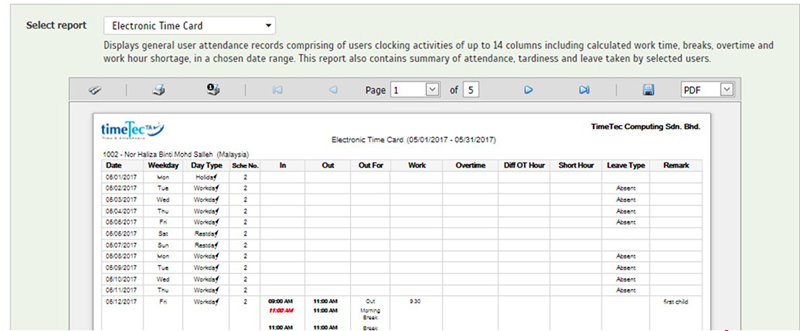 |
|||
| ii. | Display Nationality in Name List Report | ||
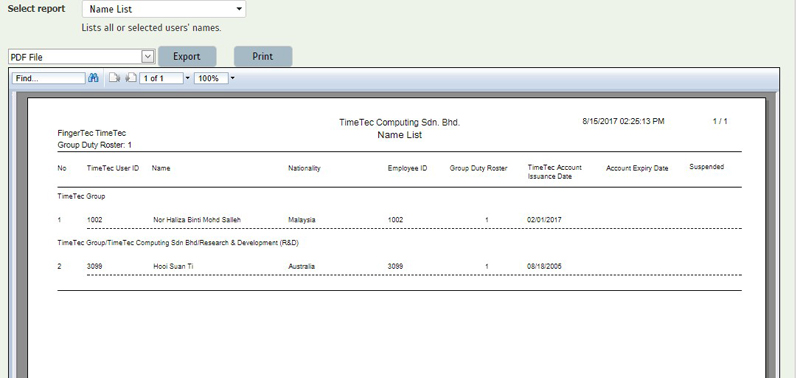 |
|||
| c. | Renamed Terminal Connection Status Report to Terminal Disconnection Report | ||
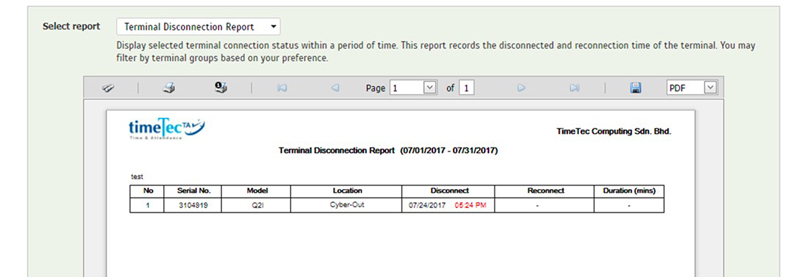 |
|||
| View Users That Haven’t Been Assigned to Any Organization Structure in Manage Users |
| Through Terminal Automation option, the system can now add newly added users from FingerTec terminal into TimeTec TA automatically. All users added will be displayed in the Manage Users section. However, please note that some Admins might not be able to view the newly added user because of the different division restriction. To solve this problem, we have added an option to view unassigned division users inside the User Module under system role. This is to ease System Administrators in giving the privilege to other Admins for viewing of these users and assign them to the respective division. | |||
| i. | System Role - new module right in User > Manage User > View Unassigned Division Users (Only Apply to Partial Division Right) | ||
 |
|||
| ii. | Show unassigned division users in Manage User when "View Unassigned Division Users (Only Apply to Partial Division Right)" module right is enabled. By default, user listing is sort by Organization Structure (Empty - A - Z). | ||
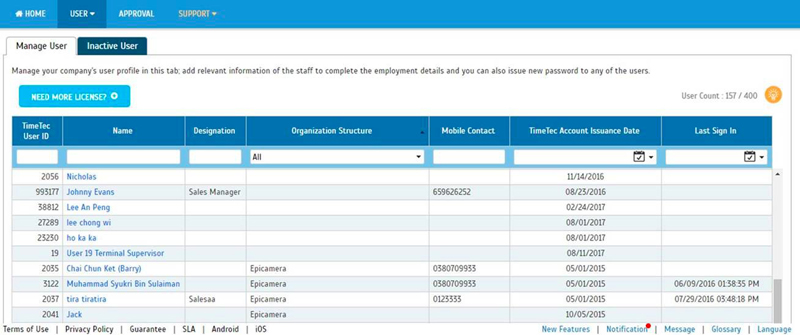 |
|||
| Revamp organization structure UI |
| We have changed the look for organization structure in order to provide a more user-friendly UI. The changes made are: | |||
| a. | Full organization structure is displayed at the left panel | ||
| b. | Division profile, contact person/emergency contact and employee list for each division are placed at the right panel | ||
| c. | Left and right panel can be collapse/expand/drag. | ||
| d. | Grid and card view options for contact person and employee view. Sample screenshots are as below: |
||
| i. | Organization Structure - Employee List in grid view | ||
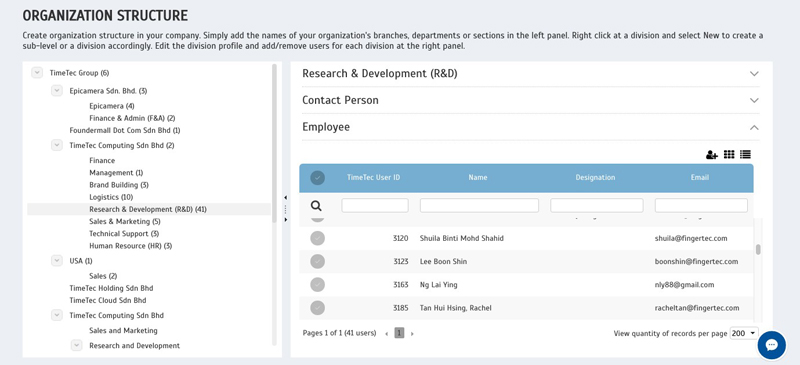 |
|||
| ii. | Organization Structure - Employee List in Card View | ||
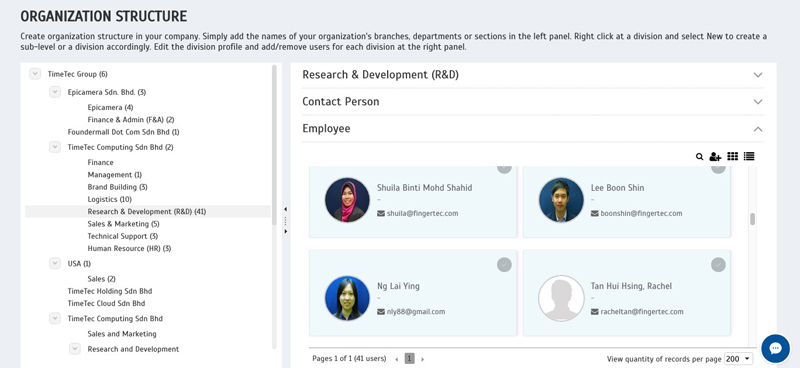 |
|||
| iii. | Organization Structure - Division Profile | ||
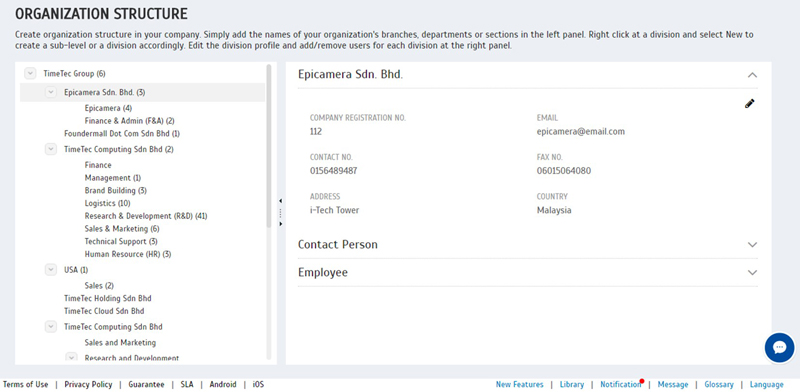 |
|||
| iv. | Organization Structure - Contact Person | ||
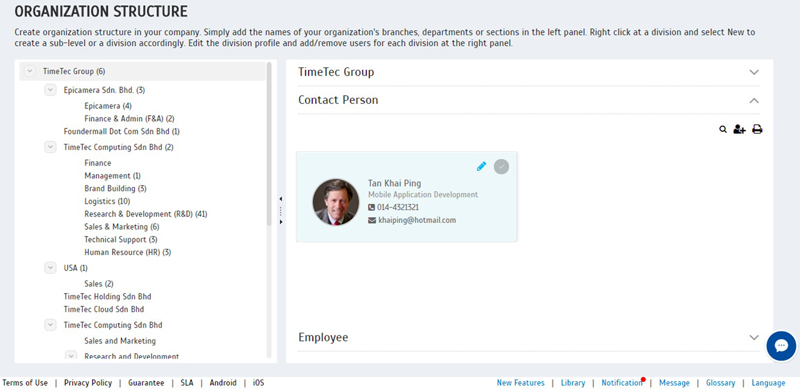 |
|||
| v. | Organization Structure - Assign User to Organization Structure | ||
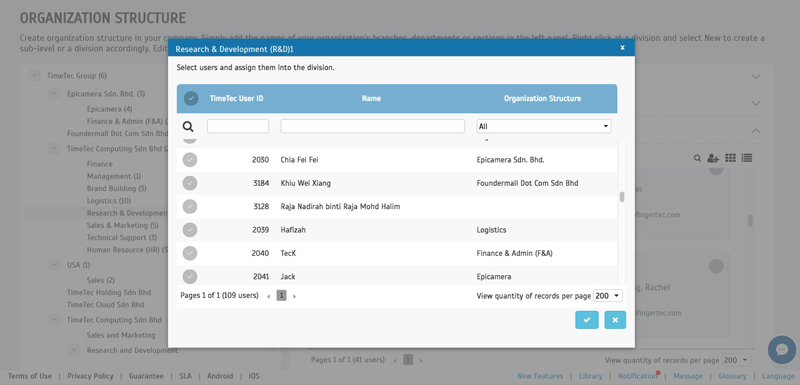 |
|||
| vi. | Organization Structure - Assign user as Contact Person from User List | ||
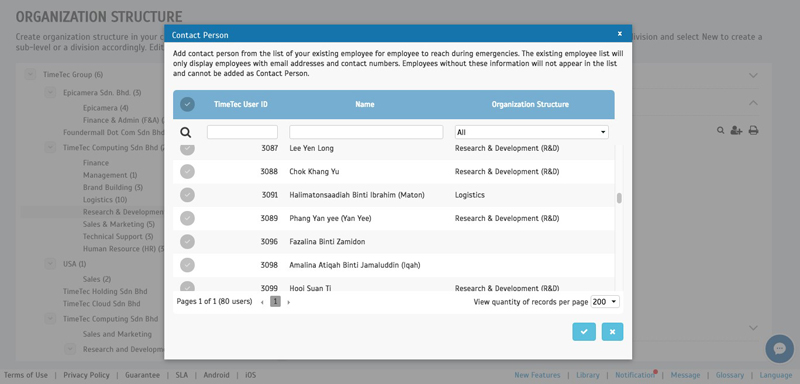 |
|||
| TimeTec TA Mobile |
| 1. Home | |||||||
| • Updated pie chart listing handling for Tardiness | |||||||
| • Added company logo in Homepage for Admin | |||||||
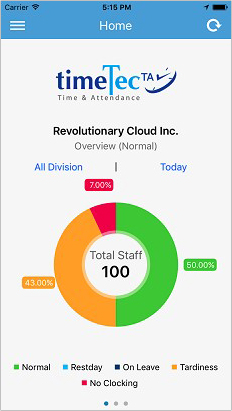 |
|||||||
| 2. Clocking | |||||||
| • Updated UI for Beacon searching | |||||||
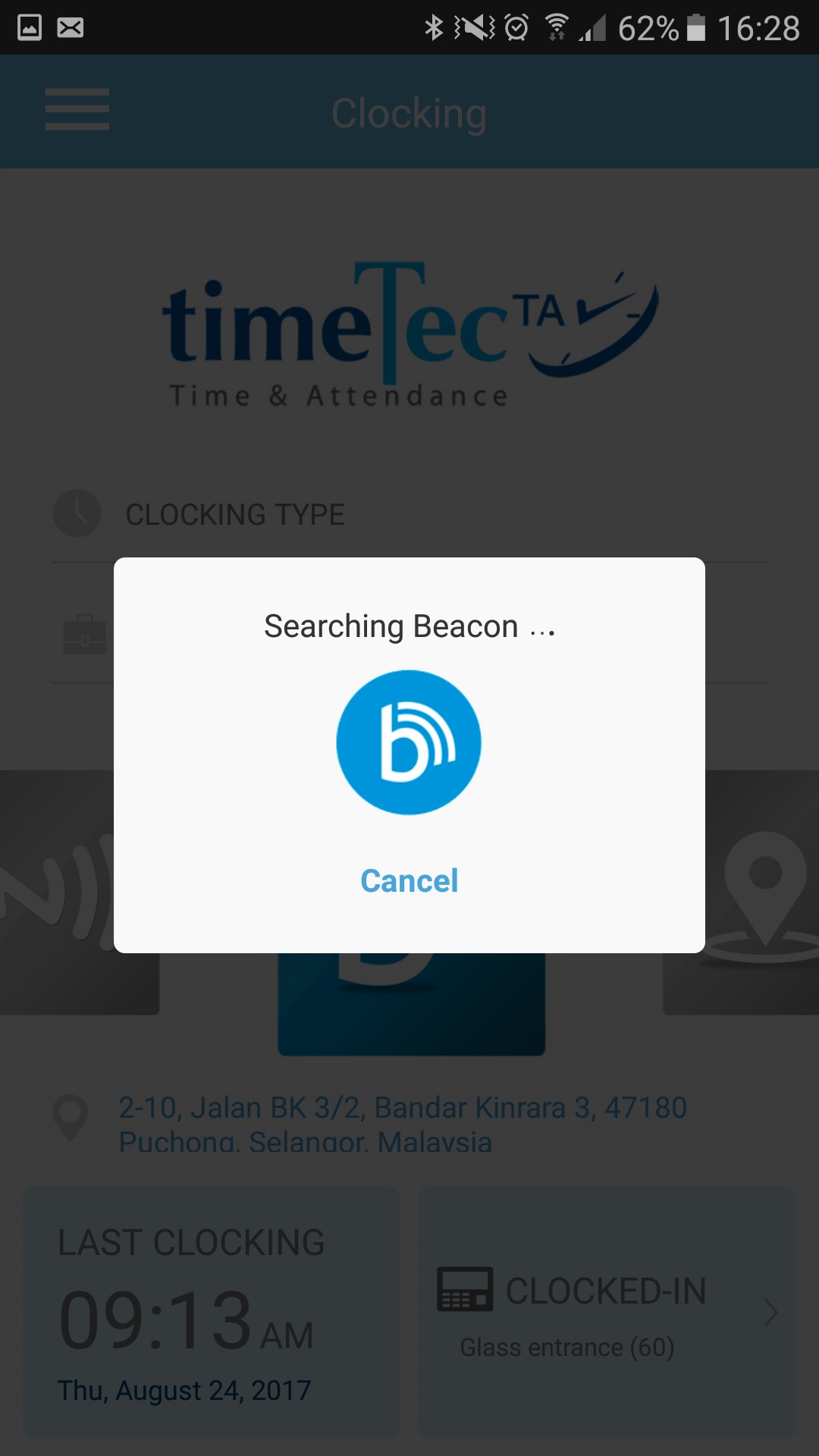 |
|||||||
| • Reset selection for Clocking Type and Work Code | |||||||
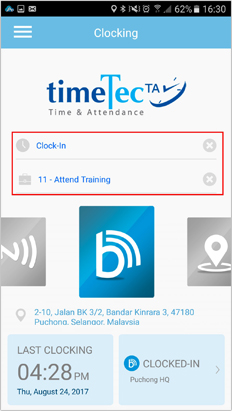 |
|||||||
| • GPS Geofence: Permitted location map auto-zoom | |||||||
|
|||||||
| 3. Notification | |||||||
| • Terminal Automation notification in System Update | |||||||
| • Speed optimization | |||||||
| 4. Side Menu | |||||||
| • New icons | |||||||
| • Interlink with TimeTec Leave App | |||||||
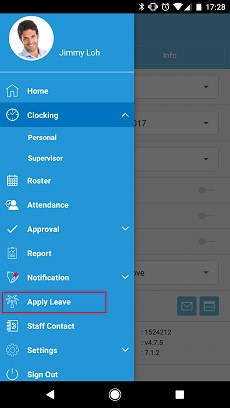 |
|||||||
| 5. Enhancement on Roster UI | |||||||
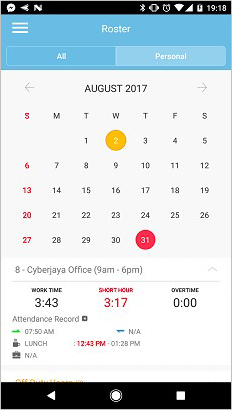 |
|||||||
| 6. (iOS) QR Scanner to register Beacon | |||||||
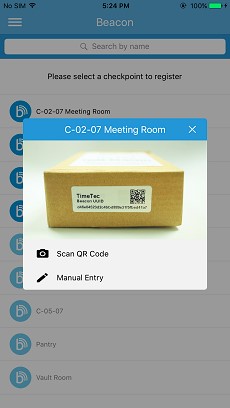 |
|||||||
| 7. New - Help Centre | |||||||
|
|||||||
| 8. Notification | |||||||
| Changes on Clocking Method, where users will be notified whenever their clocking method has been changed | |||||||
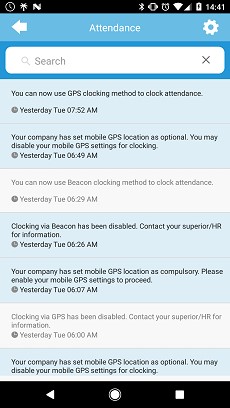 |
|||||||
| Previous Issue: July 2017 • June 2017 • May 2017 |
| Note: Some of the screenshots viewed here might be different from the ones in the current system due to our continous effort to improve TimeTec from time to time. |