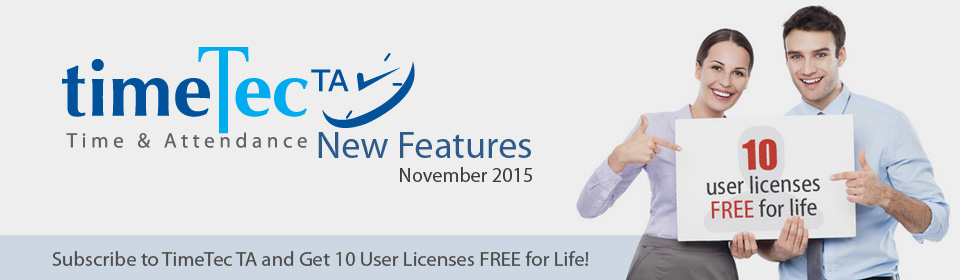| General |
| 1. New Rotating Loading Icon It’s cute, isn’t it? Enjoy the bouncing movement and wait for the system to complete the task before you can proceed to other operations. |
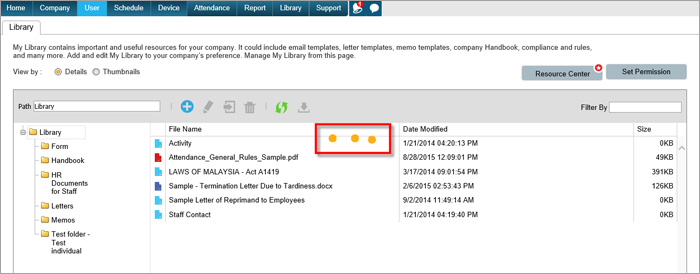 |
| 2. New system language, Turkish is available! Good news for customers who want to use Turkish in TimeTec TA. Now the language is available, you can try it in the new release. Nothing is perfect so please contact us if you detect any flaws in the translations so we can improve it immediately. |
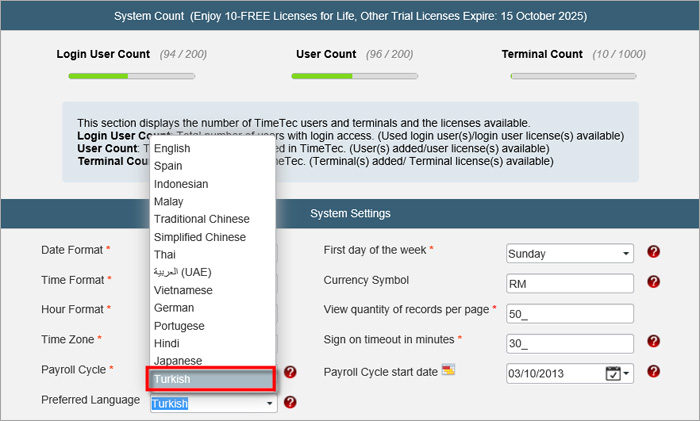 |
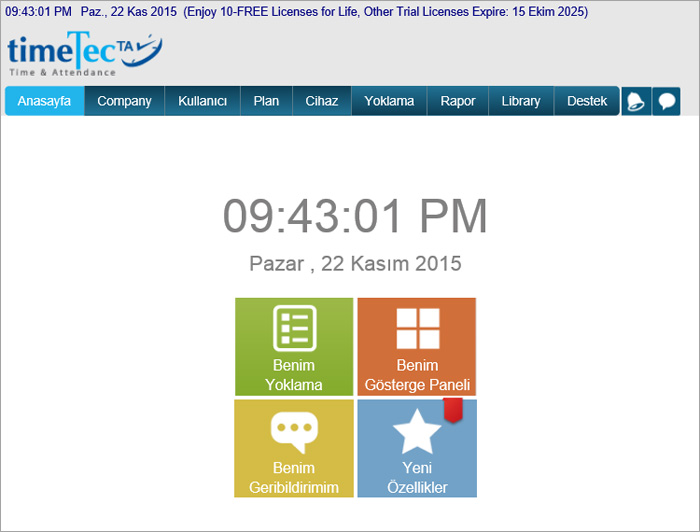 |
| 3. The format of “View quantity records per page” has been changed to Drop Down Selection Now the format has been changed from manual key-in to drop down list of options for users to select from. However, this viewing preference is also available at other pages for you to change each one according to your preference. |
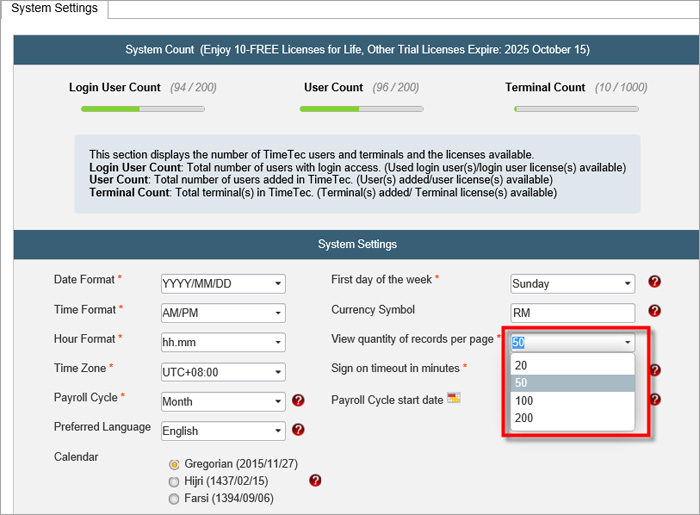 |
| 4. New Inline Edit for Leave Type, Terminal Group Day Type and Remark/Workcode Editing can be done directly in the text field of the Leave Type, Day Type, Terminal Group and Remark/Workcode modules once you click on the Edit/Add button. |
 |
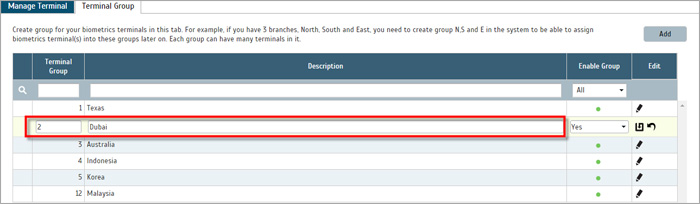 |
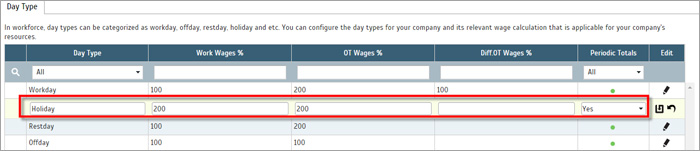 |
| The Schedules module |
| 1. Easy to Browse Schedule Settings We have made it easier for you to check the schedule details. All you need to do is to click on the schedule number and the schedule details will be displayed to you in no time. |
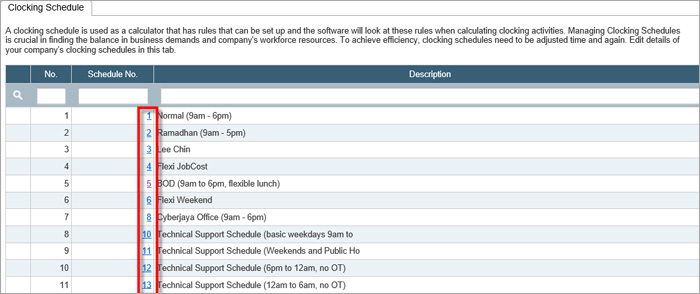 |
| 2. Direct Access to Schedule Setup Wizard You don’t have any idea on how to build schedules to monitoring your workforce attendance? Click Schedule Setup Wizard and it’ll lead you to build your schedules fast. Insert the working time table followed by calculation rules in the wizard and everything is ready to go. |
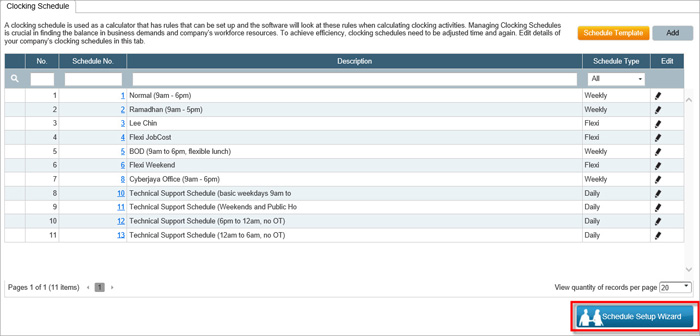 |
| 3. Setup Daily Schedule Using Schedule Setup Wizard In this new release, you can setup daily schedule for staff who work in different or multiple shifts by using the wizard. The setup of daily schedule is complicated but the wizard will make it easier to understand and the setup can be easily done. |
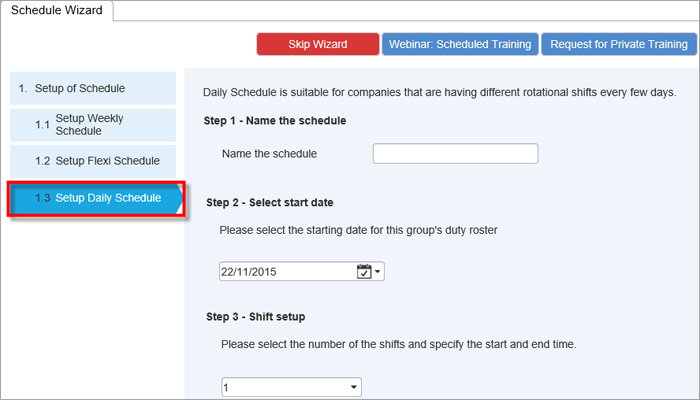 |
| 4. Relocate Attendance Status to Customize User Duty Roster from System Setting The Attendance Status has been moved to the Customize User Duty Roster module. You can set different color marking to mark the attendance statuses of individual users. For example, you can set green color marking to certain users. This is a reminder that the management is closely monitoring that person’s attendance due to previous tardiness incidents. His reports and records will be marked by green. |
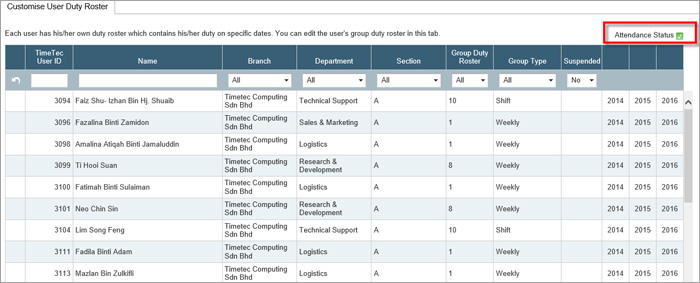 |
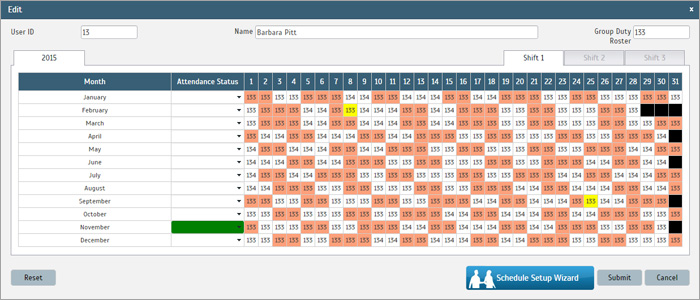 |
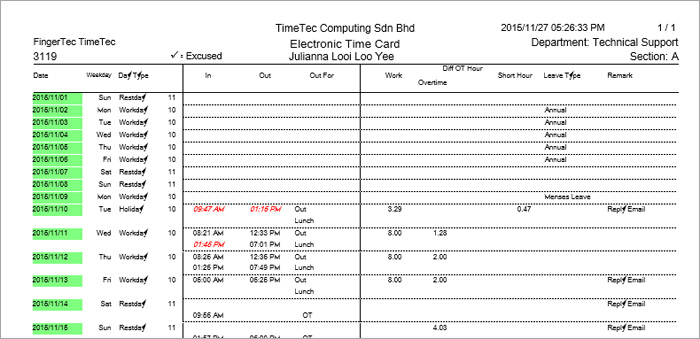 |
| The Device Module |
| 1. Combining Manage Terminal and Terminal Group The new release provides a new page to manage FingerTec Terminals and Terminal Group. The Manage Terminal page serves as an overview and the information is grouped into 3 sections, Basic Device Info, Connection Info and Device Installation Info. With this new arrangement, you will know the status of all devices better than before. You can define the terminal group at the 2nd tab without going to another page like before. We have removed the restriction to transfer user’ credentials among different groups. You can now use the Terminal Group to group devices for easier handling only. |
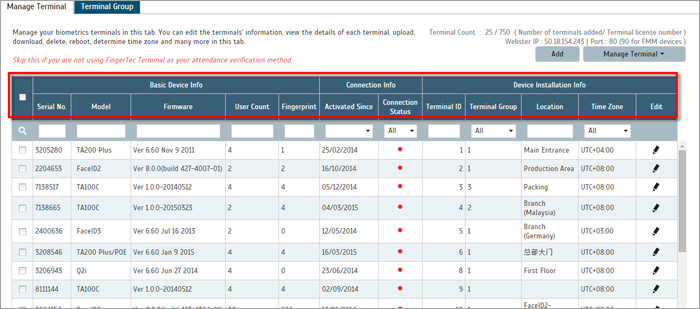 |
| 2. New Data Audit List The Data Audit List and Export Data Audit list have been combined into one page for easier operation. User will no longer need to go to another tab if there is a need to export the data audit list. |
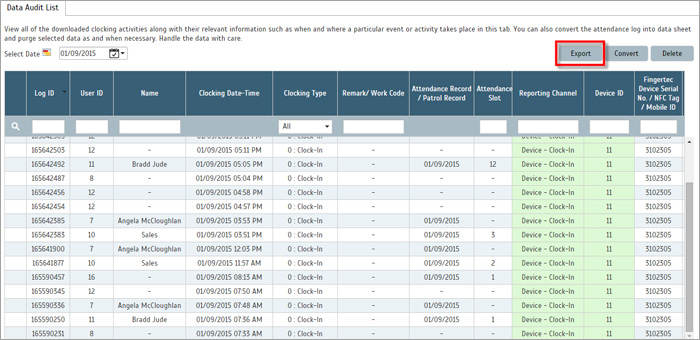 |
| We’ve added a new column named Reporting Channel into Data Audit List so you would know where the attendance records came from. Look into the column to know whether the data is derived from devices, web clock in or mobile app. The Device ID column displays the devices’ serial number or mobile ID. The Location/Checkpoint column displays the geolocation for any records capture by mobile app. Click at the geolocation record to view the location of the user on the map. |
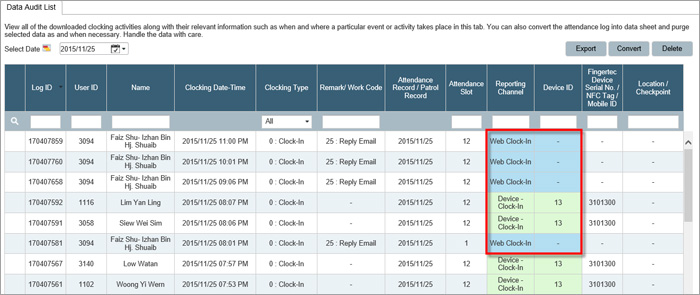 |
| 4. New Sync process while you want to download or delete users’ credentials Now the format has been changed from manual key-in to drop down list of options for users to select from. However, this viewing preference is also available at other pages for you to change each one according to your preference. |
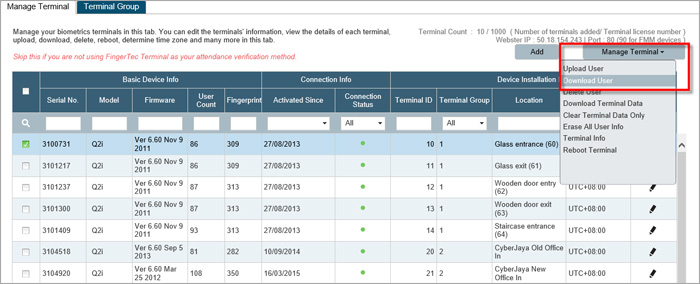 |
| In the new release, we’ve enhanced the download and delete user processes. You will have an option to let the system to check and collect all users’ credentials from devices for you to view before you decide whom to download or delete. Click Sync and the system will connect to the devices to check and collect all users’ credentials and display them onscreen. You can now select users you want to download or delete. |
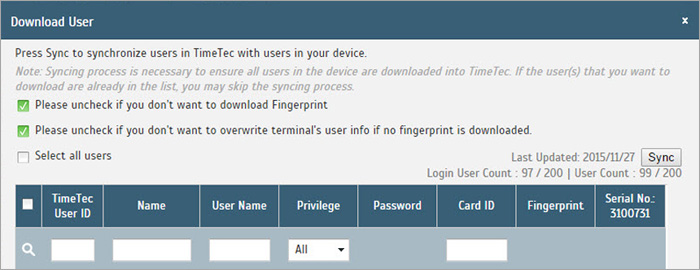 |
| Depending on the Internet speed and the quantity of users in the system, collection of all user credentials could take some time. Once you clicked the Sync button, the system will return to the Manage Terminal page. Now, you can continue using the system for other tasks while the syncing process takes place. Once the syncing process done, the system will let you know. To check the progress of the download or delete, go to the Terminal Command Queue. |
 |
| The Notification module |
| The icons in the Notification module has been resized. |
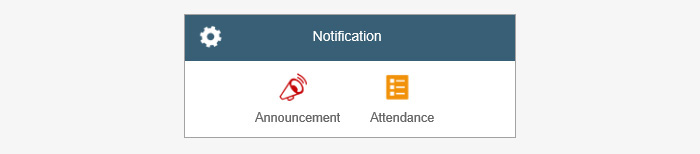 |
| You can also differentiate between the read and unread messages by the bold lettering on the subject. Messages that are unread will be in bold and read messages will be greyed out. |
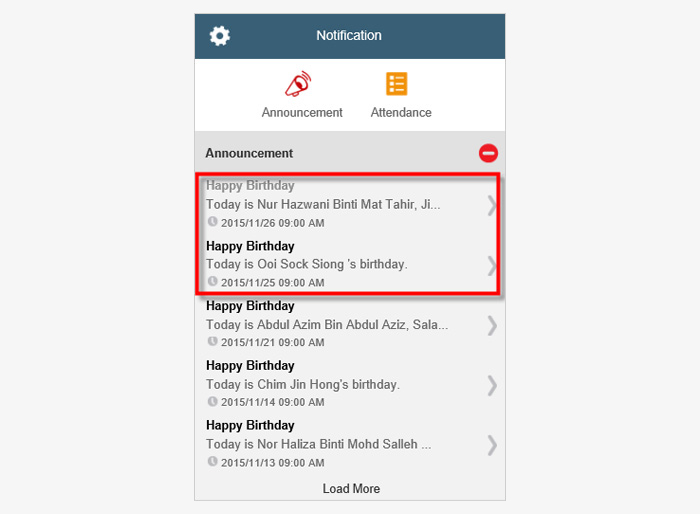 |
| Personal Login View |
| 1. Display 2 Clocks in Web Punch Module (User View) If you are working in a different time zone from your main company, you can choose to have 2 clocks in the web clock-in module to display the main company’s time as well as your current time zone each. |
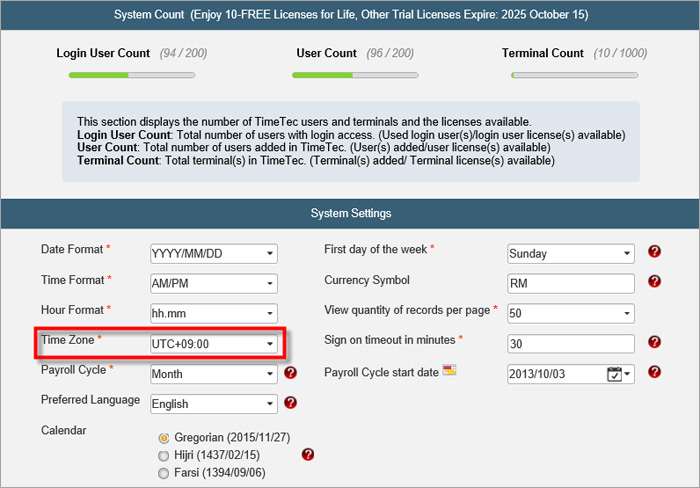 |
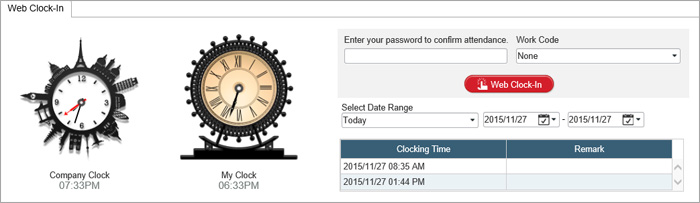 |
| We have also resolved 2 issues: |
| User password not encrypted when user is downloaded/uploaded/deleted from the Manage Terminal module. |
| Header not shown when report is exported into XLS format. |
| New TimeTec Mobile App |
| We have updated our mobile app and it is now sporting a new UI and auto sign in-out. |
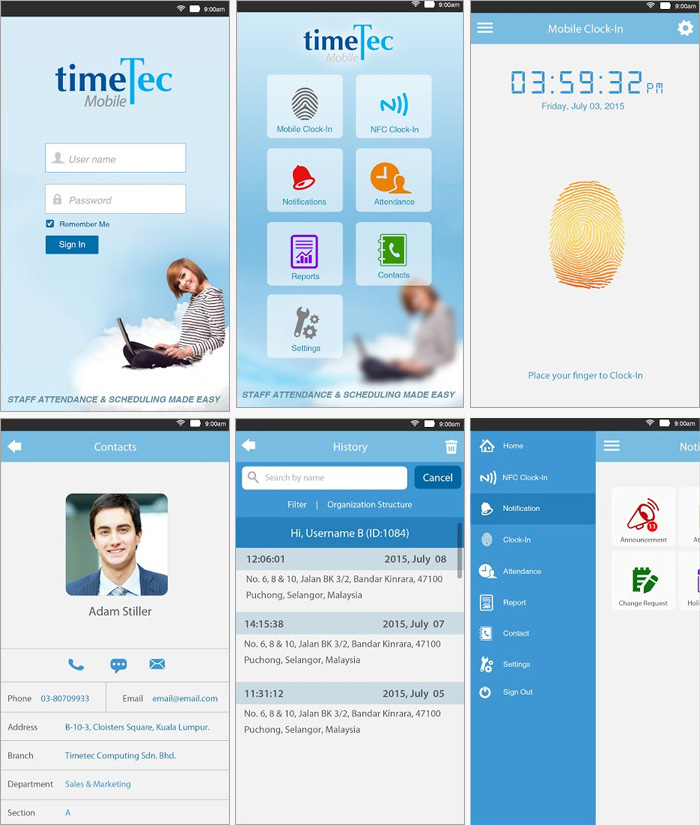 |
| Previous Issue: October 2015 • September 2015 • August 2015 |
| Note: Some of the screenshots viewed here might be different from the ones in the current system due to our continous effort to improve TimeTec from time to time. |