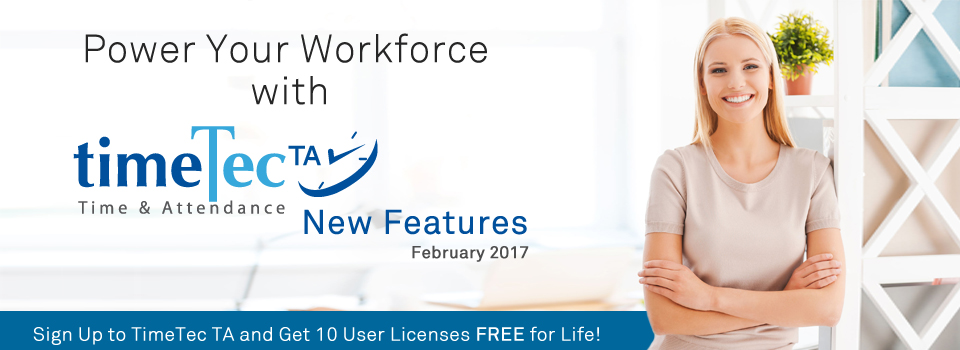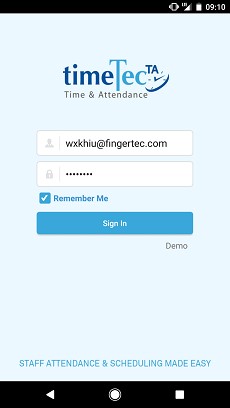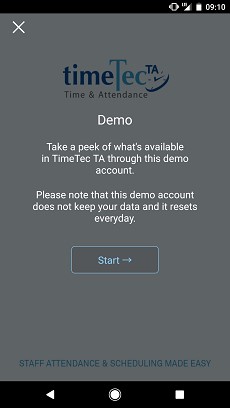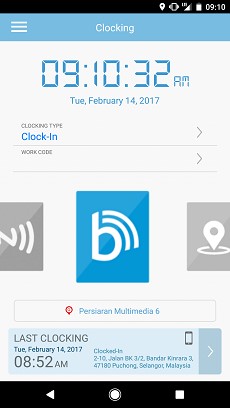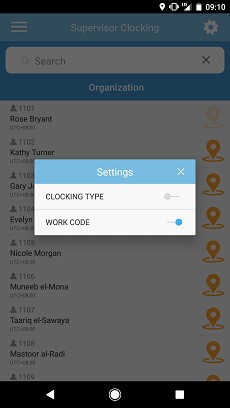| TimeTec Login - 2-Factor Authentication |
| We are pleased to introduce 2-Factor Authentication, an optional security feature to protect your account, even when your password is compromised. This 2-factor authentication feature will definitely improve security because signing in requires 2 things - a code generated by the Google Authenticator mobile app in addition to your account password. More information about 2-Factor Authentication is available at this link. | |||
| a) | Setting the 2-Factor Authentication
To enable this feature, go to System Settings, and select either one of the two options below: |
||
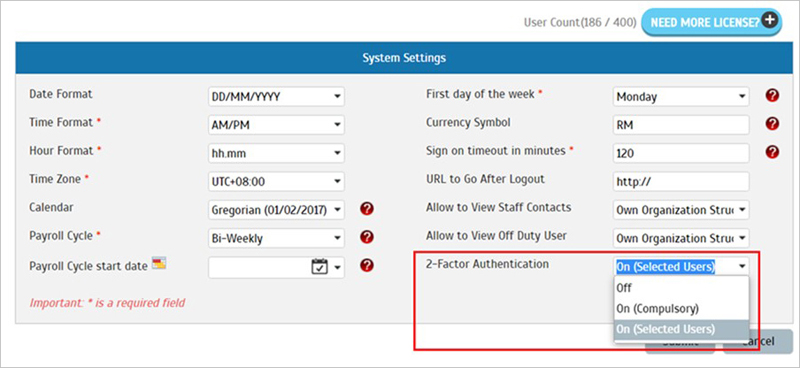 |
|||
| If you want the 2-Factor Authentication to be applied to certain users, select option (b) and go to Manage User, choose users by checking the checkbox, and select Enable 2-Factor Authentication from Manage pull-down. | |||
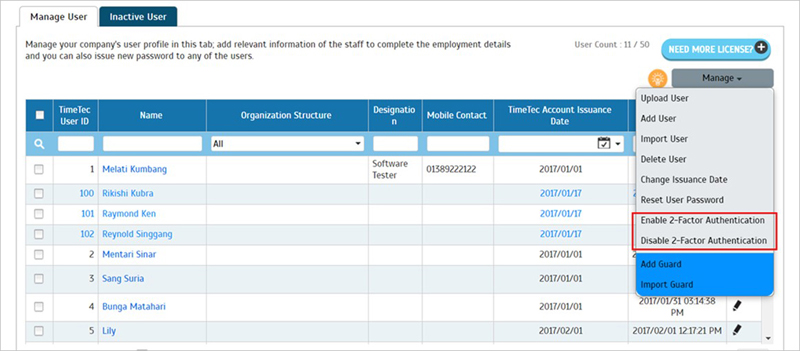 |
|||
| Alternatively, you can also enable 2-Factor Authentication for certain users from their User Profile. Click Edit and go to System Information tab and select Yes. | |||
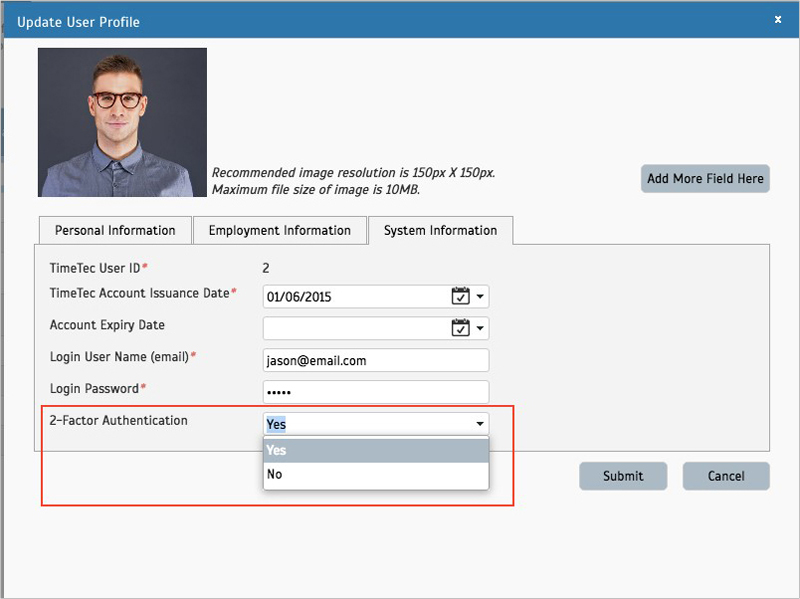 |
|||
| User Profile view once 2-Factor Authentication is enabled. | |||
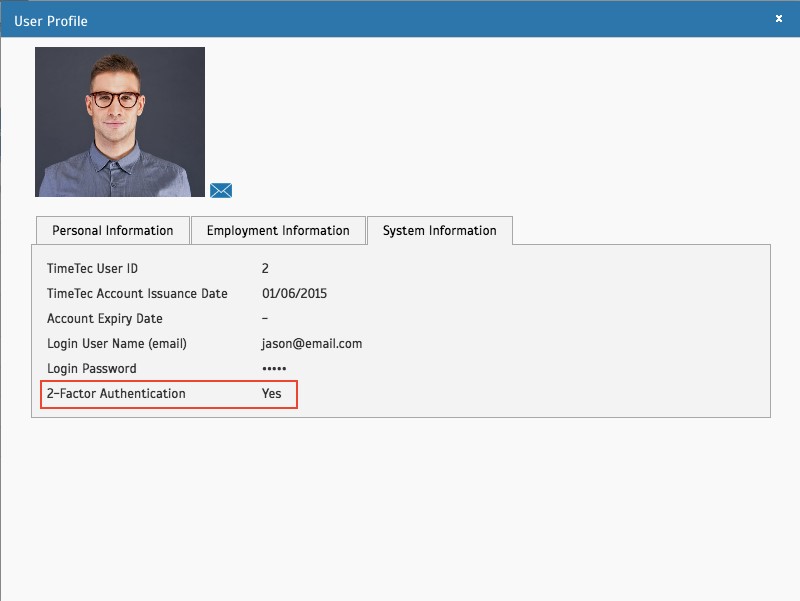 |
|||
| b) | Login process via 2-Factor Authentication Once users are assigned to 2-Factor Authentication, they will receive an email to guide them with the process. Login to TimeTec TA with your credentials as usual. You will be prompted with a message to guide you with the initial setup process. Once the initial setup is done, you are ready to use the 2-Factor Authentication to login to TimeTec TA. You can turn off the 2-Factor Authentication if your company don’t use this feature anymore. |
||
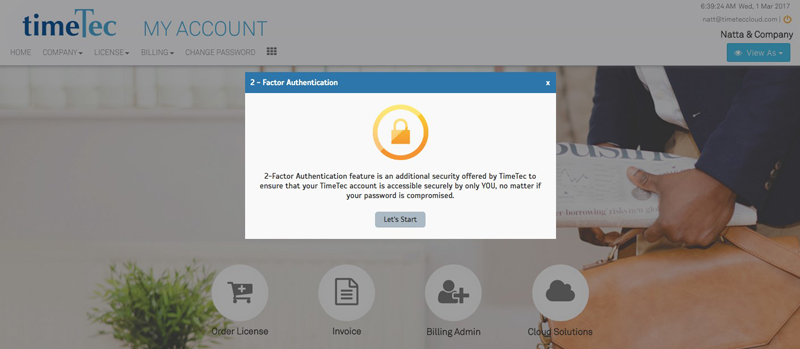 |
|||
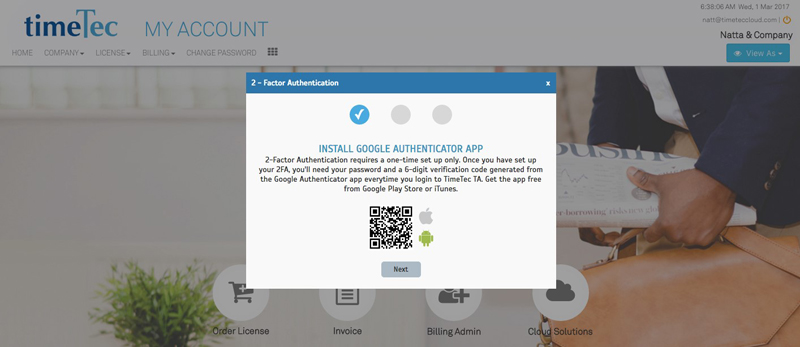 |
|||
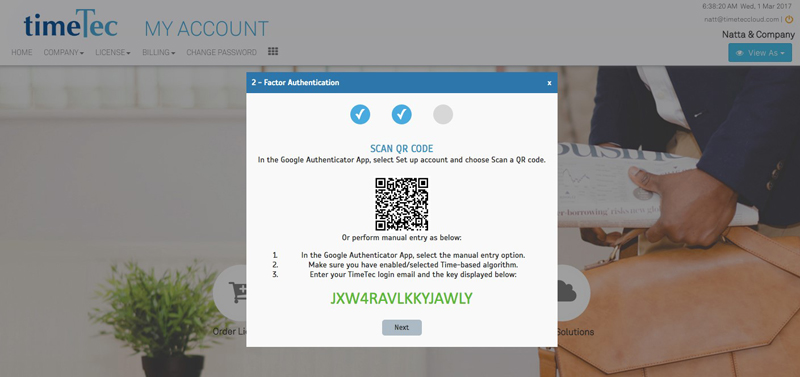 |
|||
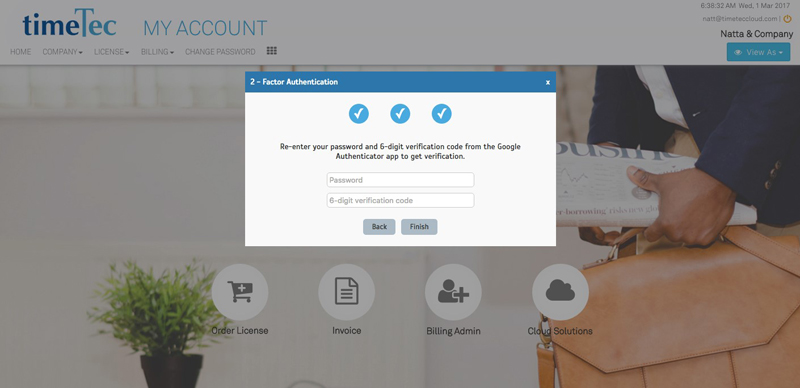 |
|||
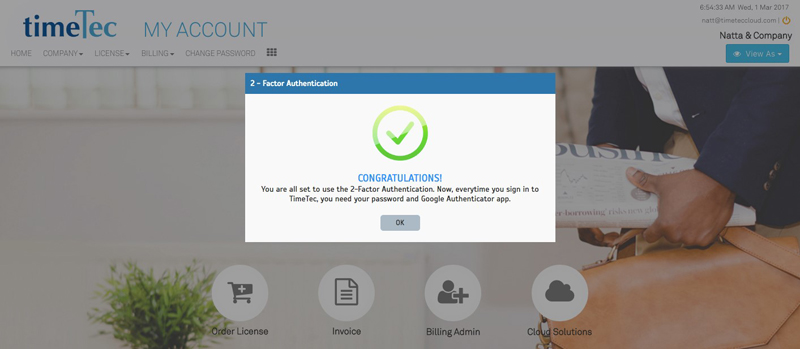 |
|||
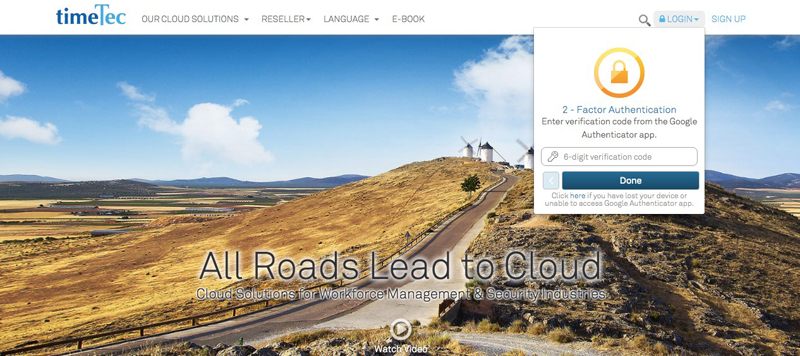 |
|||
| Change Password |
| We have updated the design for Change Password feature. You will be notified if you are assigned to use the 2-Factor Authentication feature. | |||
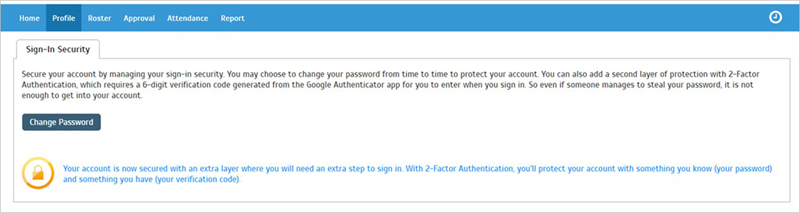 |
|||
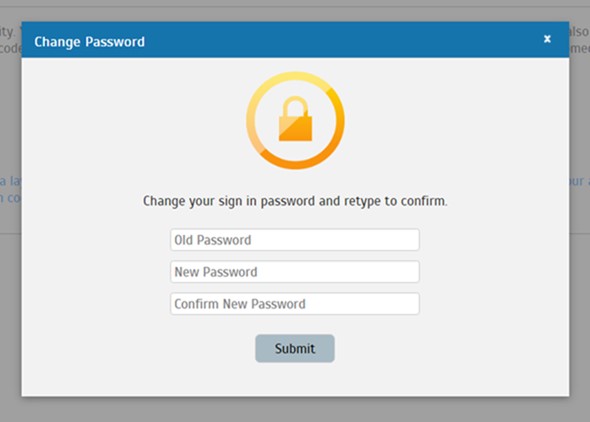 |
| Allow Admin to Export Attendance for more than 150 users |
| Export Attendance feature in TimeTec TA has been enhanced to accommodate large organization’s request. | |||
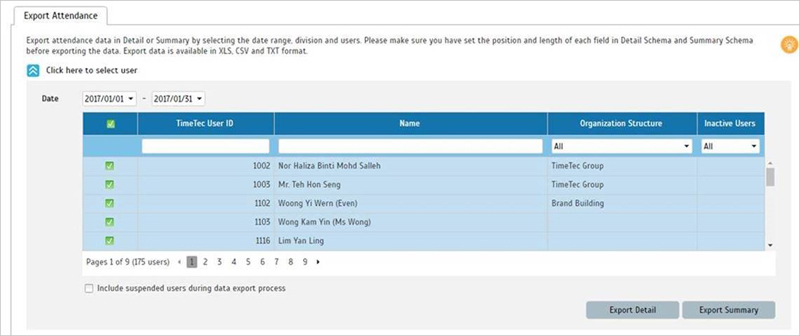 |
| Demo account for TimeTec TA |
| TimeTec Demo is now available for you to view and experience TimeTec TA by testing out some of the feature such as adding users, creating organization structure, clocking schedules, rosters, and etc. Below are some of the screenshots. Demo Account Login Link |
|||
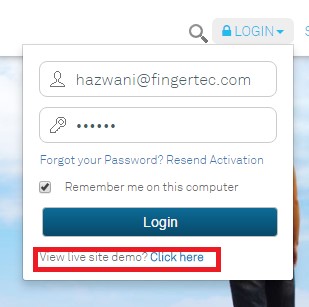 |
|||
| Demo Account Welcome Pop up | |||
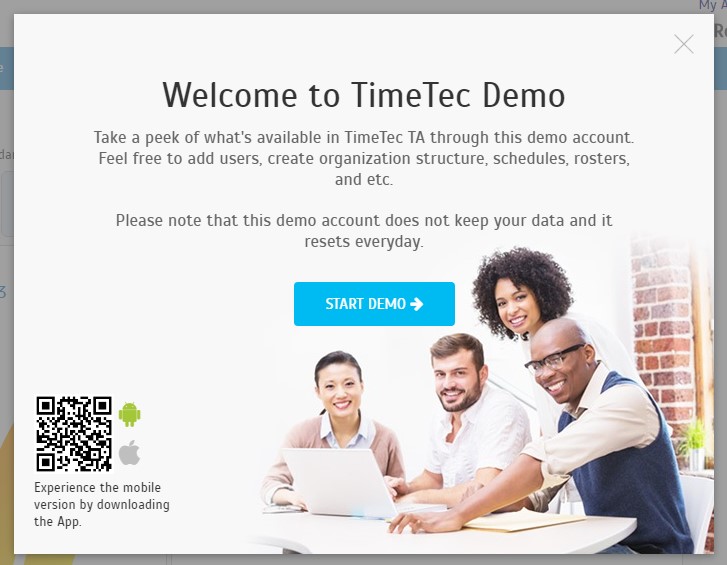 |
|||
| Default Organization Structure Data | |||
 |
|||
| Default User Data | |||
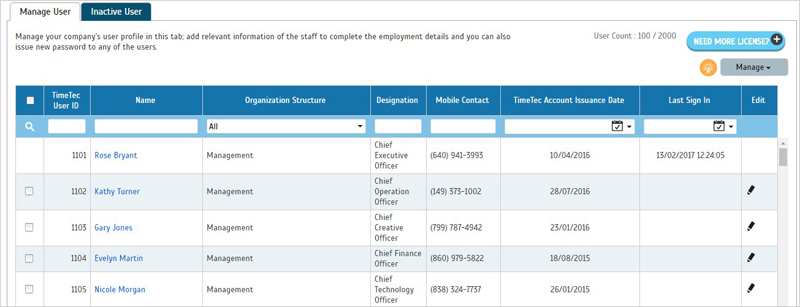 |
|||
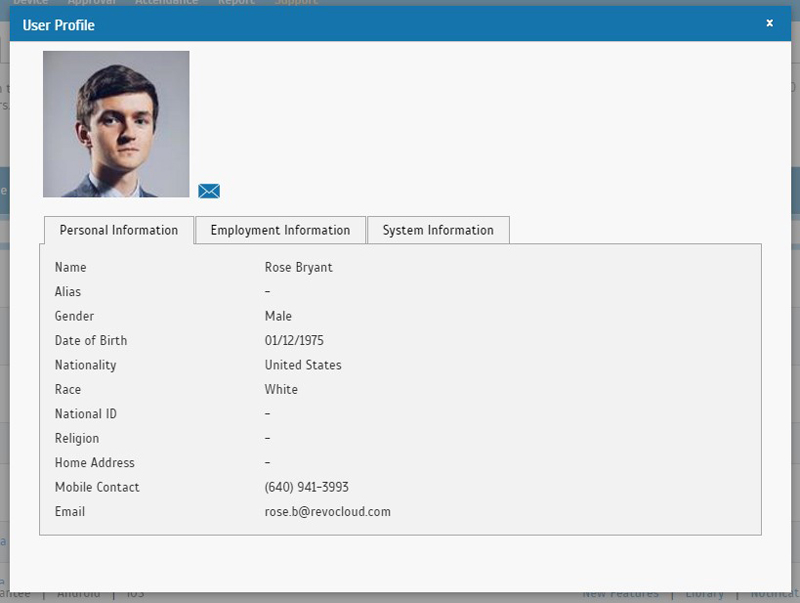 |
|||
| Default Attendance Data | |||
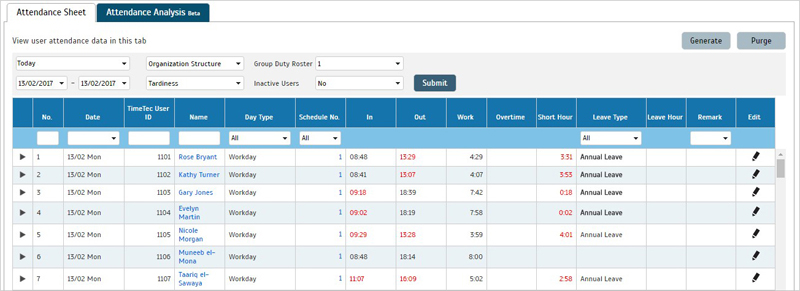 |
| Schedule - Use Schedule Template in Add Schedule & Setup Wizard |
| We are constantly making improvements to ease our customers. Thus, we have added a new feature in Schedule Module where you can select schedule template when adding a new schedule. Here are the available templates for weekly and daily schedules. | |||
| a) | Weekly Schedule Type (2 Options) | ||
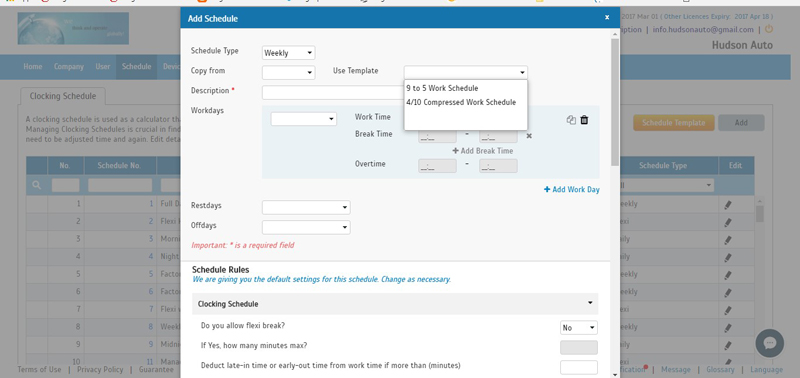 |
|||
| I. 9 to 5 Work Schedule (Option 1 for Weekly Schedule Type) II. 4/10 Compressed Work Schedule (Option 2 for Weekly Schedule Type) |
|||
| b) | Daily Schedule Type – (2 Options) | ||
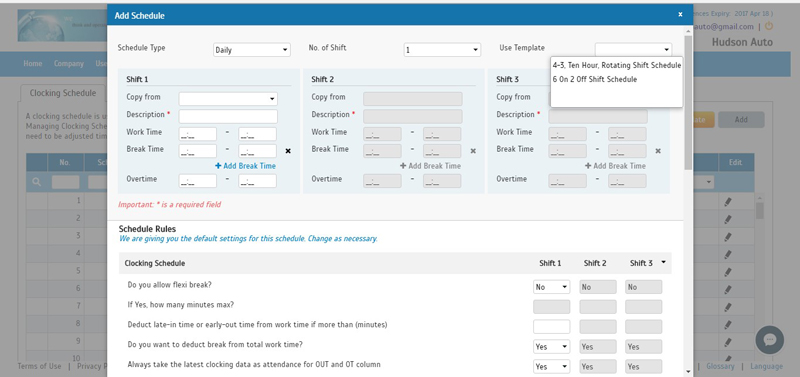 |
|||
| Attendance Sheet Upgrades |
| a) | Remark column in Attendance Sheet We have added another column for Admin to put in their remark at the Attendance Sheet. This remark can also be viewed directly from the Attendance Sheet. Edit Remark |
||
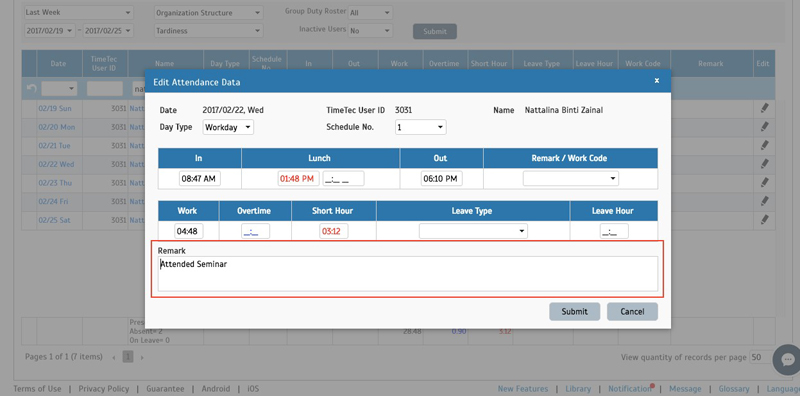 |
|||
| Attendance Sheet view | |||
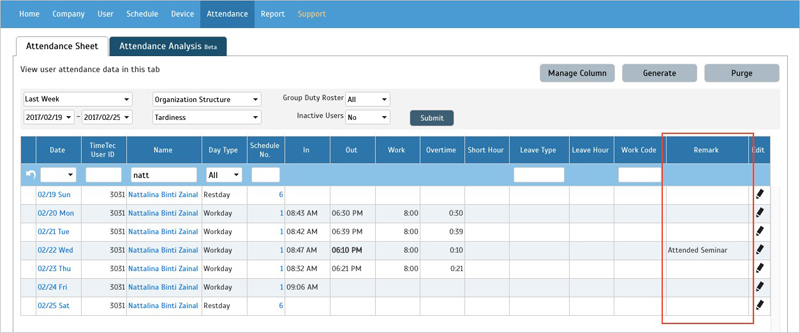 |
|||
| View Attendance Detail To view the attendance details of a user, just click on the date column and the details on the particular day will be shown. |
|||
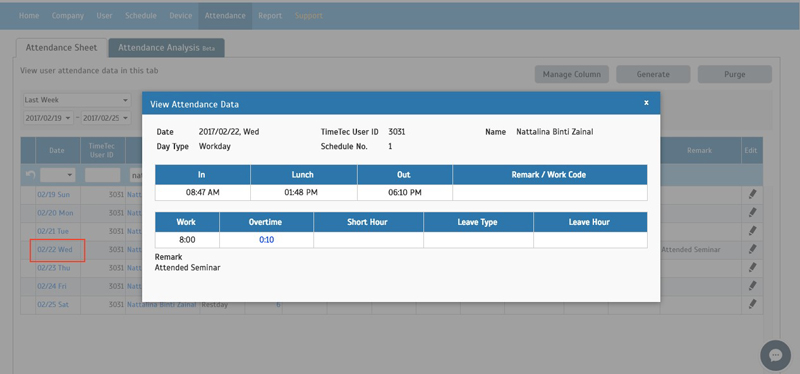 |
|||
| b) | Manage Column in Attendance sheet Admin can now choose the additional columns to be included in the Attendance Sheet table. Click Manage Column and select the columns you’d like to add in the table. |
||
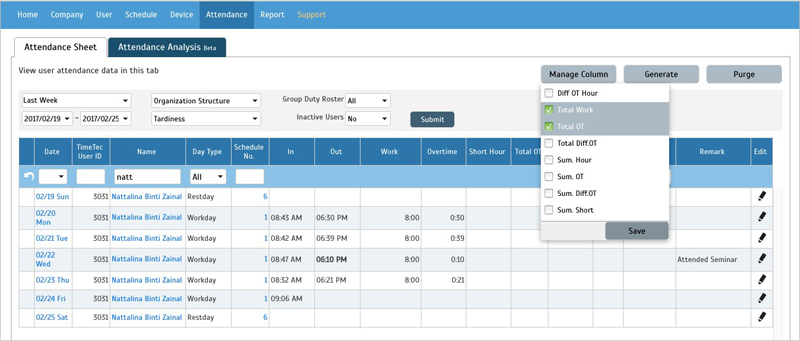 |
|||
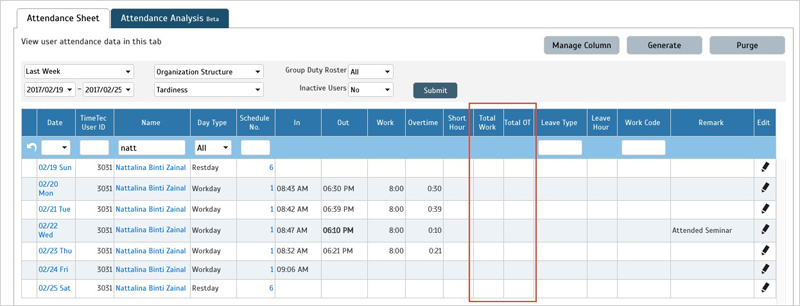 |
|||
| New Technical Tips site |
| We have compiled all technical tips for TimeTec solutions in a dedicated website. Go to Support > Tips > Technical Tips to find technical reference. | |||
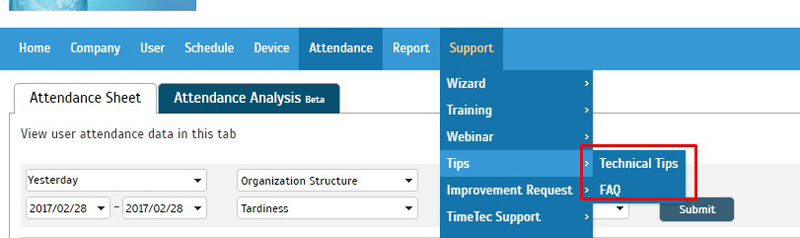 |
| Other Updates |
| 1. | Attendance - Speed Optimization Attendance Module has been optimized to ensure faster and smoother operation in TimeTec TA. |
| TimeTec TA App Update |
| 1. | Demo account for TimeTec TA mobile | ||||||
| TimeTec TA Mobile has been added with Demo feature. Click on it to start the TimeTec Demo on your mobile. | |||||||
|
|||||||
| 2. | Revamp of Clocking Type & Work Code | ||||||
| Under supervisor clocking, you can choose whether to turn on clocking type or work code option by clicking on the setting icon at the top right corner. | |||||||
|
|||||||
| Previous Issue: January 2017 • December 2016 • November 2016 |
| Note: Some of the screenshots viewed here might be different from the ones in the current system due to our continous effort to improve TimeTec from time to time. |