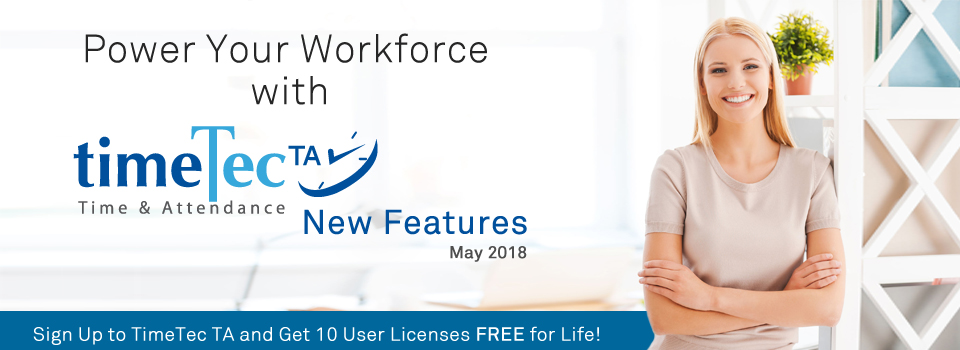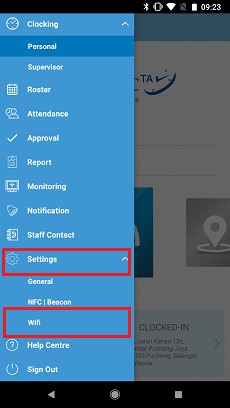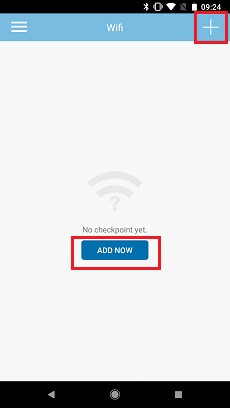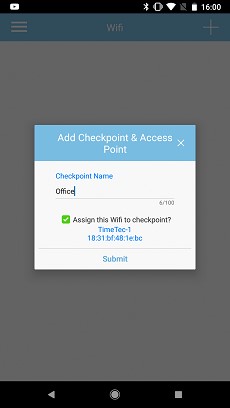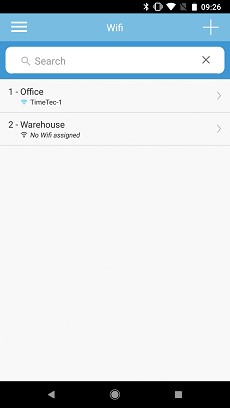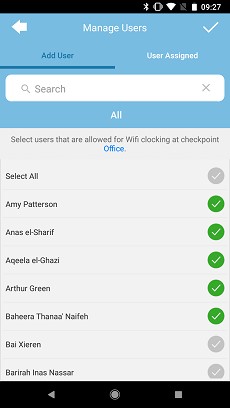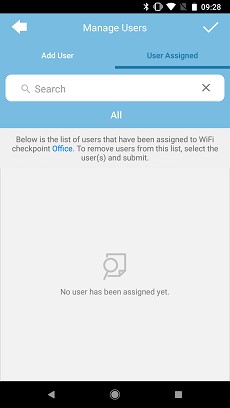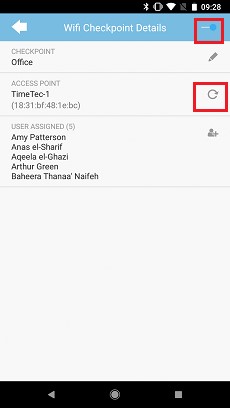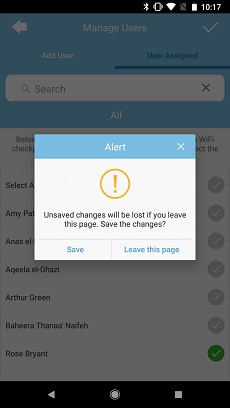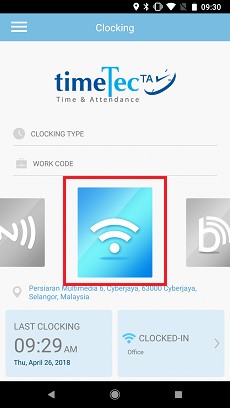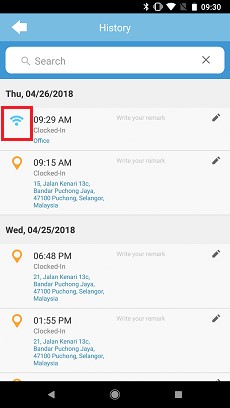| Attendance Approval – Enabled the US to use Attendance Approval with Payroll |
|
If you look at April’s release, one of the most prominent update will undoubtedly be the Attendance Approval feature. This caters to those that may require managers to regularly check and acknowledge the attendance data before exporting it. If you choose to enable this setting, the whole process will be automated within the system itself as the managers can then use either the Web Portal or Mobile App to approve the records. Most importantly, there are built-in controls, so that only the approved attendance can be exported through the Export Attendance to Payroll features. Furthermore, approved attendance is also locked and can only be edited when it is unapproved in order to prevent accidental changes. In conjunction with this, we also had to update the Export Attendance to Payroll module in stages. Following the earlier release for other countries; in May, we’ve enabled subscribers from the US to use Attendance Approval with Payroll. The affected payroll is as follows:
a. ADP |
|||
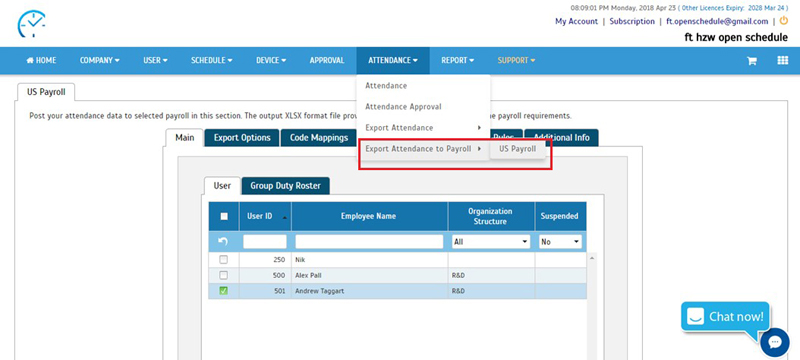 |
|||
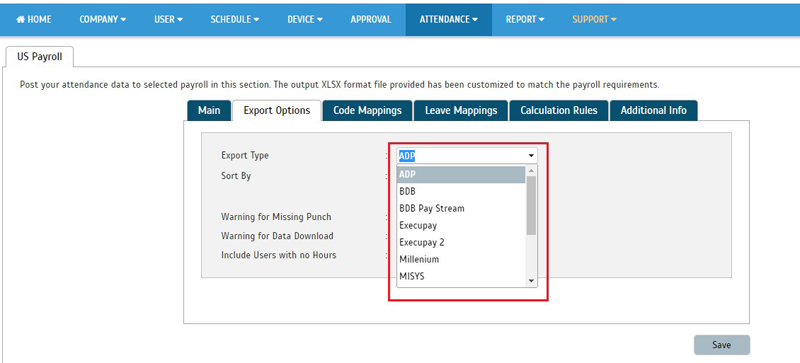 |
| Introduced new Mobile Clocking Option - WiFi Clocking |
| Within TimeTec TA, users previously had 3 different ways to personally clock their attendance from a smartphone. In our latest release, we are notching that up to 4, by offering one more clocking method to users, known as WiFi Clocking. With this added feature, employees will now be able to clock-in via smartphone as long as they are connected to a pre-enrolled WiFi Checkpoint, for which they have also been assigned as the users. How this works:
i. The initial Admin setup must be done through the Mobile App. Refer to ‘TimeTec TA App Update’ at the bottom part of this page for images and details. While the feature is mostly based on the Mobile App, there’s also some changes on the Web Portal, as follows: a) WiFi clocking method in Admin Dashboard |
|||
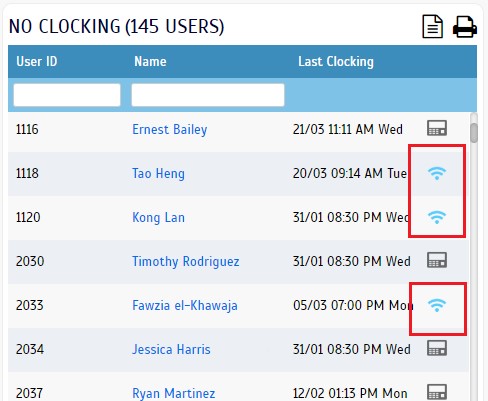 |
|||
| b) | WiFi clocking method in User Dashboard | ||
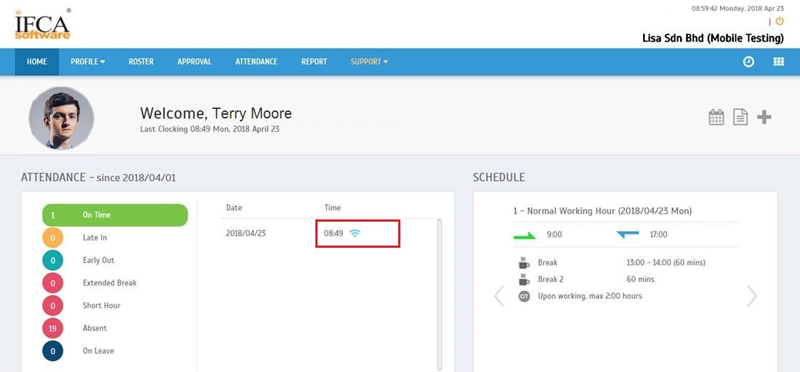 |
|||
| c) | Data Audit List | ||
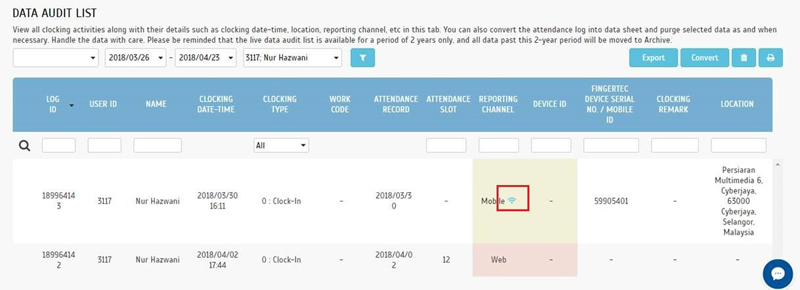 |
|||
| d) | User Clocking History | ||
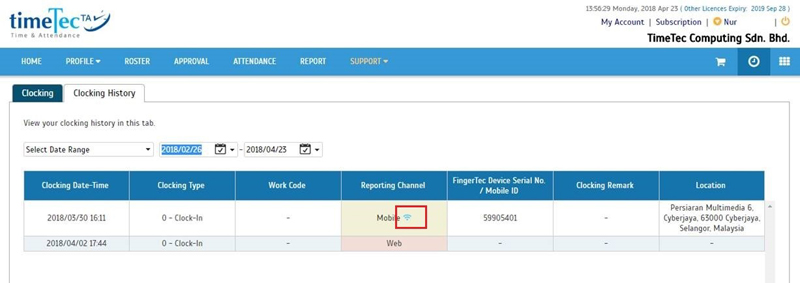 |
|||
| e) | Report - Added WiFi Clock-In option in ‘Mobile Location Tracking Report’ selection | ||
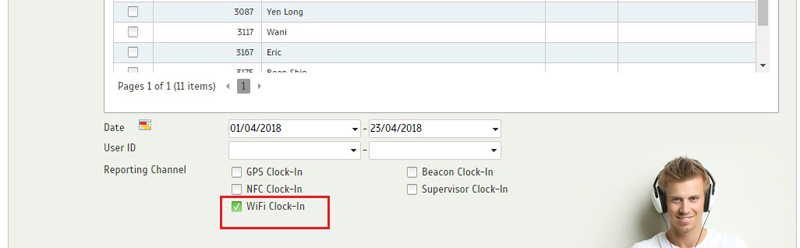 |
|||
| f) | WiFi Clock-In in ‘Mobile Location Tracking Report’ | ||
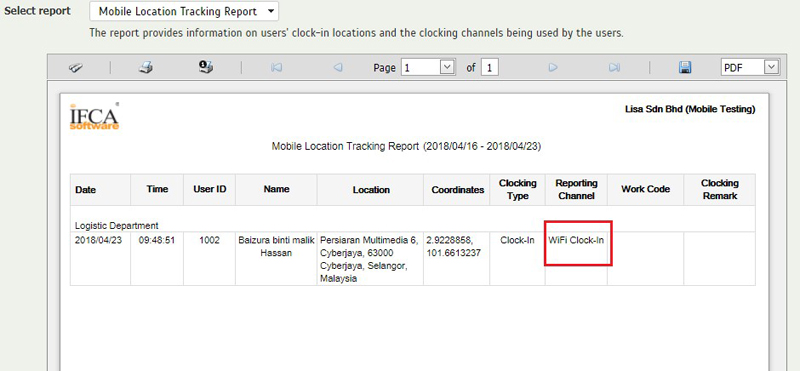 |
|||
| New UI for ‘Manage System Roles & Admin’ |
| System Roles & Admin function determines the accessibility of your account’s Administrators. You can assign a user to Admin role at any point in time by adding them in User > Manage System Roles & Admin > Admin tab.
This month, we’ve upgraded the UI for this module; you can refer to samples of the latest UI below: a) Admin tab |
|||
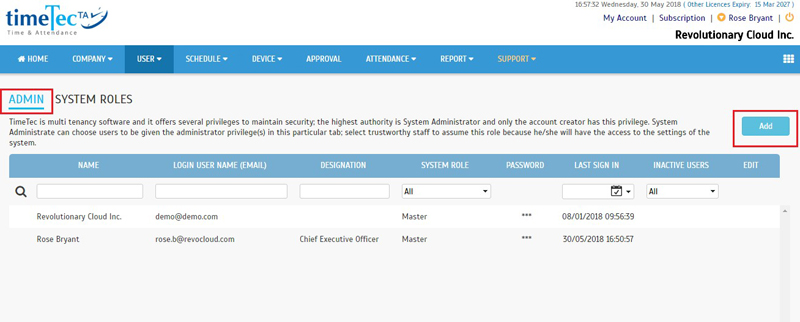 |
|||
| b) | Add Admin pop-up | ||
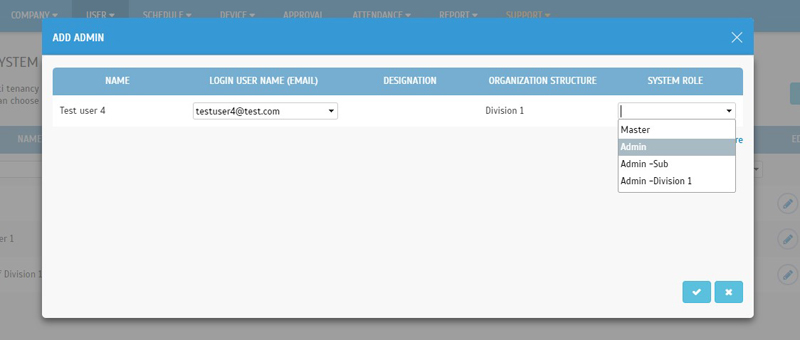 |
|||
| c) | System Role tab | ||
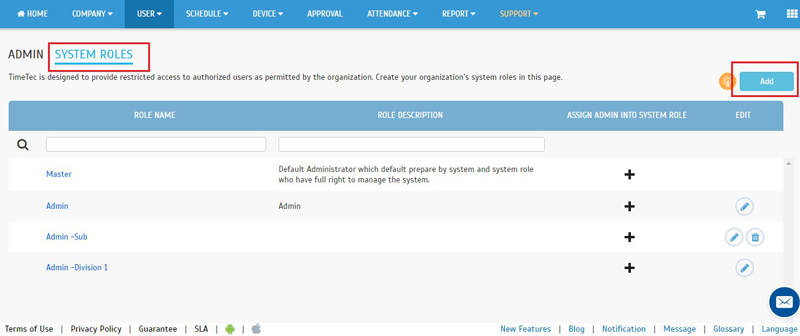 |
|||
| d) | Add System Role pop-up | ||
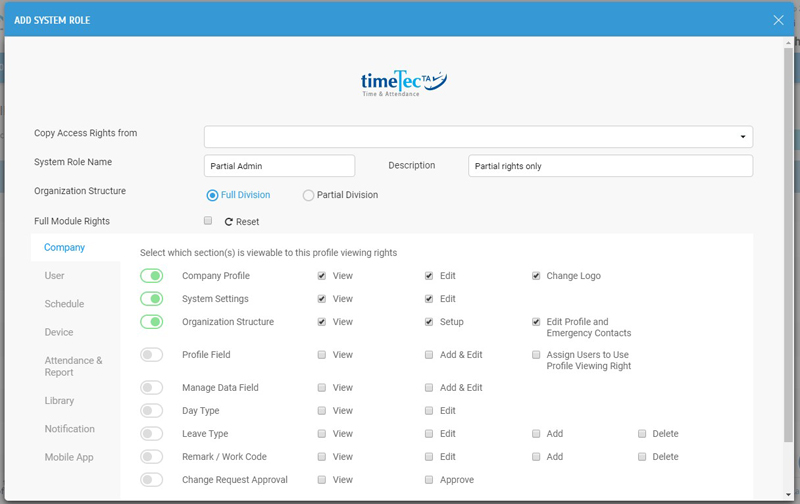 |
|||
| Customise User Duty Roster – New Feature: Import User Duty Roster |
| Once users are created in TimeTec TA, they will usually be assigned to a shared Group Duty Roster for attendance management. However, if you need to change an individual user’s schedule, you can do so at Schedule > Customise User Duty Roster.
Here, Admin will be presented with a list of users and they can directly click on any particular date to update details such as user’s clocking schedule, leave days, restdays and etc. This works well if you’re updating just a few items at a time but for bulk changes, we’ve added a new Import function to speed things up. With the Import function, Admins can now choose to configure the affected user’s roster in an Excel or Text file first before importing that into the system. You can also download sample templates for both file formats to use as reference. Please refer to the screenshots below for more details: a) Added new Import button |
|||
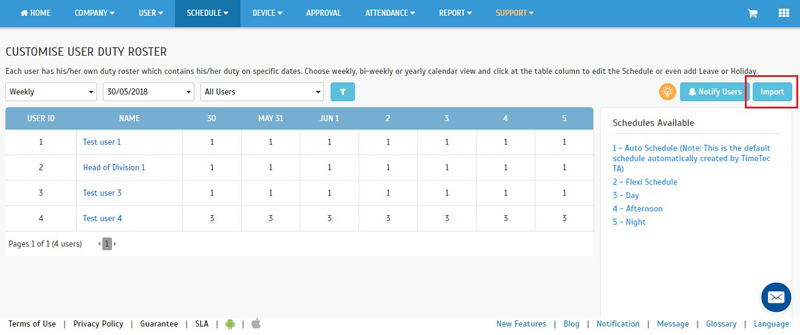 |
|||
| b) | Click Import > Import Roster screen pop-up | ||
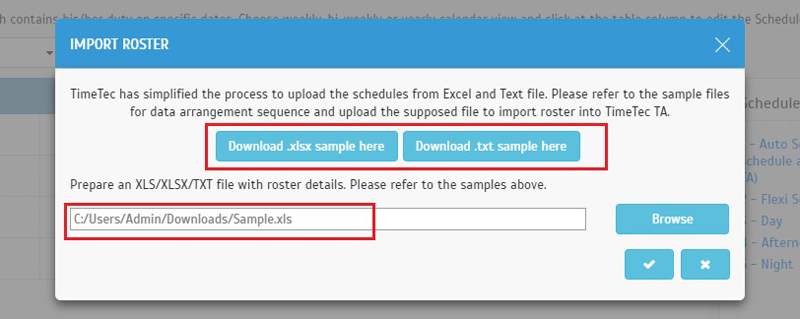 |
|||
| c) | Download the Sample file for reference (.xlsx or .txt) | ||
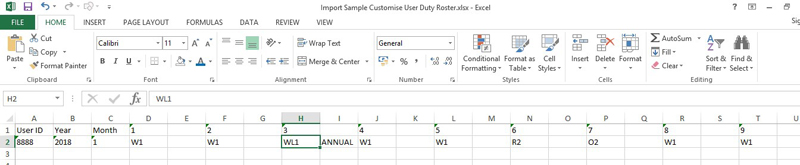 |
|||
| d) | Example: Import Roster for 1st to 5th May 2018
i. User Duty Roster (Before Import) |
||
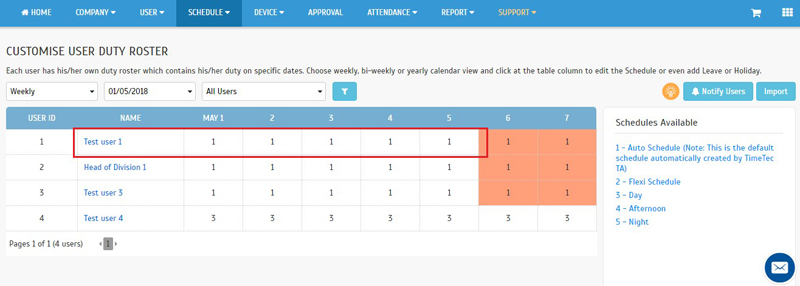 |
|||
| ii. Excel file for Import | |||
 |
|||
| iii. User Duty Roster (After Import) | |||
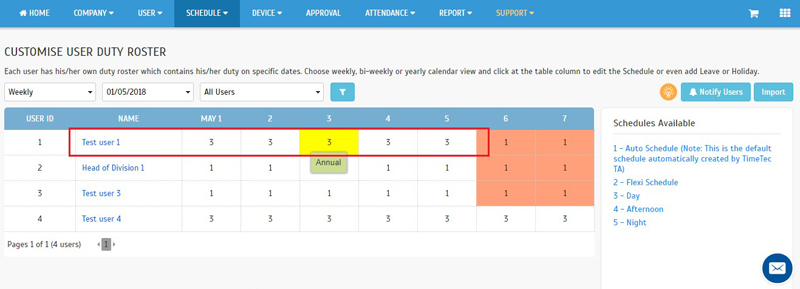 |
|||
| Electronic Time Card Report – Added Leave Hour column in landscape mode |
| We’ve also updated the Electronic Time Card Report by adding a Leave Hour column. This will only appear if you select landscape format (unavailable in Portrait) to generate the report due to space limitation.
a) Select landscape orientation |
|||
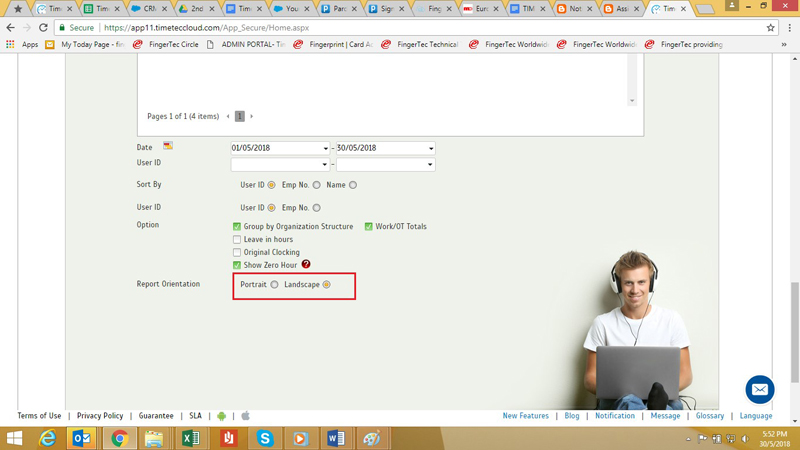 |
|||
| b) | Added Leave Hour column in Electronic Time Card | ||
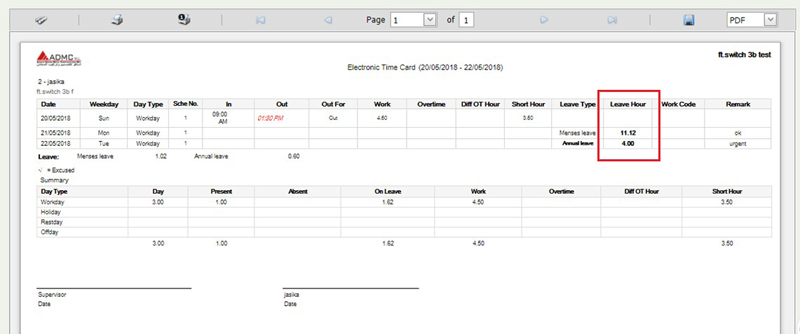 |
|||
| Terminal Automation – Add “Only Same Terminal Group” option when Upload users |
| The Terminal Automation feature within our application allows you to automate the process of downloading and uploading new users in FingerTec Terminal to TimeTec TA and vice versa. With this, Admins can set a timer to trigger the process for selected terminals and enable Auto-create User Profile to automatically add the users into TimeTec TA. Thereafter, you can also enable an option to automatically upload that new users into other pre-set terminals.
For the second phase, uploading new users into other pre-set terminals; we’ve just added a new option known as “Only Same Terminal Group”. In the system, Terminal Group is basically created to gather terminals together and the segregation is to restrict the Admin rights and access. This means, you can enable this option if you want to upload only the new users originating from the same terminal group to the selected terminal. |
|||
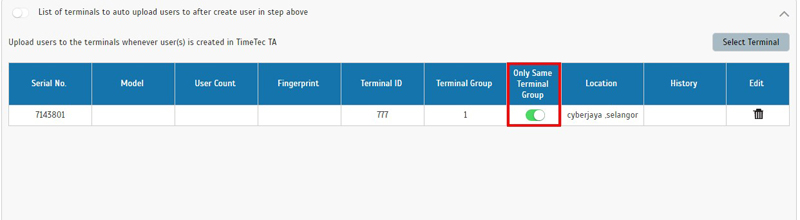 |
|||
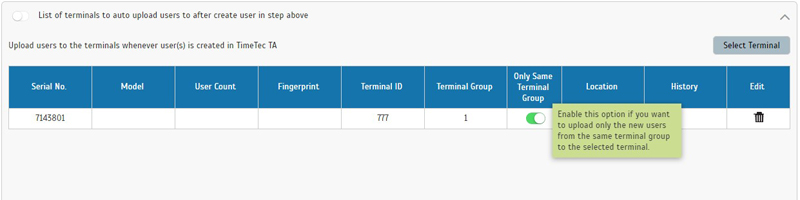 |
| TimeTec TA App Update |
| 1. | Clocking i) New clocking method: WiFi Clocking |
||||||
| Settings to be configured by Admin ● Settings > WiFi |
|||||||
|
|||||||
| ● Add Checkpoint & Assign WiFi Access Point | |||||||
|
|||||||
| ● Assign Users to WiFi Checkpoint for clocking | |||||||
|
|||||||
| ● Options: Enable/Disable Checkpoint & Reset WiFi Access Point | |||||||
|
|||||||
| User’s Clocking | |||||||
| ● Clocking – New WiFi clocking method ● Selection of clocking method has been enhanced; to retain last used method |
|||||||
|
|||||||
| ii. | Enhanced Supervisor Clocking Record- Include supervisor’s name and new icon | ||||||
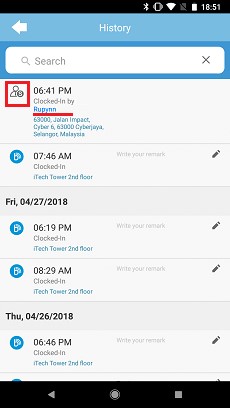 |
|||||||
| Previous Issue: April 2018 • March 2018 • February 2018 |
| Note: Some of the screenshots viewed here might be different from the ones in the current system due to our continous effort to improve TimeTec from time to time. |