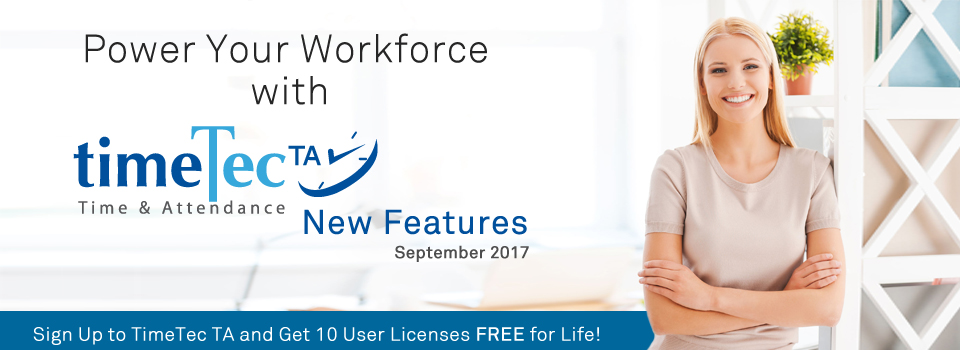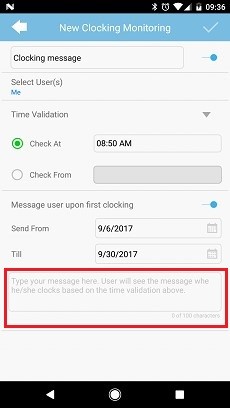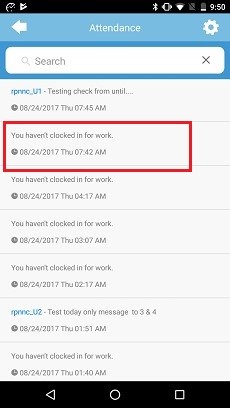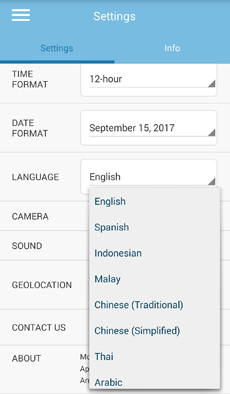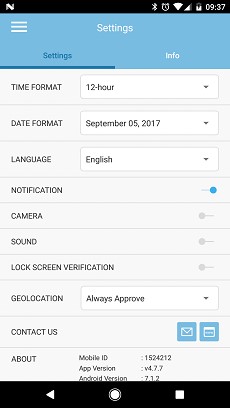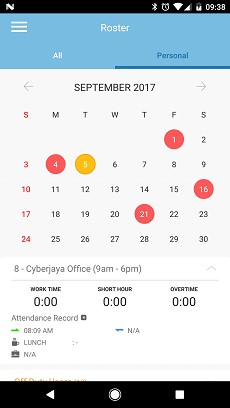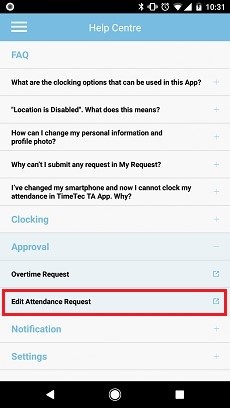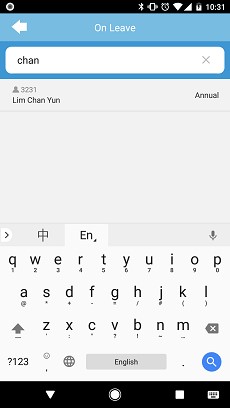| System Role – Added new rights ‘Change Logo’ and ‘Assign Users to Applications’ |
| In System Role module, we have included new rights: | |||
| i. | ‘Change Logo' for Company Profile page | ||
| ii. | 'Assign Users to Applications' for Manage Users page. | ||
| To view the rights as below: Go to User > Manage System Roles & Admin > System Roles tab > Add System Role (or Edit existing role) > Partial Module Right | |||
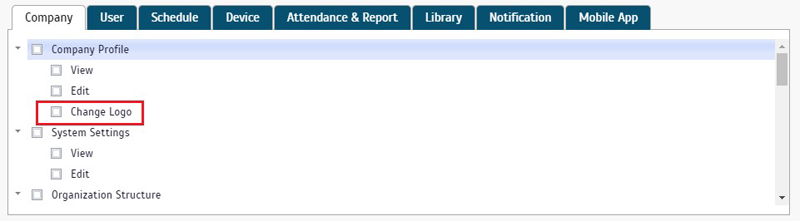 |
|||
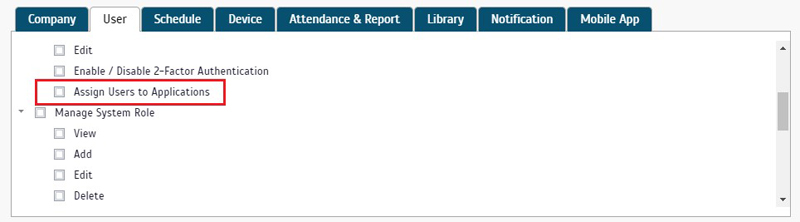 |
|||
| Export Attendance - Detail & Summary Schema Preview |
| For users that need to export attendance data, the Detail or Summary Schema has to be configured first. To ease this configuration process, we have added a preview button for users. Click ‘Preview’ at the top right corner to check your schema’s column arrangements based on the saved settings. | |||
| ● | Detail Schema | ||
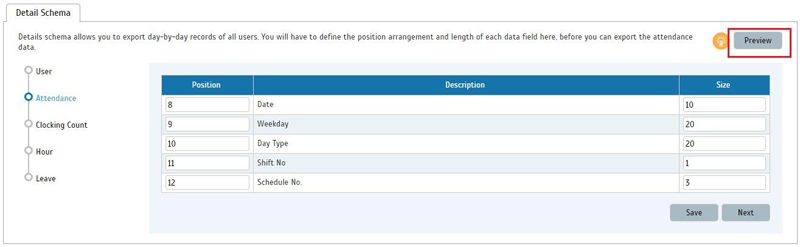 |
|||
| ● | Summary Schema | ||
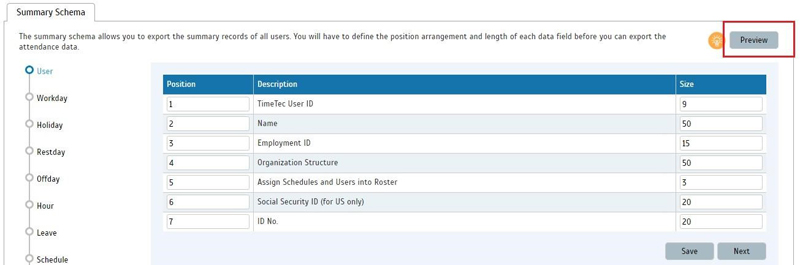 |
|||
| ● | ● Preview of column arrangement after clicking the Preview button | ||
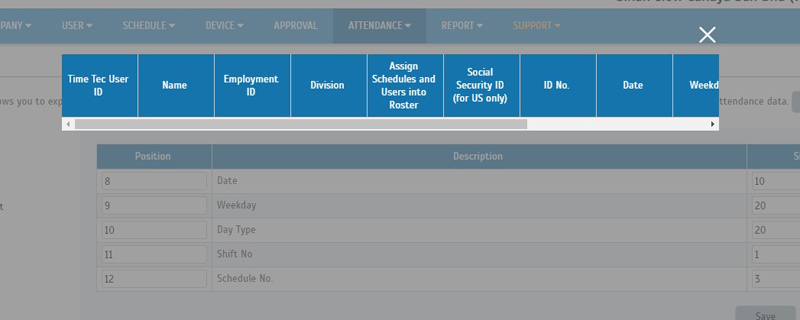 |
|||
| Revamp System Settings UI |
| We have also given System Settings module a new look for a more organized and visually useful UI. The changes made are: | |||
| a. | Settings are now sorted with General Settings placed at the top panel while Time Attendance Settings are placed at the bottom. | ||
| b. | Layout and color scheme updated. Font size increased. | ||
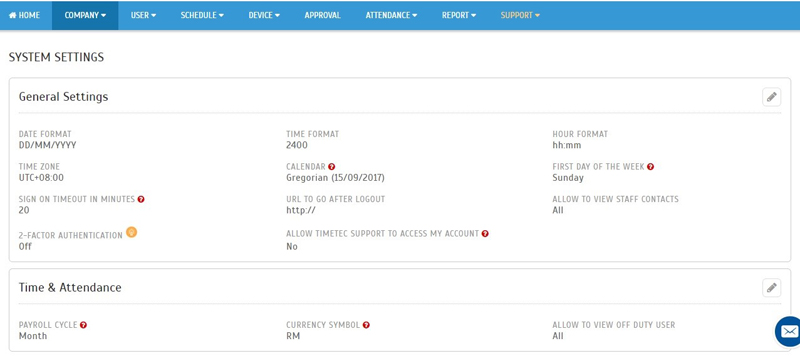 |
|||
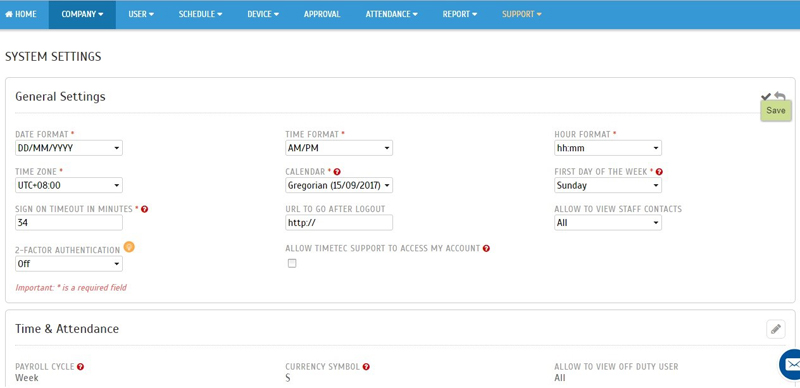 |
|||
| Company Profile New UI |
| Along with the UI update in System Settings, Company Profile also gets the same treatment for a better presentation: | |||
| a. | Switch from Edit and Submit buttons to the pencil icon for Edit at the upper-right corner; consistent with other modules. | ||
| b. | Layout, color, font size updates. | ||
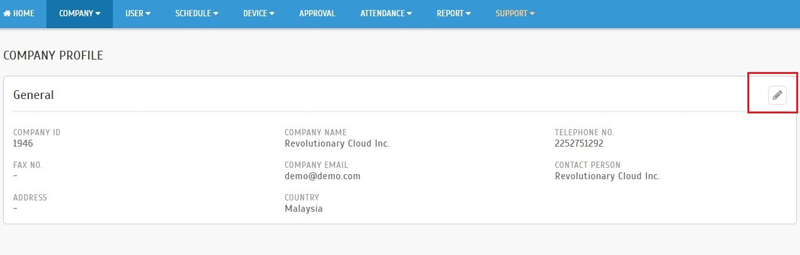 |
|||
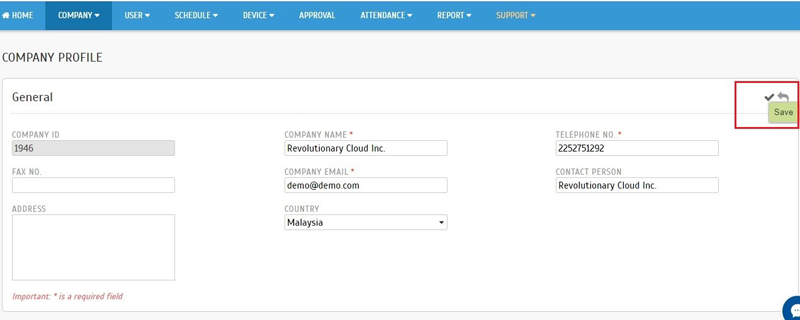 |
|||
| Report – Added ‘Show Zero Hour’ Option in Daily Attendance Listing and Electronic Time Card |
| Previously in Daily Attendance Listing and Electronic Time Card, if there is no clocking performed on one of the selected days, the entry will still be shown for that supposed date. Following user’s request, we’ve added a ‘Show Zero Hour’ option which is enabled by default to display the days where there are no clocking data. However, if you wish to hide these dates from the report, you can now do that by unchecking this box. Below are some of the screenshots for reference: |
|||
| ● | ‘Show Zero Hour’ option in Daily Attendance Listing and Electronic Time Card report selection. | ||
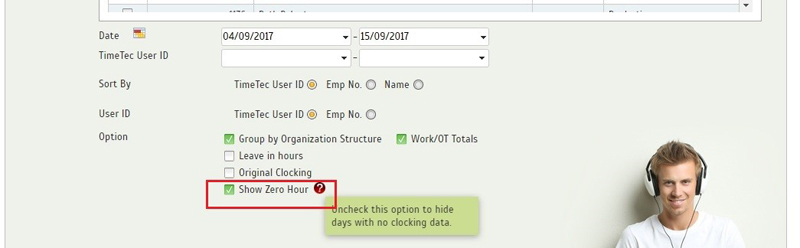 |
|||
| ● | Report without zero hour data | ||
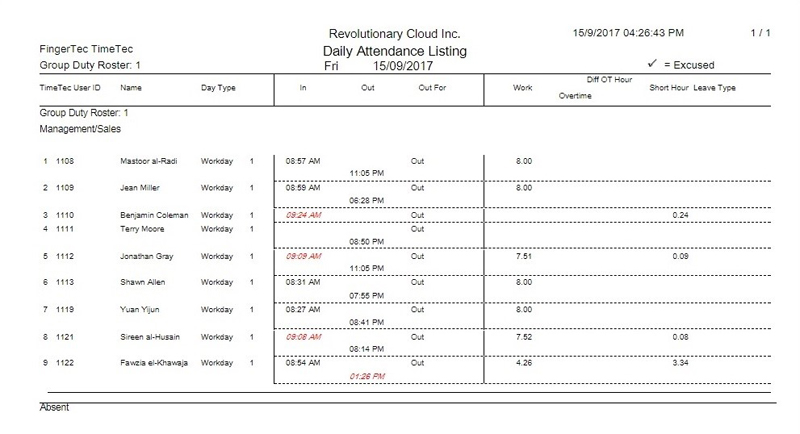 |
|||
| ● | Report with zero hour data | ||
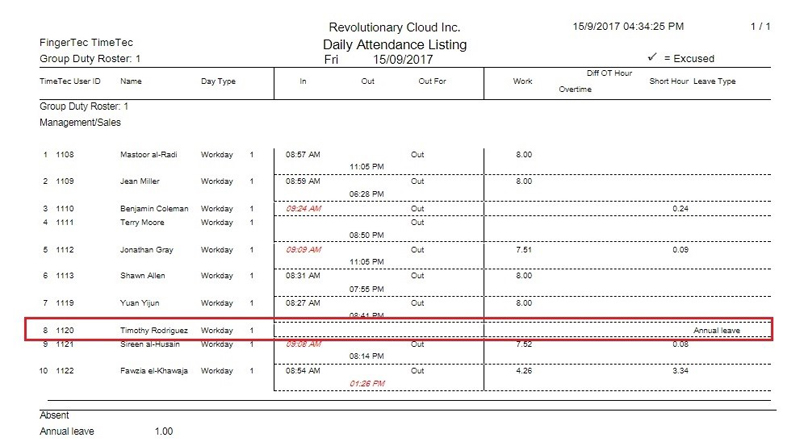 |
|||
| Report Scheduler - Added ‘Show Zero Hours’ option for Electronic Time Card report |
| Similar to the enhancement above for reports, a ‘Show Zero Hours’ option was also included to the Electronic Time Card which can be generated and sent through the Report Scheduler feature. | |||
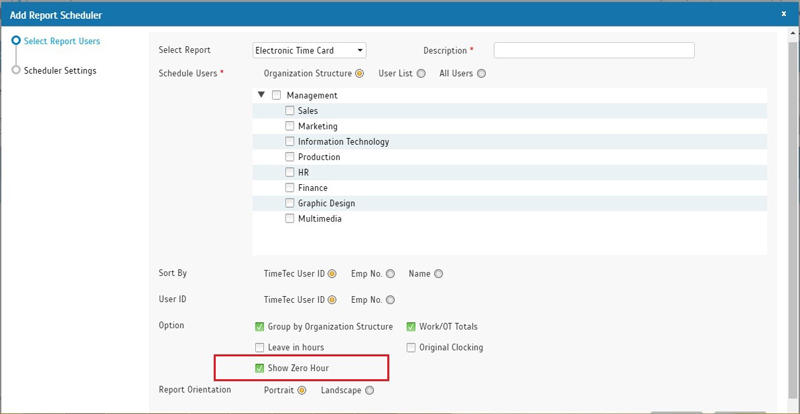 |
| Electronic Time Card – Print in landscape to view the Remark column |
| For TimeTec users who have information placed under the Remark column in their Attendance Sheet (it’s added by clicking Edit > type in Remark box), we have now created a column in the Electronic Time Card to display this field. However, please note that this is only available if you select to generate the report in landscape mode due to spacing constraints. List of associated updates: | |||
| a. | Added Report Orientation Option in Electronic Time Card (ETC). | ||
| b. | Added Report Orientation for ETC in Report Scheduler. | ||
| c. | New Report Output in landscape mode & added Remark Column to ETC in landscape mode only. | ||
| d. | Column heading in ETC updated for Remark / Work code function – Change heading from “Remark” to “Work Code” | ||
| ● Added Report Orientation Option in Electronic Time Card | |||
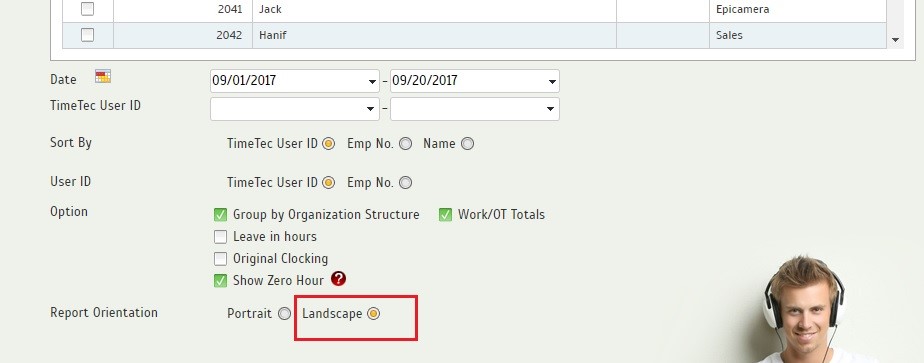 |
|||
| ● Added Report Orientation for Electronic Time Card in report scheduler. | |||
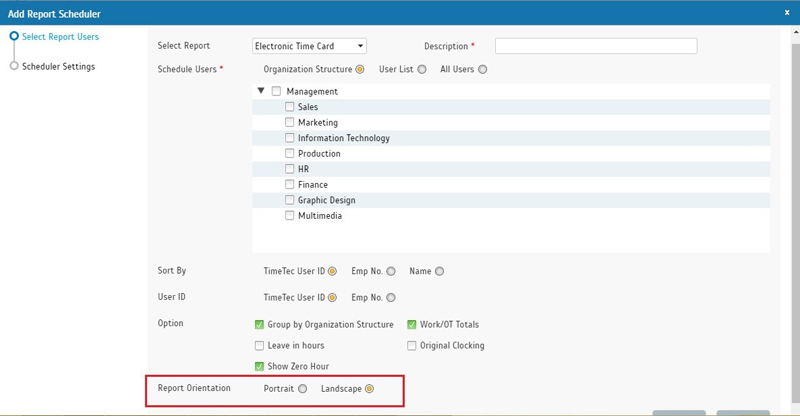 |
|||
| ● New Report Output in landscape mode and added Remark Column to ETC in landscape mode only. | |||
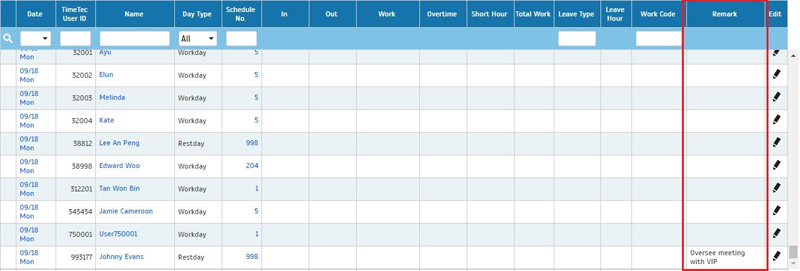 |
|||
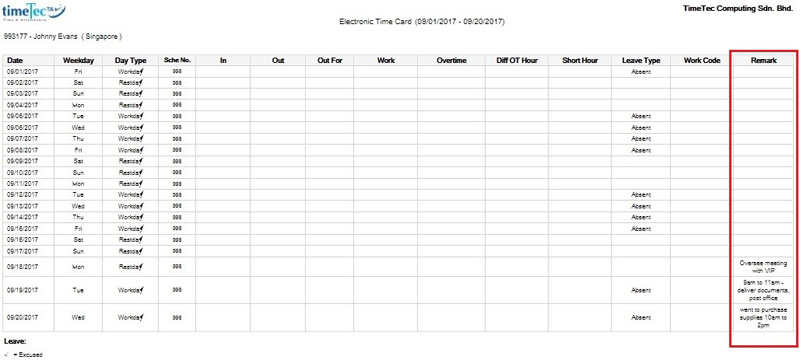 |
|||
| TimeTec Holiday - Import Holidays by country |
|
1. Montserrat 2. Myanmar 3. Namibia 4. Nauru 5. Nepal 6. New Caledonia 7. New Zealand 8. Niger 9. Norway 10. Palau 11. Papua New Guinea 12. Paraguay 13. Poland 14. Puerto Rico 15. Romania 16. Rwanda 17. Reunion 18. St. Helena 19. Saint Kitts and Nevis 20. Saint Lucia 21. Saint Vincent and The Grenadines 22. Samoa 23. San Marino 24. Sao Tome And Principe 25. Senegal 26. Sierra Leone 27. Slovakia 28. Slovenia 29. Somalia 30. St. Pierre and Miquelon |
| Terminal Automation (Download/Upload of users) – Tips |
| In August, we’ve introduced a new feature to automate the process of downloading and uploading new users in FingerTec Terminal to TimeTec TA and vice versa. Recently, we also added Tips for this so if you are unsure on how to use this feature, click at the Tips to receive more information and examples. | |||
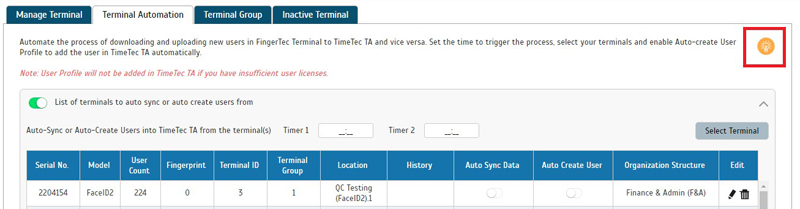 |
| Updated logo for switching between TimeTec applications. |
| For users who have enabled more than one TimeTec solution, the logo for the selection of application has been updated. | |||
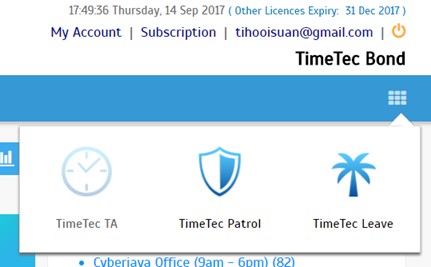 |
| TimeTec TA App Update |
| 1. | Clocking Monitoring | ||||||
| • Added customize clocking message in Clocking Monitoring | |||||||
|
|||||||
| 2. | General Enhancements | ||||||
| ● Text enhancement | |||||||
| ● Enhancement of change language flow | |||||||
| ● App will directly change to user’s selected language instead of requiring user to re-login | |||||||
|
|||||||
| 3. | Tab Design | ||||||
| ● ● Changed design for tabs | |||||||
|
|||||||
| 4. | Help Centre | ||||||
| ● Added tips on Edit Attendance Request for Approval module | |||||||
|
|||||||
| 5. | Home | ||||||
| ● Added search bar in the dashboard listing | |||||||
|
|||||||
| 6. | Optimization of Roster module | ||||||
| Previous Issue: August 2017 • July 2017 • June 2017 |
| Note: Some of the screenshots viewed here might be different from the ones in the current system due to our continous effort to improve TimeTec from time to time. |