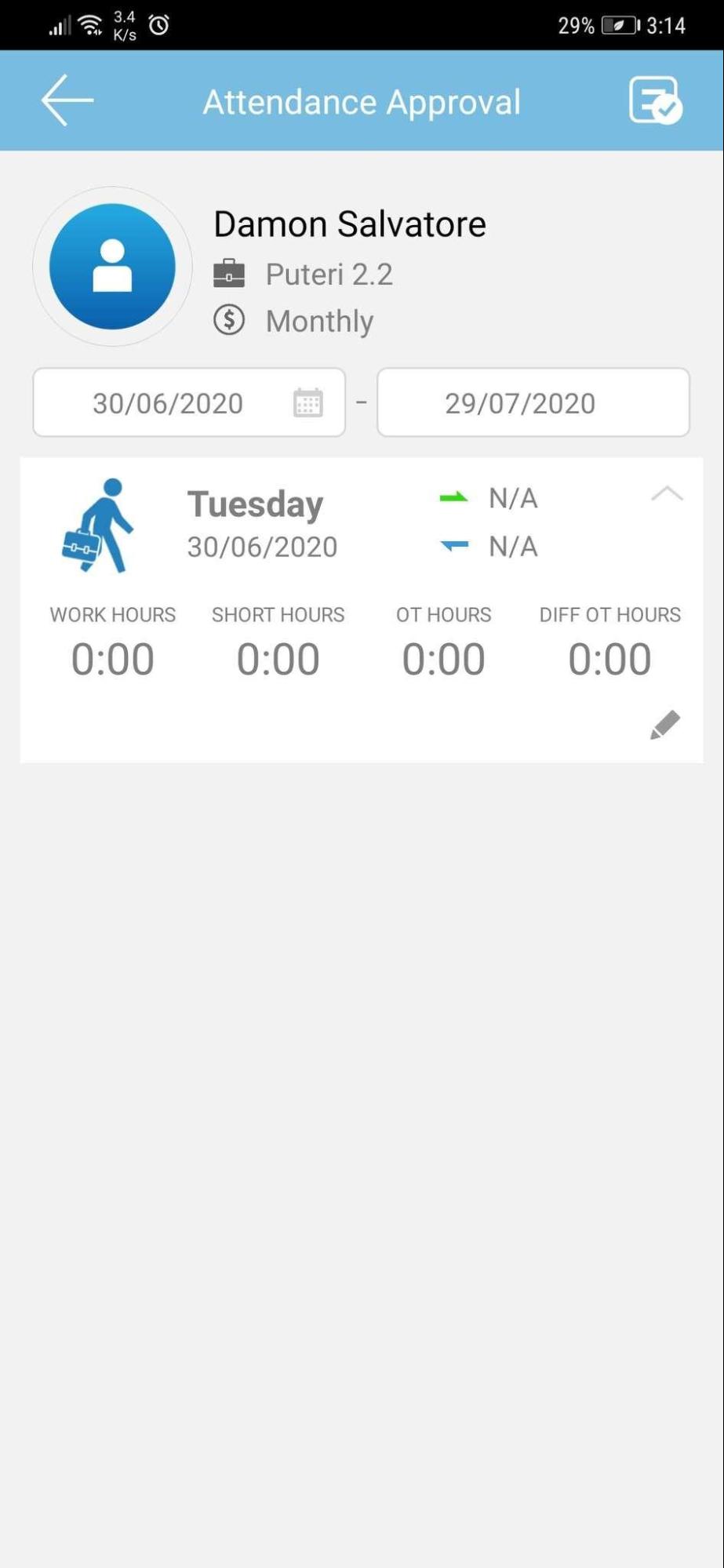
 |
|
 |
|
| A few months back we introduced a Health Screening feature in TimeTec TA which aims to keep records of and assist in monitoring staff daily temperature readings. To access, Admins can go to Attendance > Health Screening. Fill in the health statuses in the provided fields and review the full records at Report > Health Screening > “Health Screening Report”/ “Monthly Health Screening Summary”. On top of the existing functionalities, we have recently added a Notification option here. After the Admin configures the Notification settings, the system will automatically send alert notifications to preselected user(s) whenever an individual exceeds the temperature threshold. This prompts the designated staff to take action and make immediate investigation. |
| a. Health Screening - Added Health Screening Notification Settings Configuration icon for Health Screening Notification is added onto the Health Screening page. |
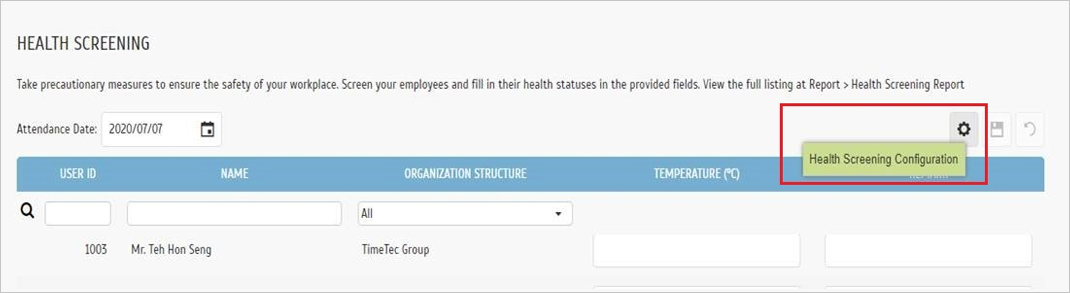 |
| b. Health Screening Configuration Popup |
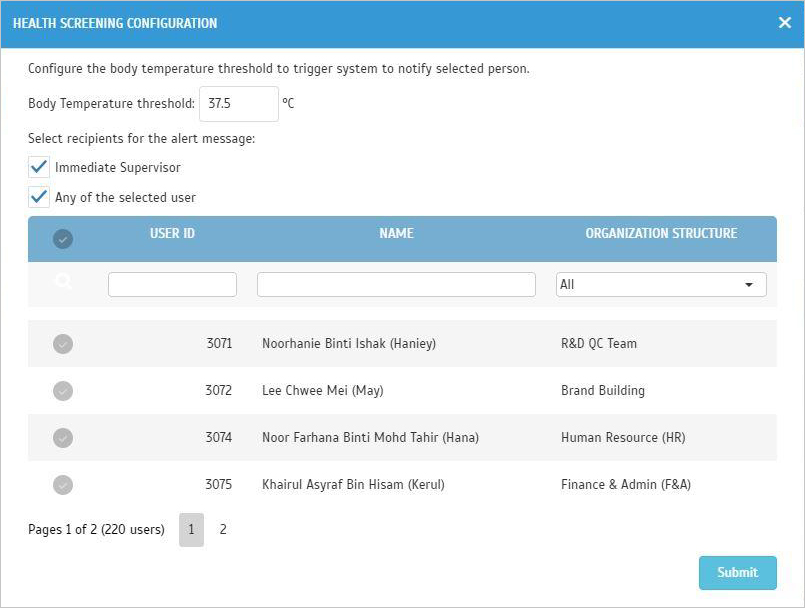 |
| c. Notification to Selected Recipient(s) when User Temperature has exceeded the threshold |
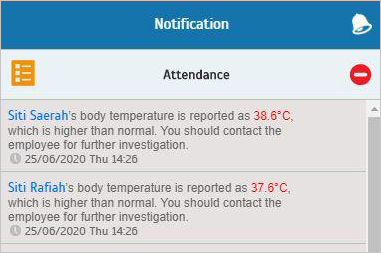 |
| TimeTec TA provides the Attendance Approval feature (at System Settings) which can be used to automate the attendance approval. Once this option has enabled, the Admin is required to check and approve all staff attendance. Note that only approved attendance data can be exported from the system to conduct payroll processing and it won’t be easy to update unless the Admin first reverses the approval. Taking into consideration our customer’s request, this July, the control of Admin rights under Attendance Approval has been enhanced. The right to “Approve” attendance and also to “Unapprove” attendance can now be assigned separately for each System Role. Therefore, the precise settings can be implemented to allow only monitored changes in the attendance records. i. Go to User > Manage System Roles & Admin > System Role tab > Add/Edit a Role. ii. On the Add/Edit Popup > Edit Module Rights > “Attendance & Report”/ “Mobile App” tab > Tick “Approve” and/or “Unapprove” to assign rights. |
| a. Added Right to “Unapprove” into System Role (Attendance & Report) |
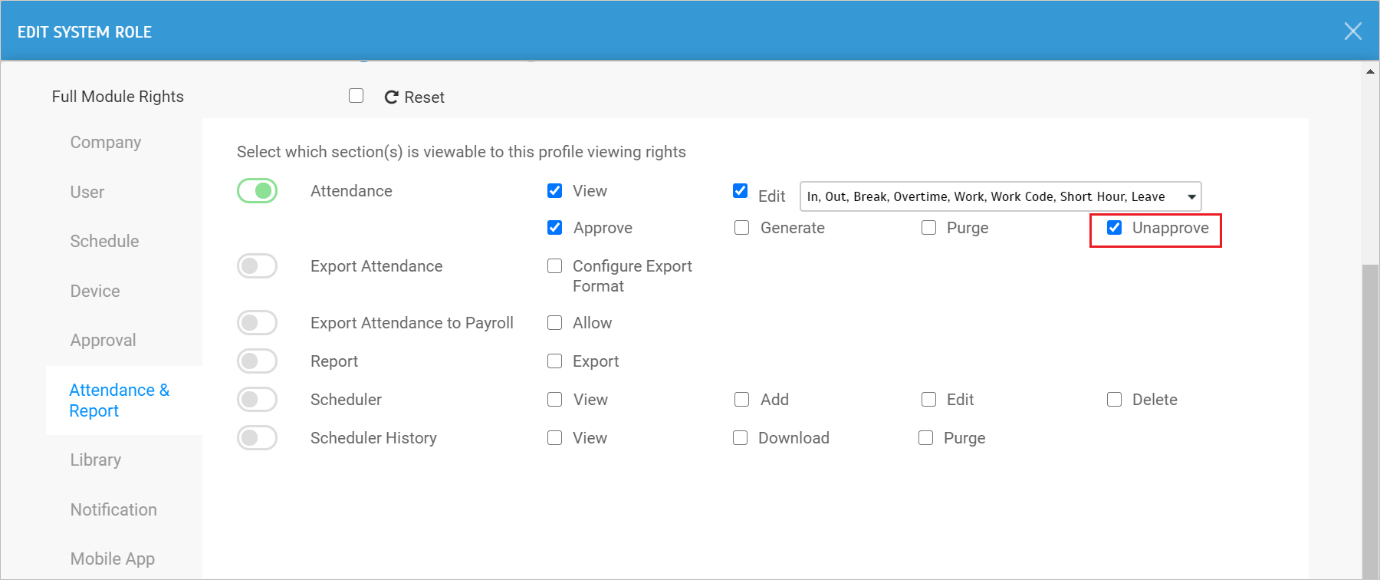 |
| b. Added Right to “Unapprove” into the System Role (Mobile App) |
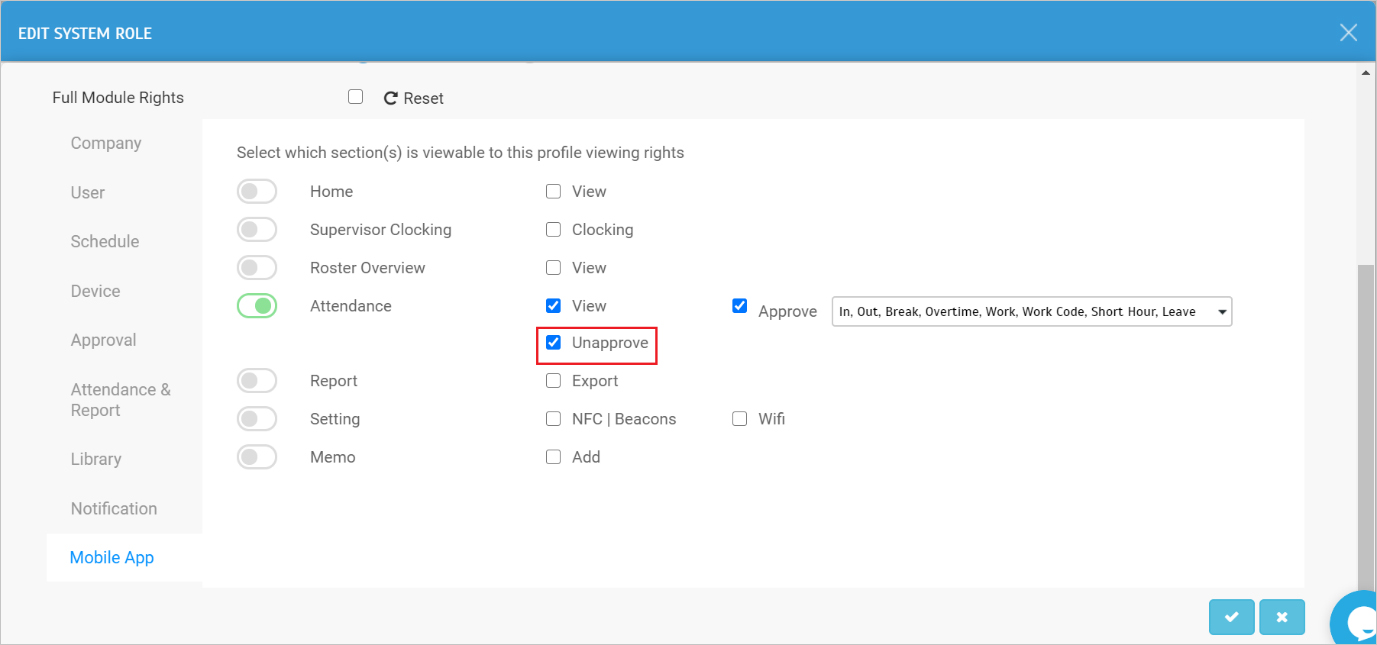 |
| c. Admin Can Only Approve Users' Attendance - If Only the "Approve" Permission is granted |
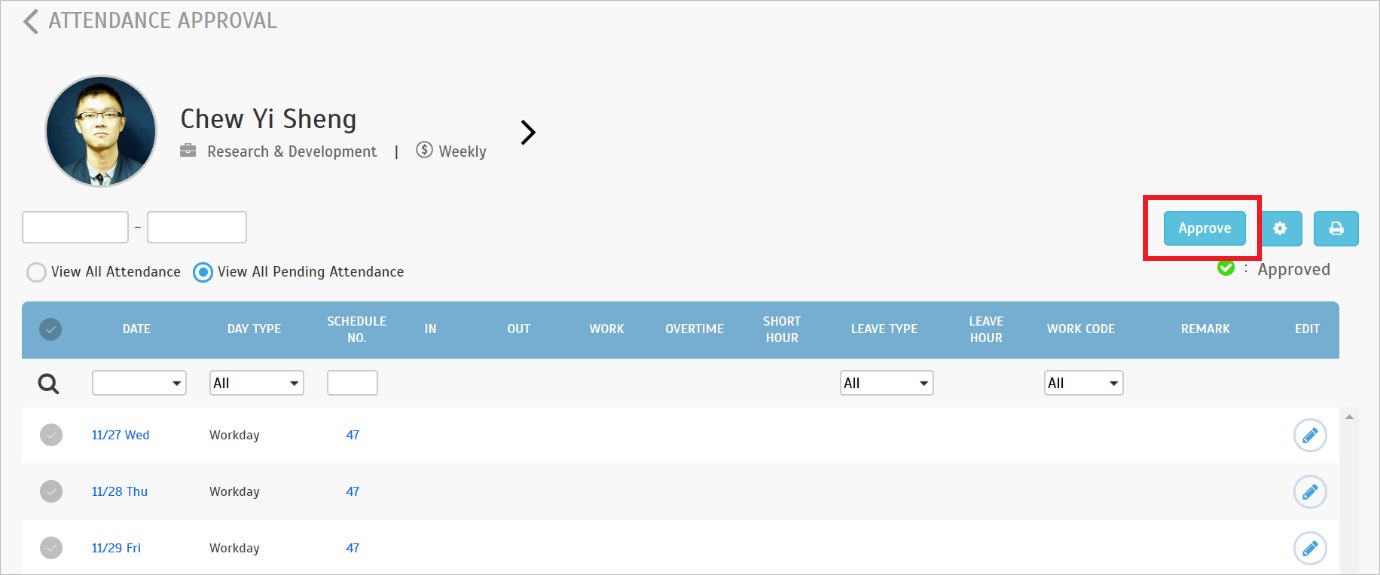 |
| d. Admin Can Only Unapprove Users' Attendance - If Only the “Unapprove” Permission is granted |
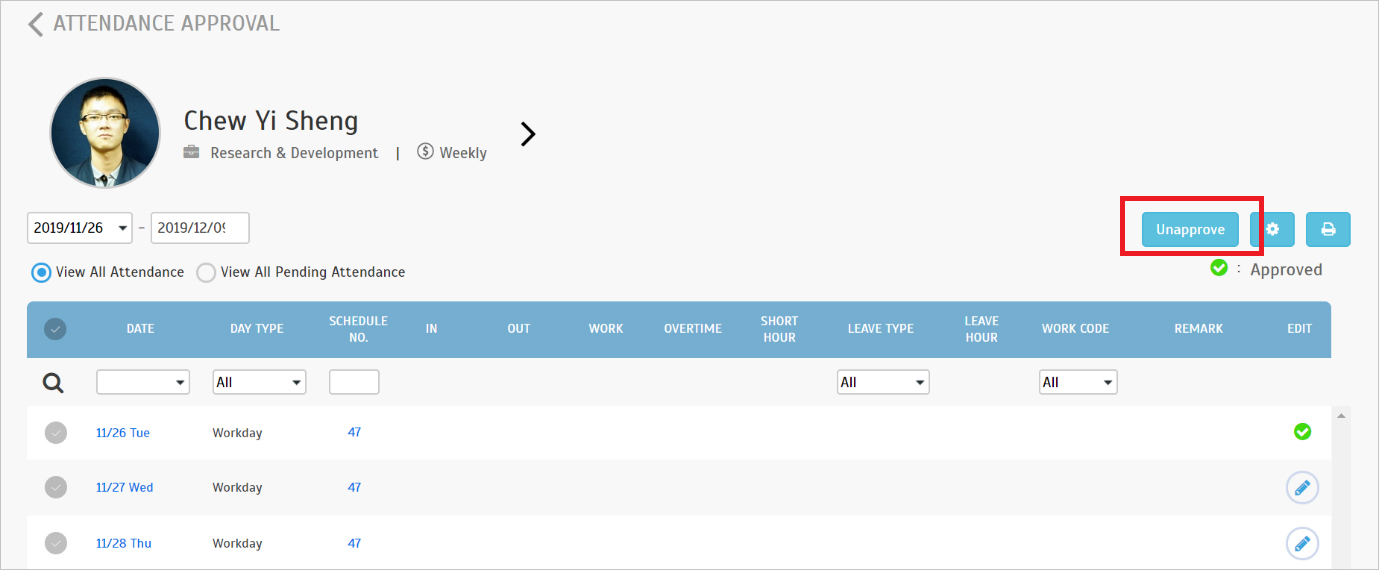 |
| e. Admin Can Approve & Unapprove Users' Attendance - If Both "Approve" & "Unapprove" Permission Are Granted |
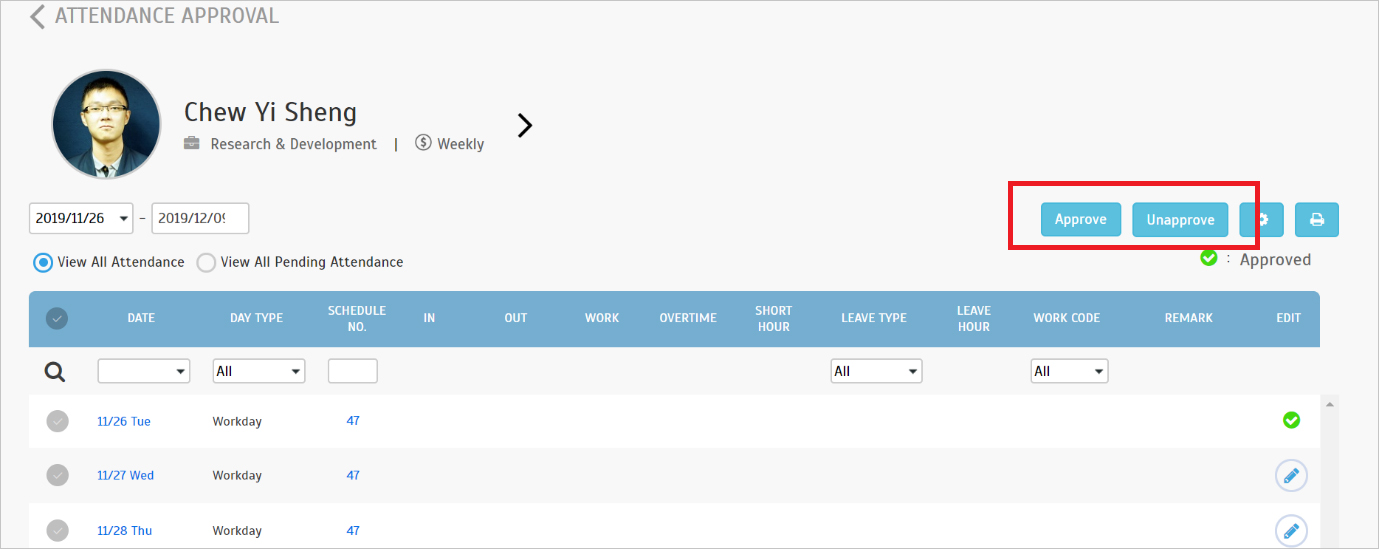 |
| Next, we have improved the display of multiple leaves on the same day for various pages and reports. |
| a. Attendance Sheet (Admin View) Display leave type with leave duration whenever the user takes partial day leave. |
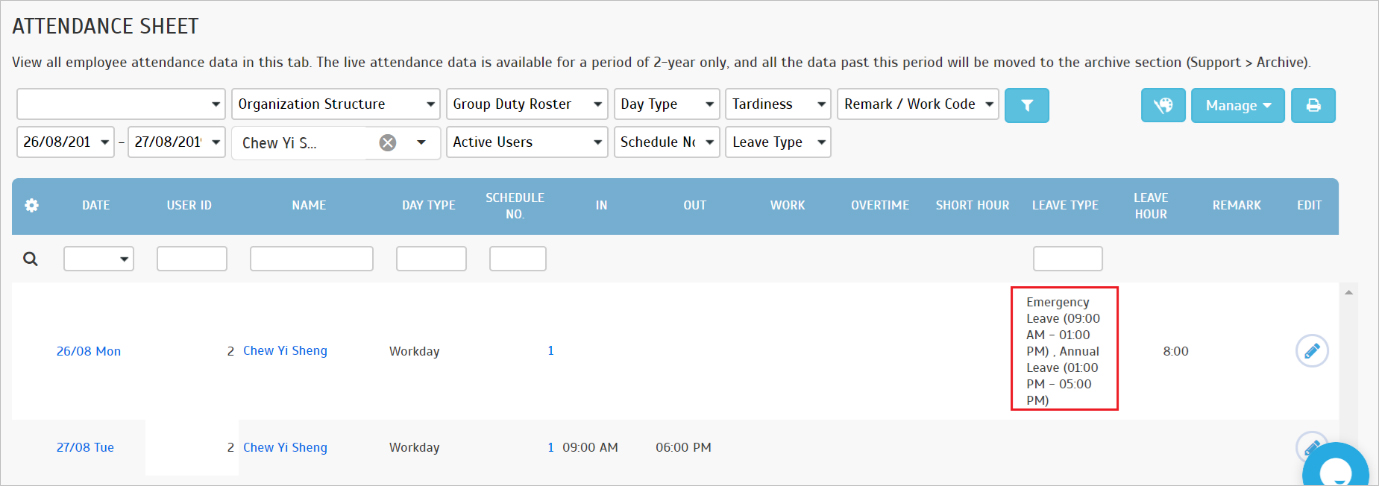 |
| b. Edit Attendance (Admin View) Admin is not allowed to edit leave type and leave hour fields if the multiple leaves are applied on the same day |
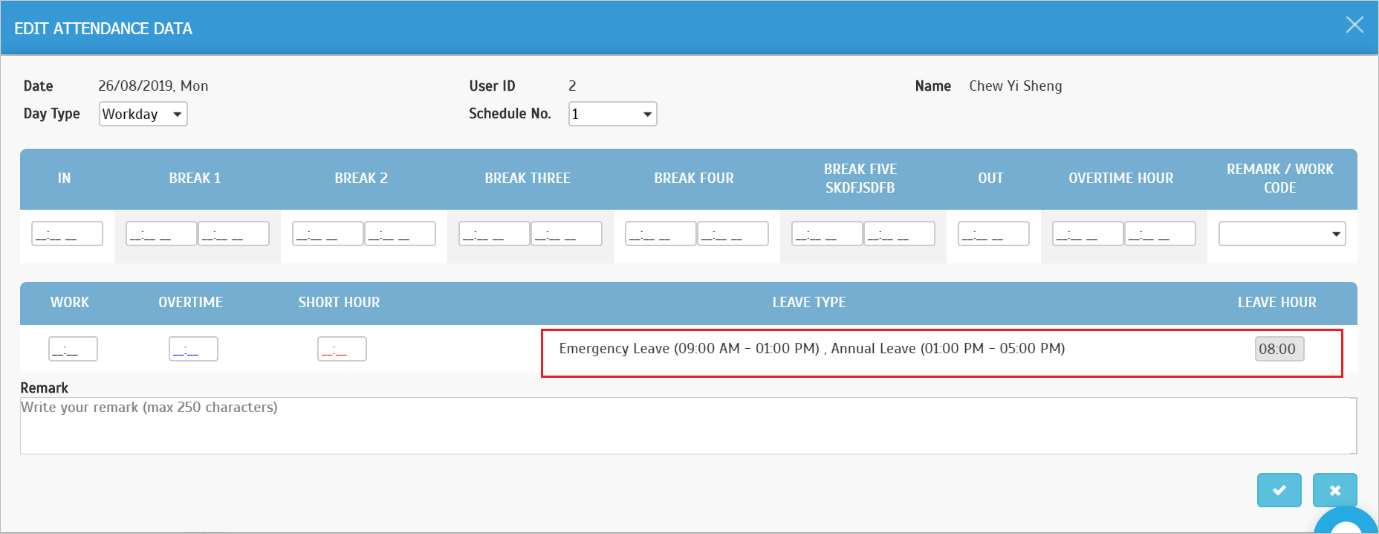 |
| c. Batch Edit Attendance (Admin View) Admin is not allowed to edit leave type and leave hour fields if the multiple leaves are applied on the same day. |
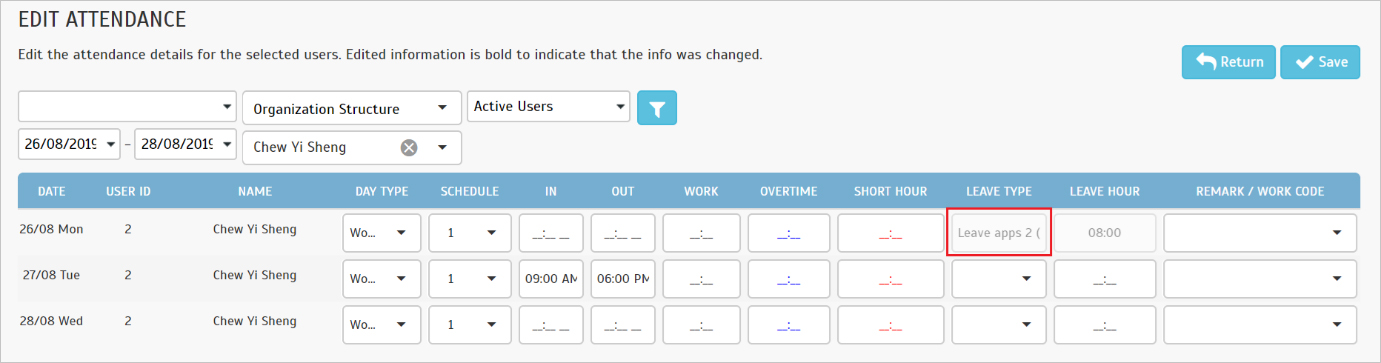 |
| d. Attendance Sheet (User View) Display leave type with leave duration whenever the user takes partial day leave. |
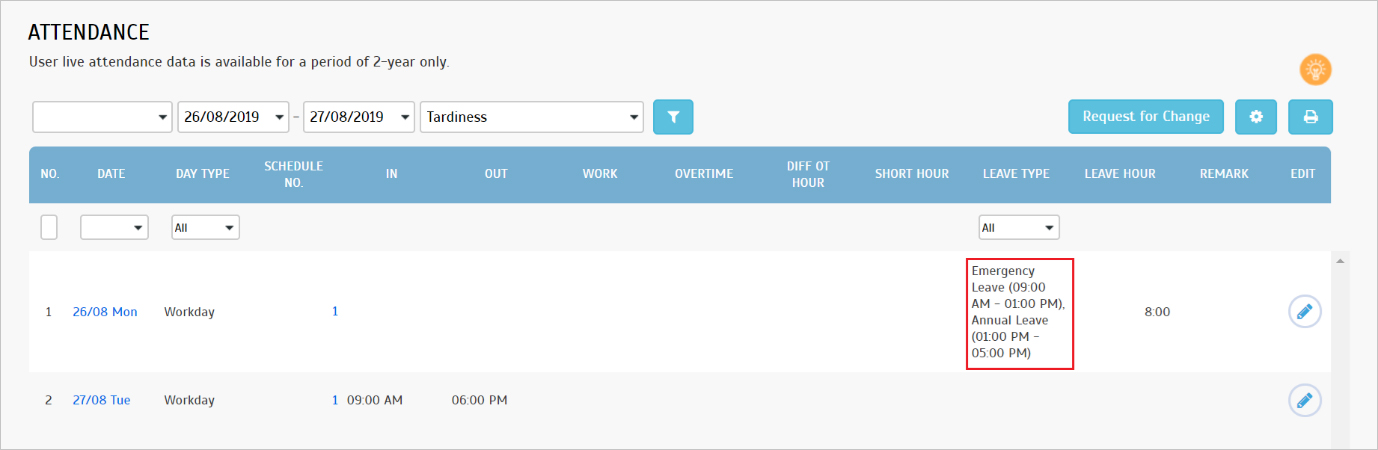 |
| e. Edit Attendance Request Users are not allowed to edit leave type and leave hour fields if the multiple leaves are applied on the same day. |
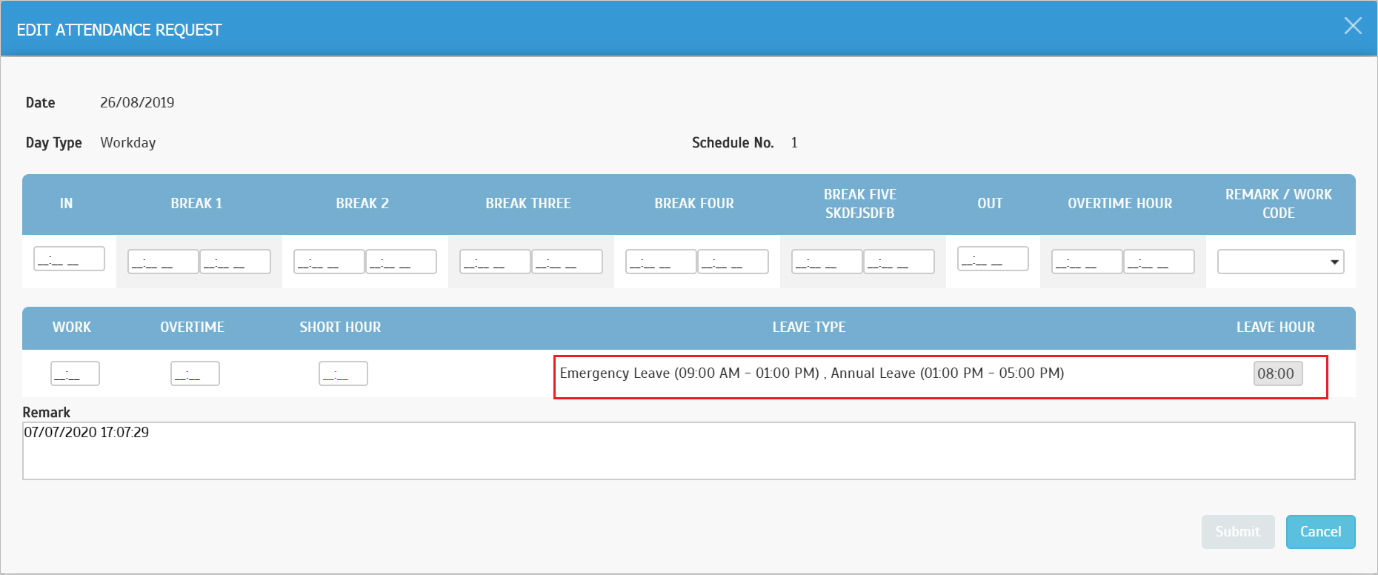 |
| f. Multiple Leaves in Electronic Time Card Report |
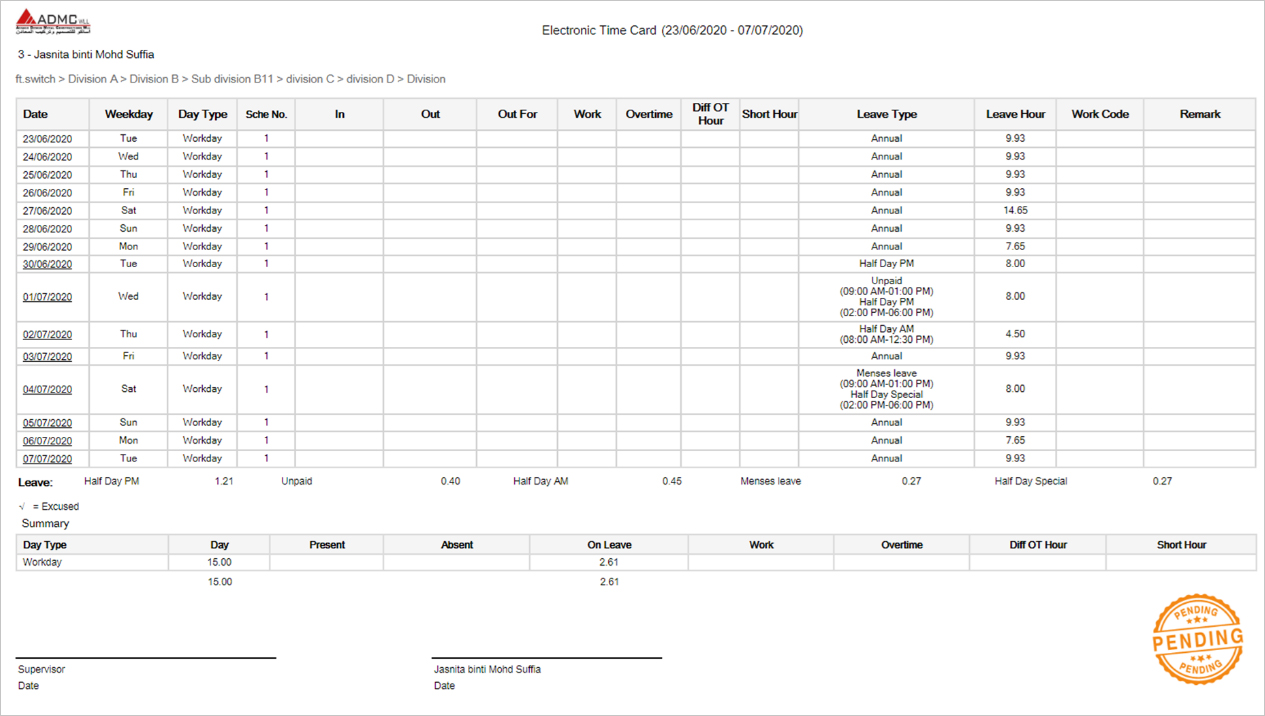 |
| The next update is the integration of ZKTeco devices with TimeTec TA. At the Device > Manage Terminal page, we have added another section to manage other terminals that are supported within the TimeTec TA system such as Smart AC1, Face ID 5 and etc. Furthermore, new columns have been added in the Data Audit List to support the terminals that have temperature scanning and mask recognition features and reports to display such information. |
| a. Device > Manage Terminal > ZKTeco Terminal • Add/Update/Delete ZKTeco device • Sync Info from ZKTeco device (Asterisk * indicates the feature is coming soon) |
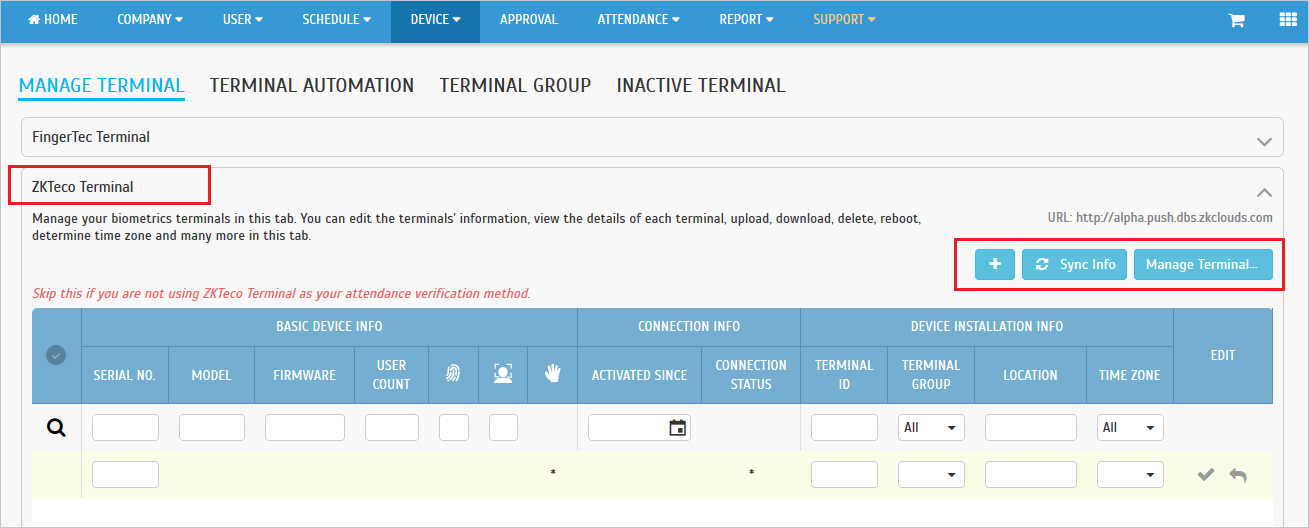 |
| • Upload User to the Device |
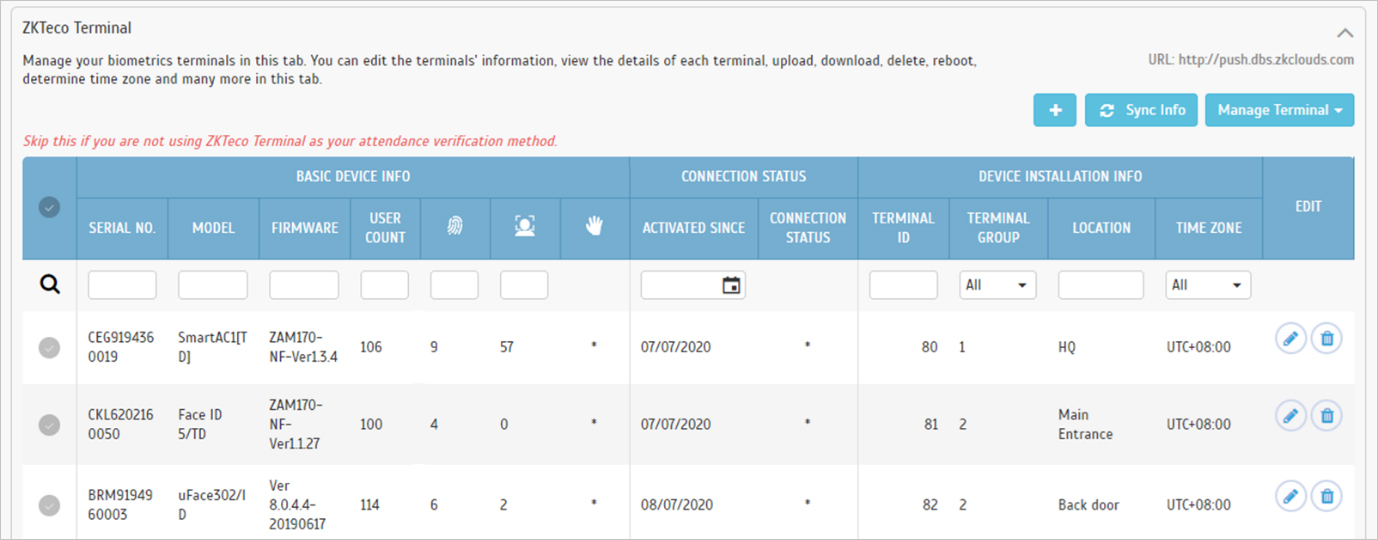 |
| • Remove User from the Device |
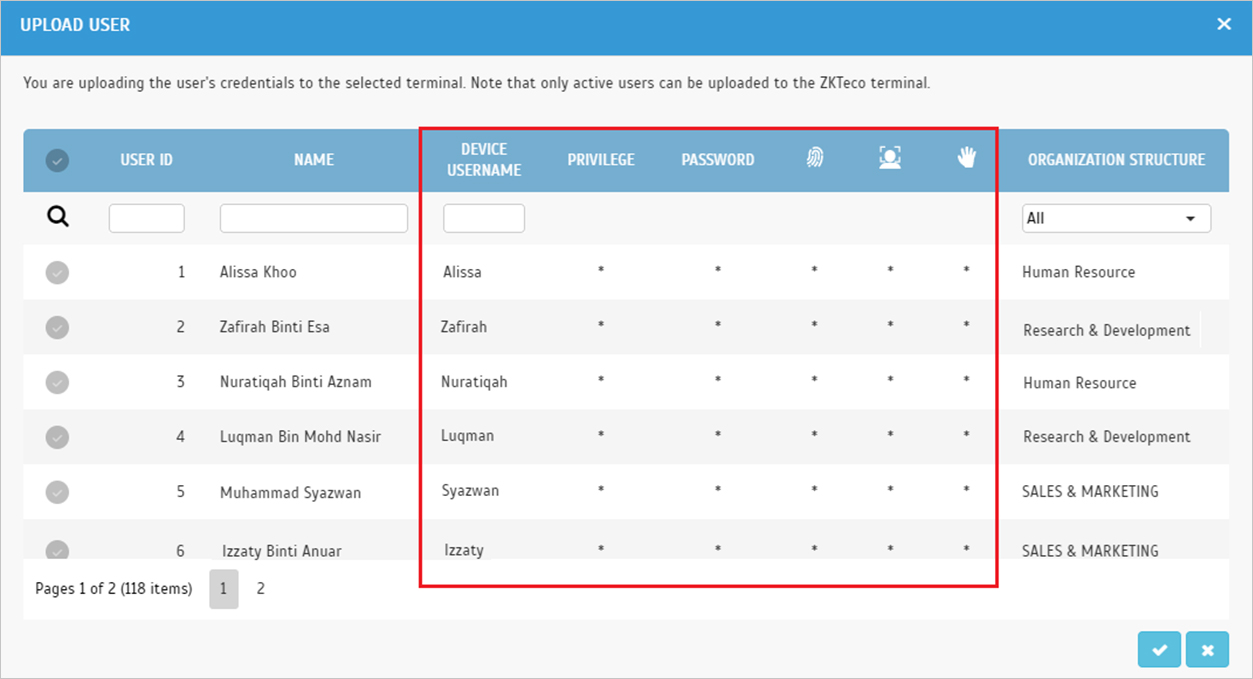 |
| • Download User from the Device to the Server |
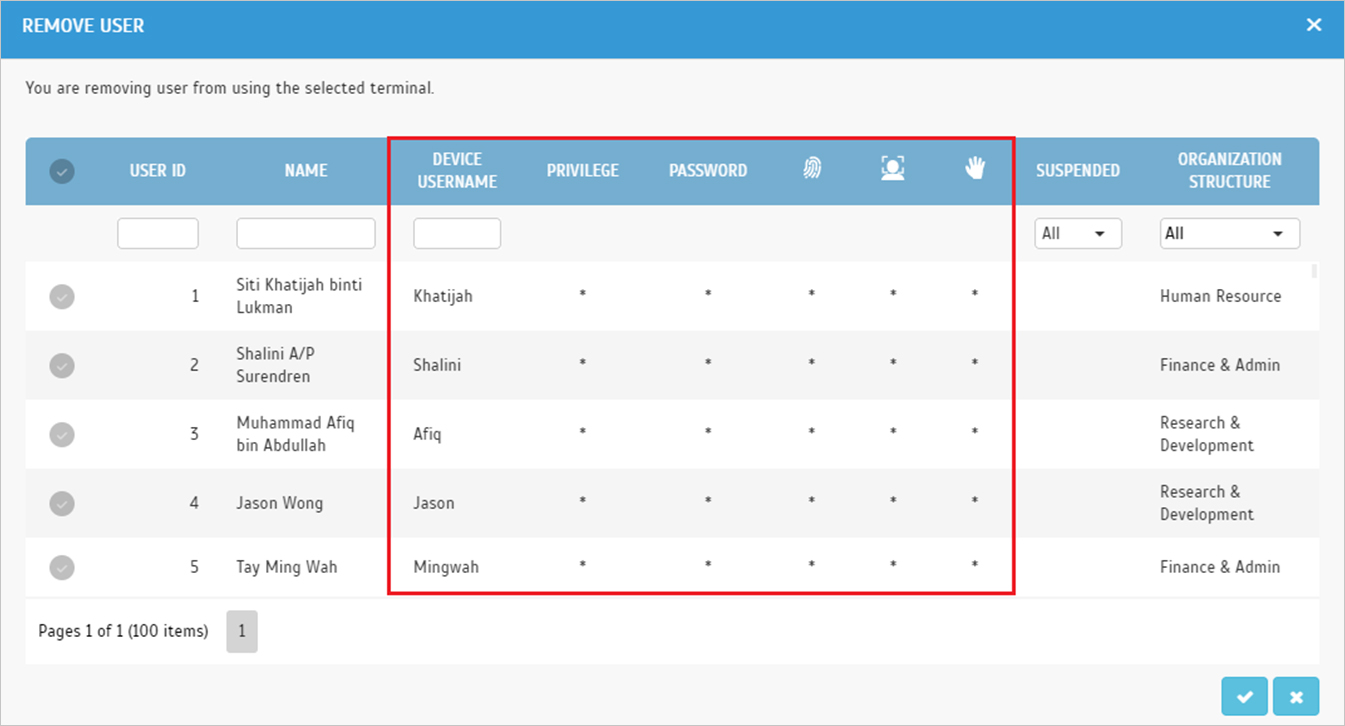 |
| • Download Terminal Data |
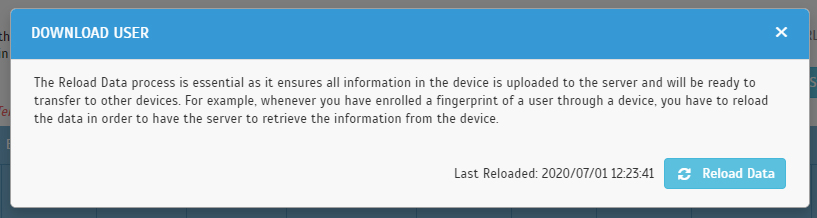 |
| b. Device > Data Audit List – Added New Columns for Body Temperature and Mask |
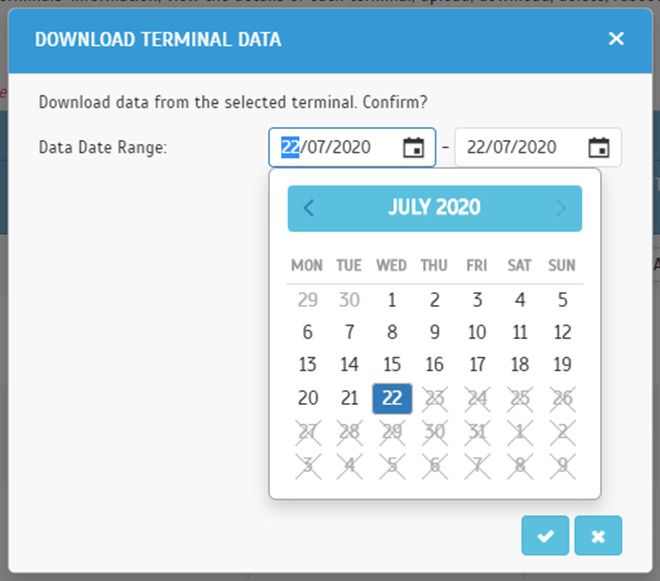 |
| c. Data Audit List Report – Added New Columns for Body Temperature and Mask |
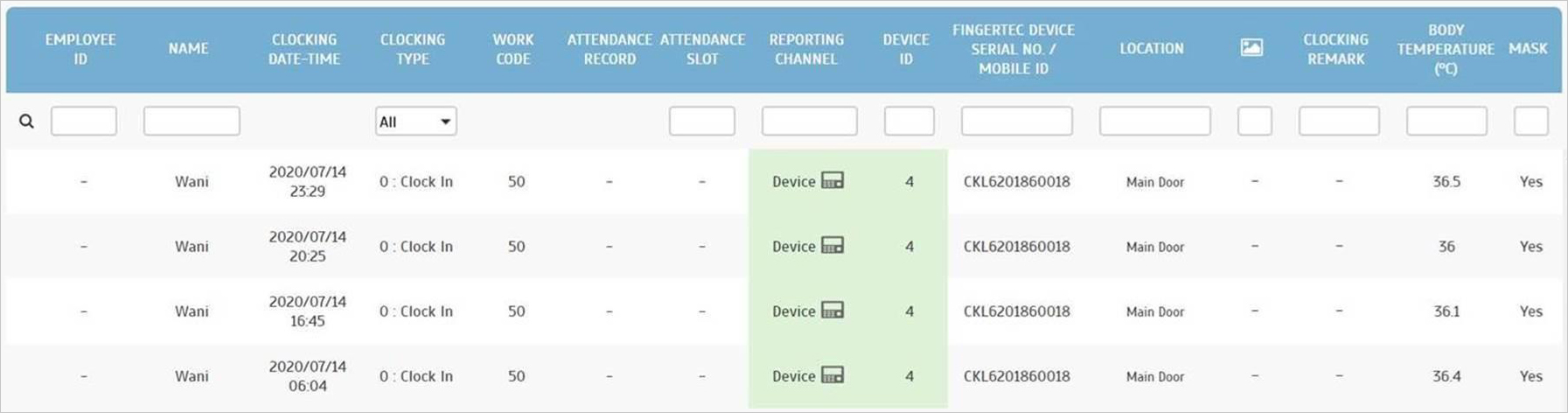 |
| We have recently added a dropdown menu to the report options. The new dropdown menu enables Admin to select either Edited Clocking, Original Clocking or Edited & Original Clocking. |
| a. Electronic Time Card Report- Added Dropdown Menu for Option |
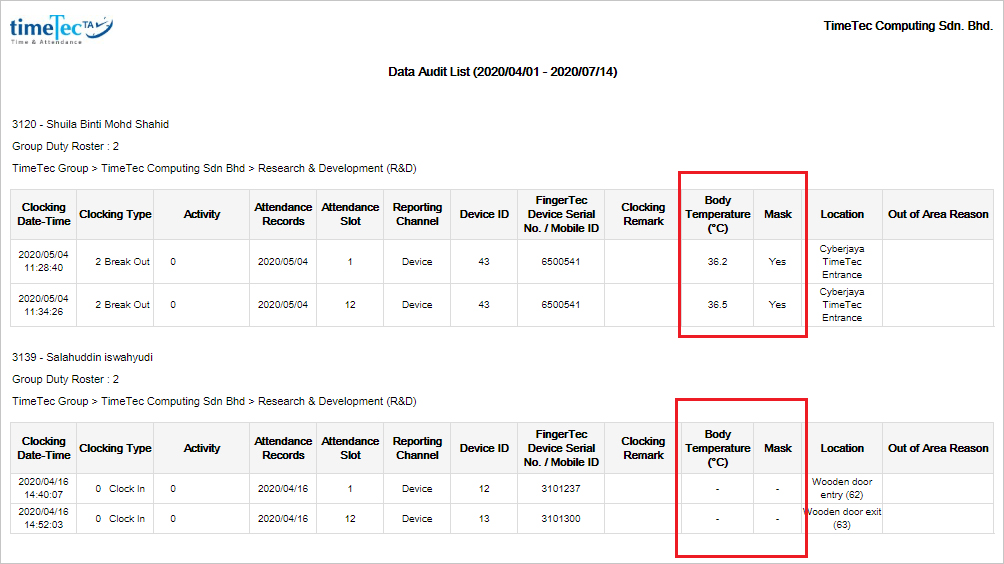 |
| b. Report for Edited & Original Clocking (Edited Value Displayed in Bold) |
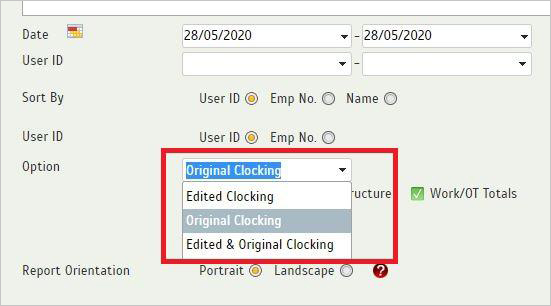 |
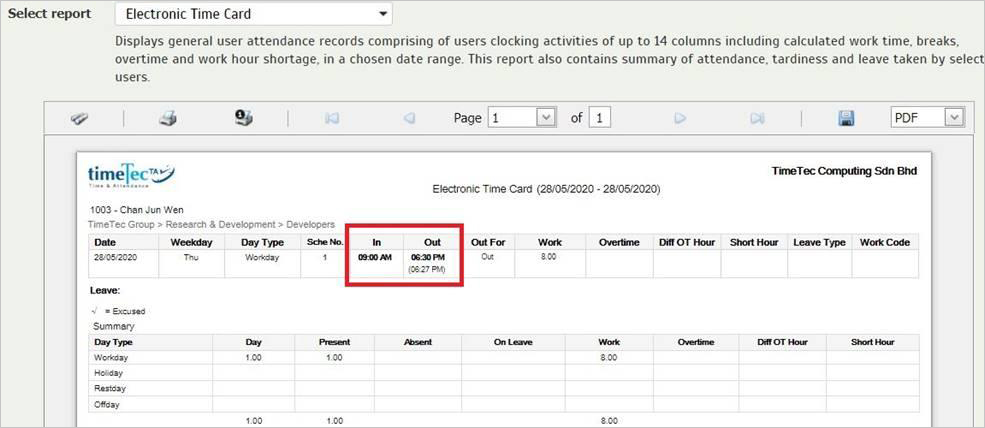 |
| 1. Attendance Approval Added permission checking for Approve and Unapprove Attendance. |
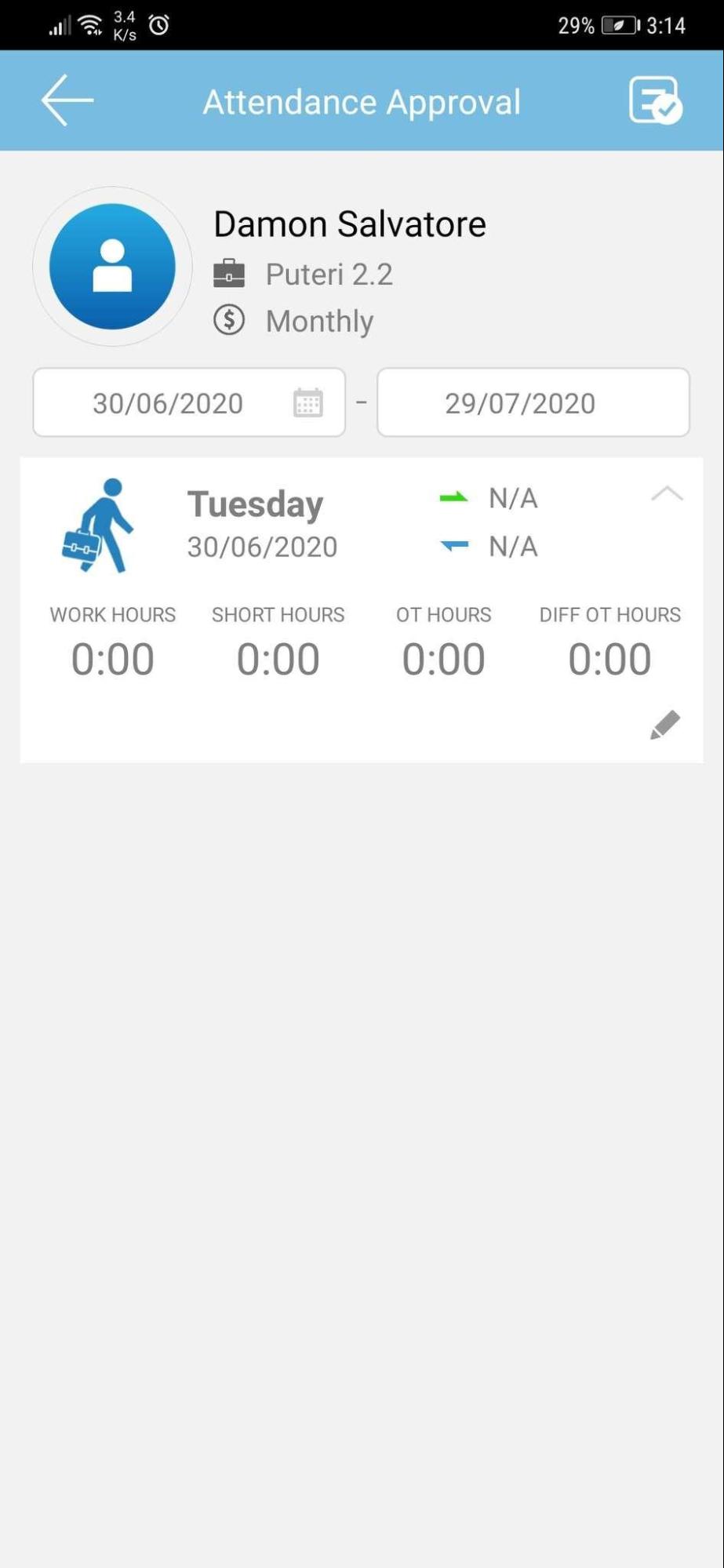 |
| 2. Clocking Additional Clocking Remark fields (Company Name & Customer Name). These new fields are added to ease contact traceability: by keeping records of where and whom the staff has met, especially the ones who are targeting to keep track of mobile staff. |
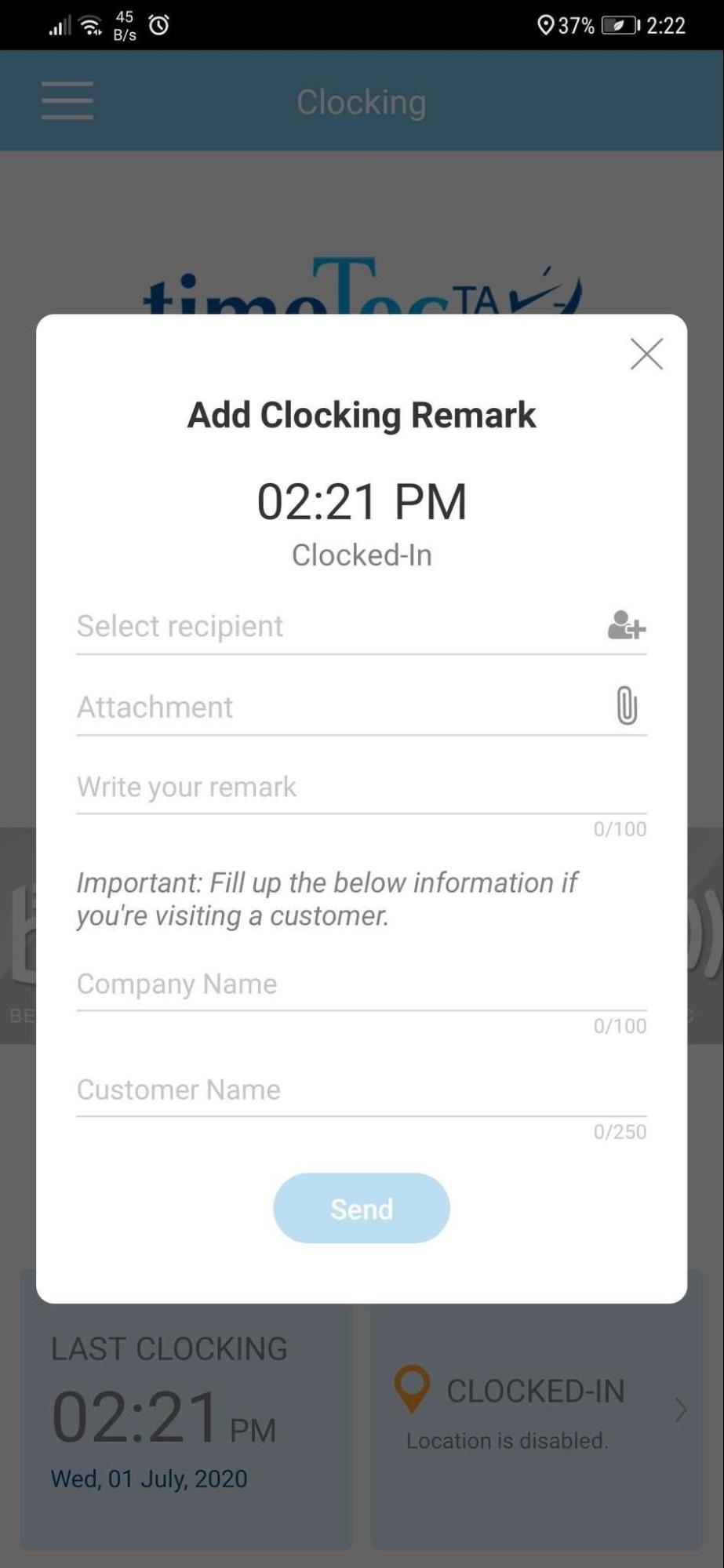 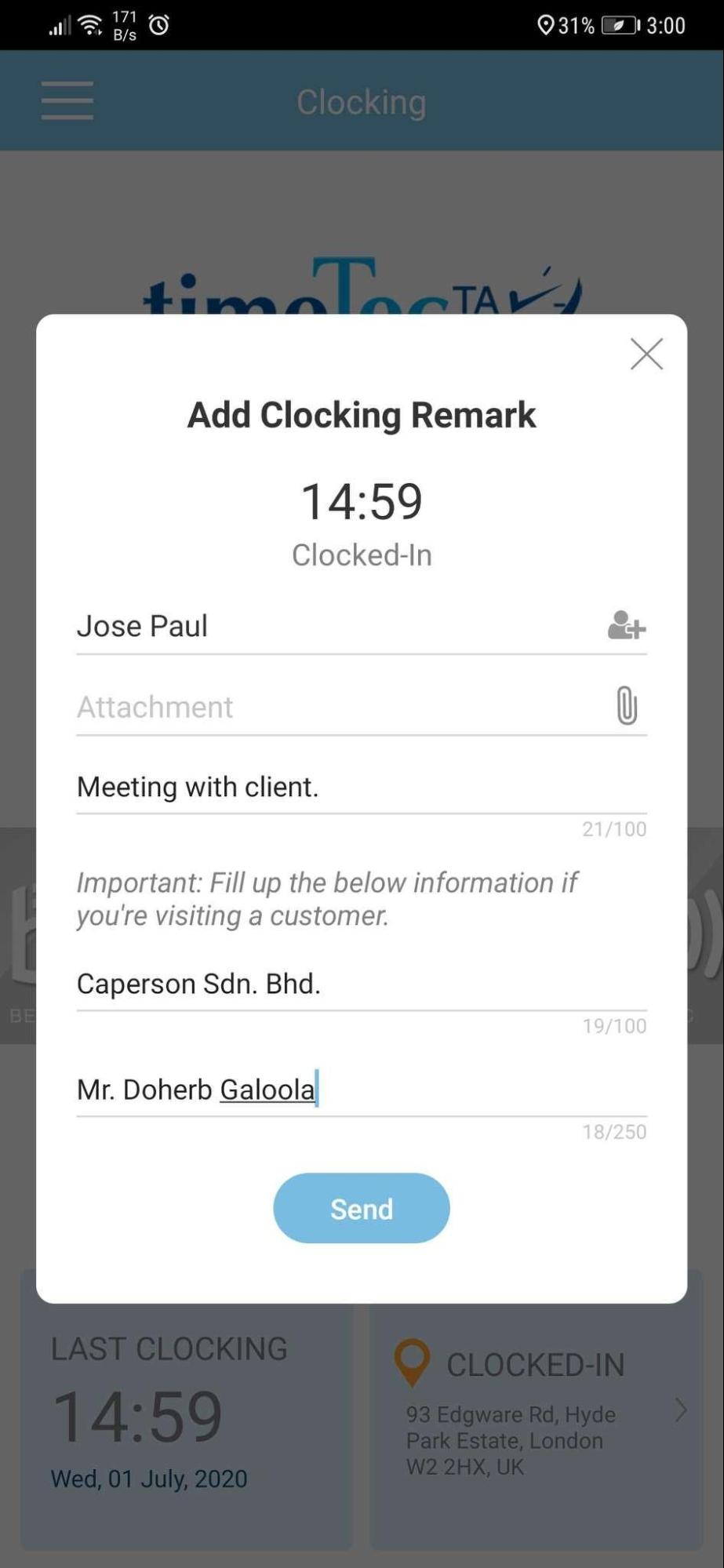 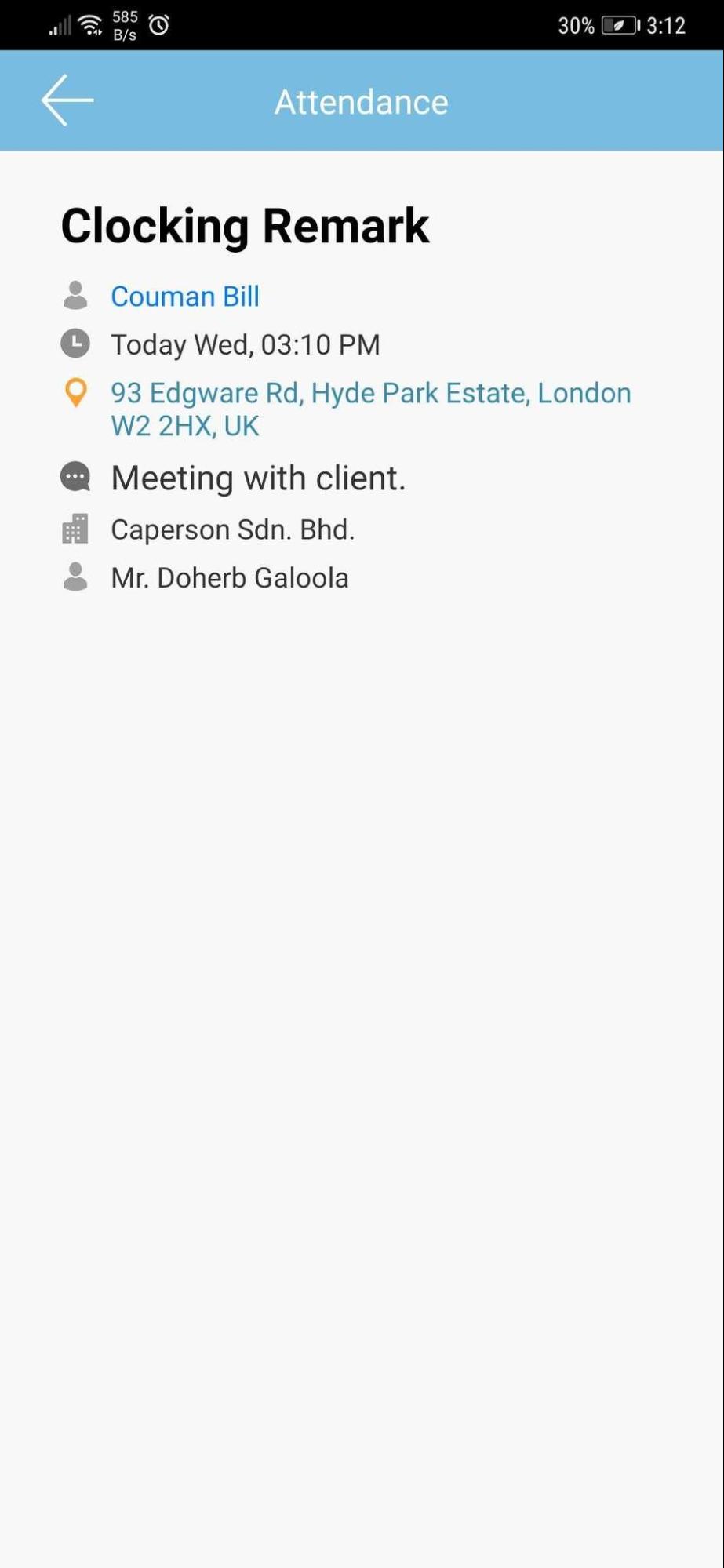 |
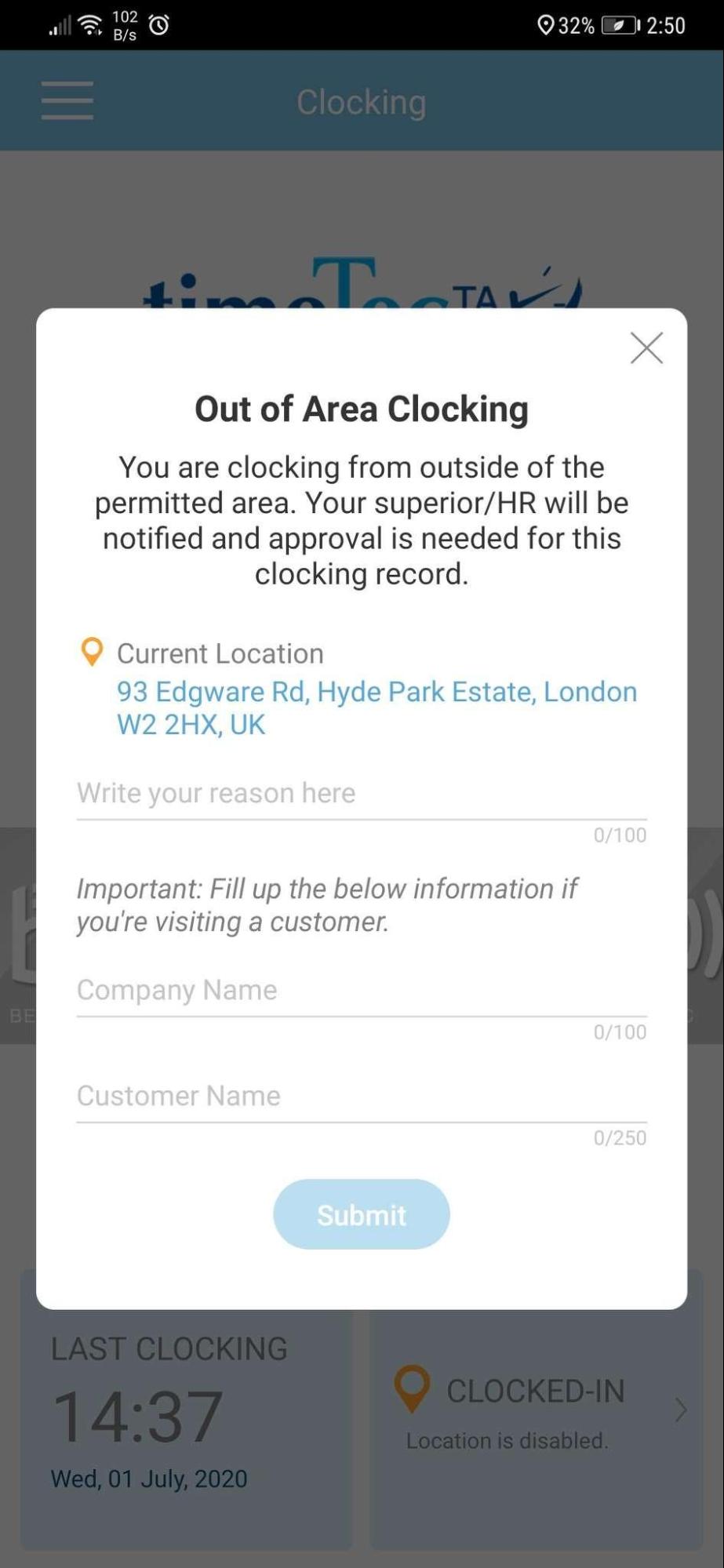 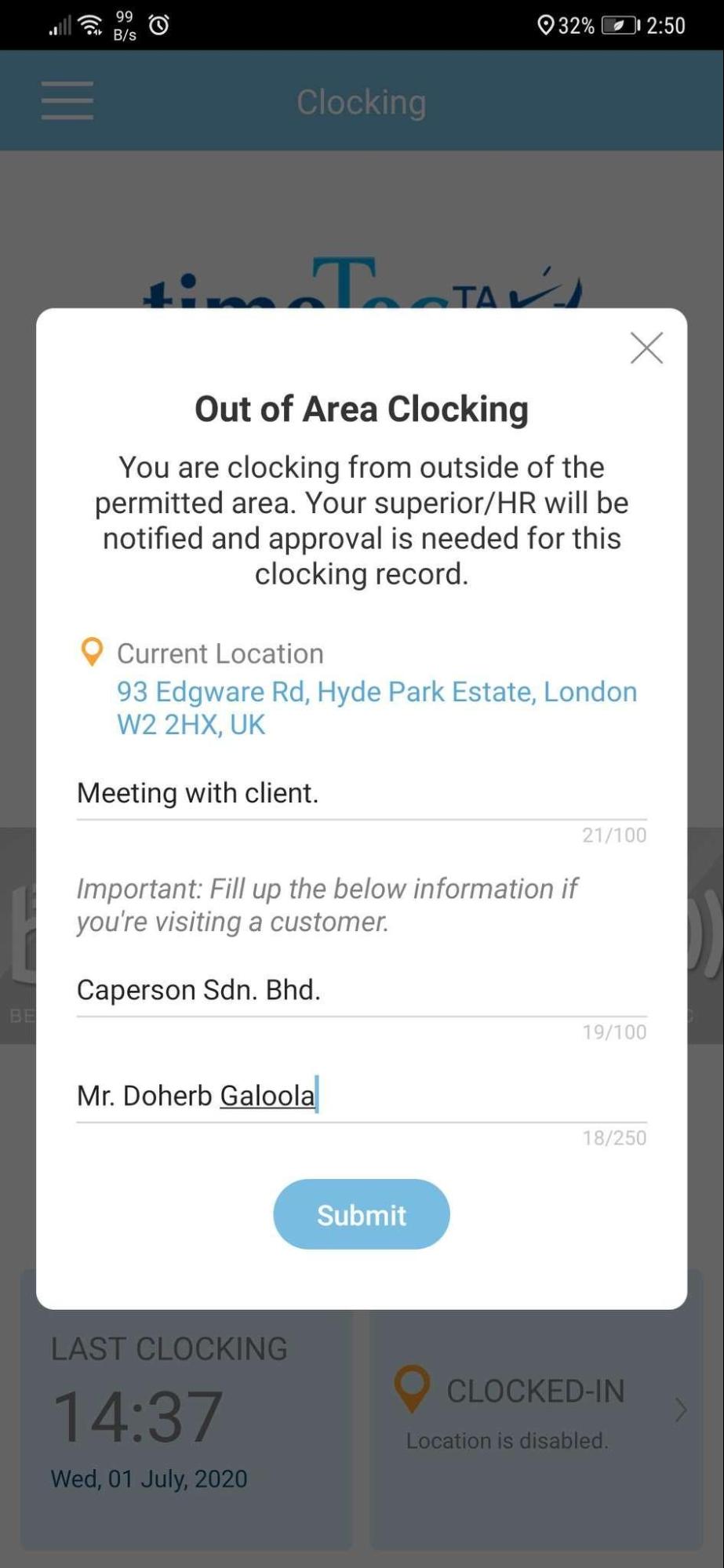 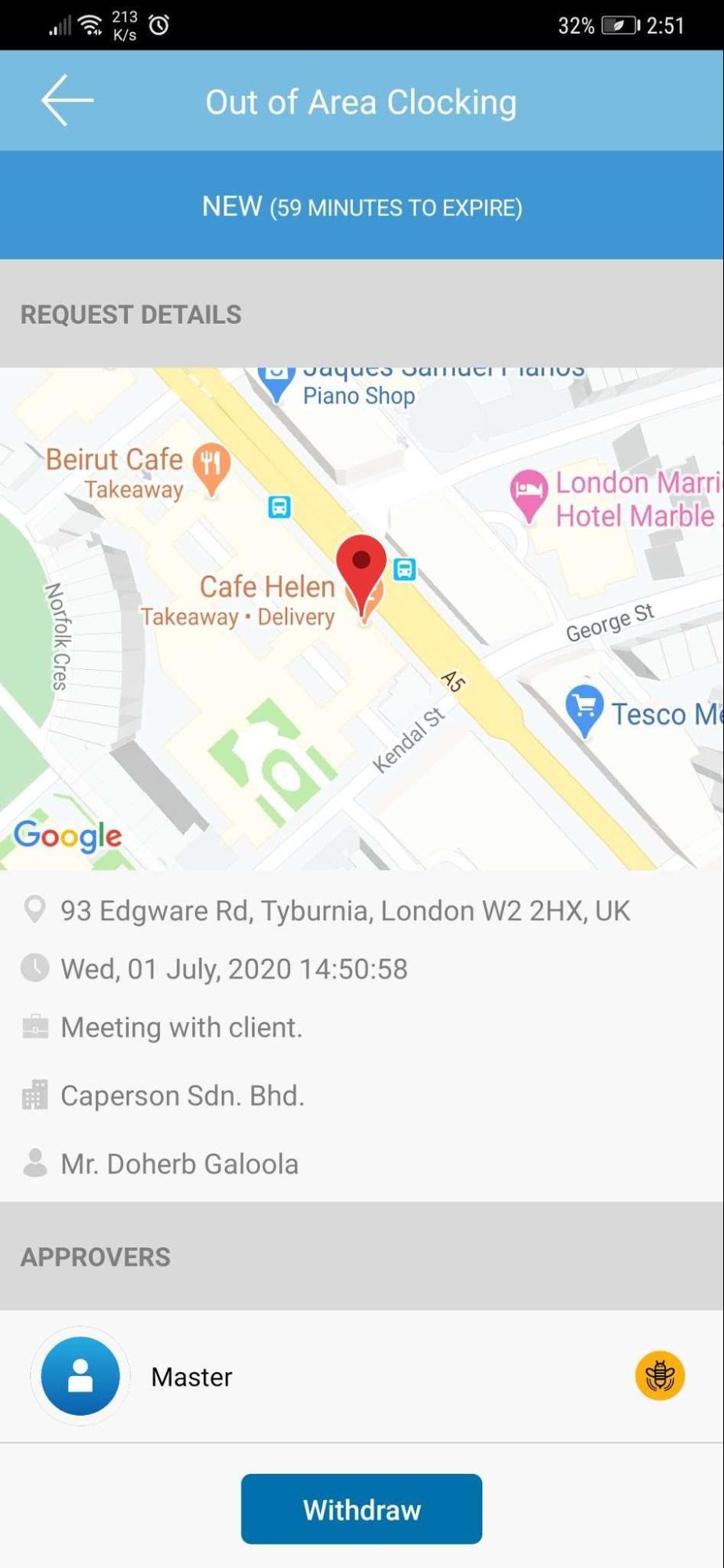 |
| 3. Notification Added Health Screening Notification. |
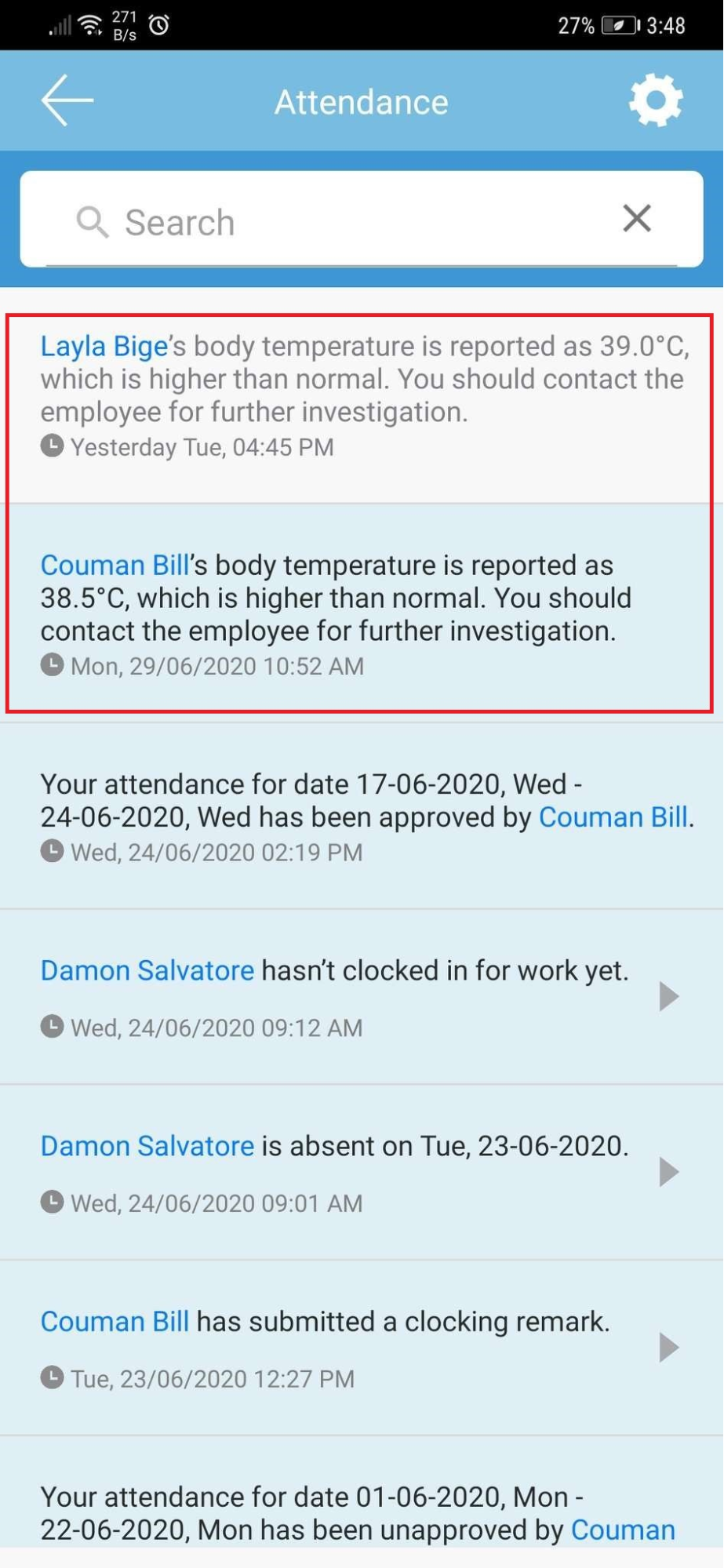 |
| Previous Issue: June 2020 |
| Note: If some of the screenshots or steps viewed here are different from the ones in the current system, this is due to our continuous effort to improve our system from time to time. Please notify us at info@timeteccloud.com, we will update it as soon as possible. |