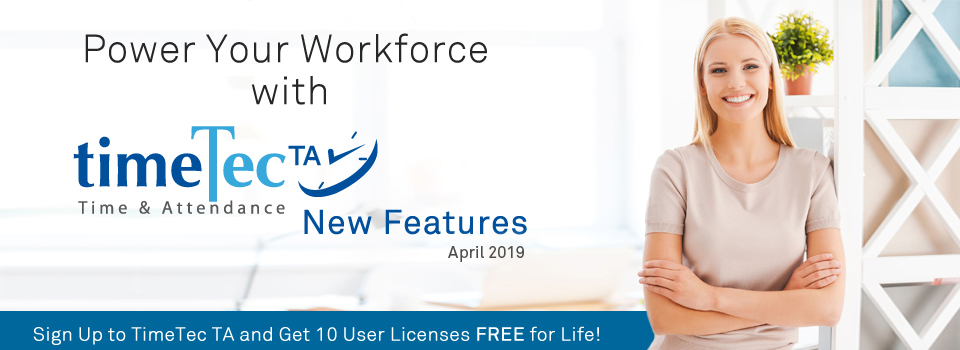| Enhancement for Leave Type – Allow to add Child Leave Type. |
| In April’s release, we’ve made an enhancement to Leave Type, due to the introduction of a new function in TimeTec Leave. This is mainly required for subscribers that have activated and are using both TimeTec TA & Leave, as the leave data from the other solution is synced with TimeTec TA in the subscriber’s account. |
| In TimeTec Leave, we’ve recently developed a Parent and Child Leave Type structure. Admin can add one Leave Type (e.g. Emergency Leave) and specify to deduct the Balance from another Leave Type (e.g. Annual Leave). In that case, the system will treat the former: Emergency Leave as a subcategory (Child) of the latter: Annual Leave (Parent). Please refer this month’s release updates in TimeTec Leave for more information. |
| Simultaneously, we’ve added the Parent and Child Leave Type structure in TimeTec TA to cater for the synchronisation. |
| a. Leave Type – Added Child Leave Type. |
| Click on Expand/Collapse icon to view/hide Child Leave Type. |
| Click on Add (+) icon to add Child Leave Type. |
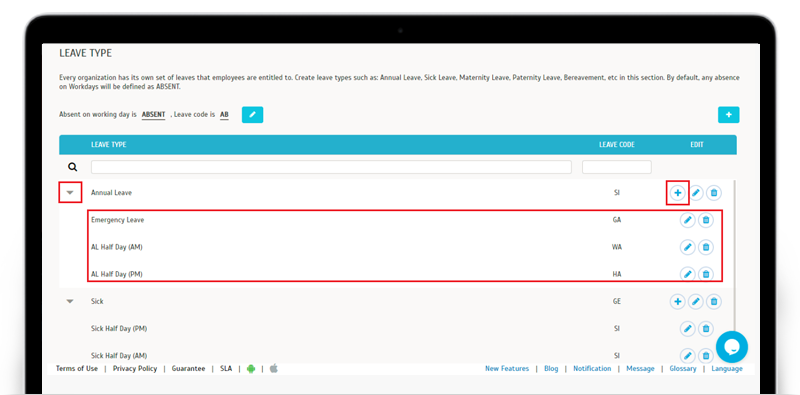 |
| b. Add/Edit Child Leave Type. |
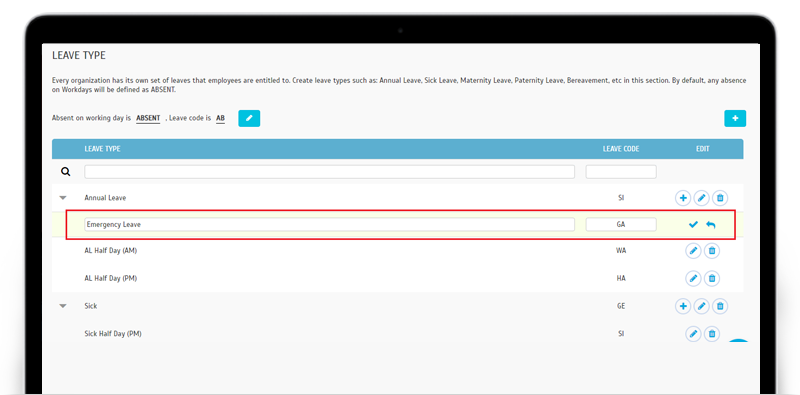 |
| c. Delete Leave Type Confirmation Dialog. |
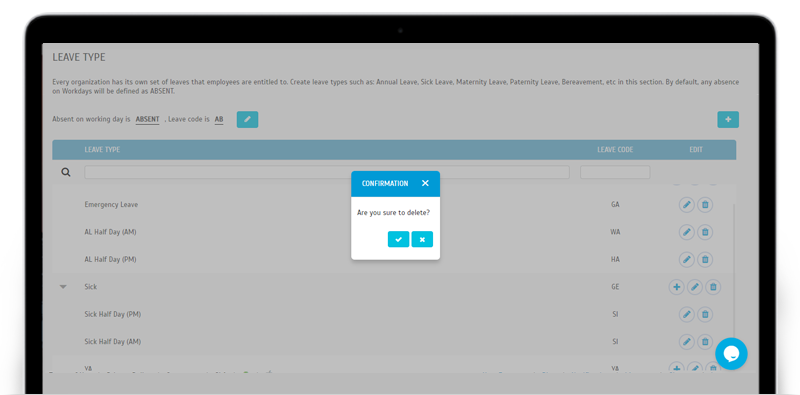 |
| Device > FingerTec Terminal & Assign Users to Device Updates. |
| Next, we have some updates for device management at FingerTec Terminal & Assign Users to Device. Refer to the list below: |
| i. Manage Terminal - Added a Delete Terminal Pop-up, allowing Admin to assign a new Terminal ID before deleting terminal. |
| ii. Manage Terminal - Allow Admin to add back deleted terminal automatically without requirement to inform TimeTec Support. |
| iii. Manage Terminal & Assign Users to Device - Allow to save device password for users with leading zeros in Assign Users to Device, TA Settings, Terminal Download User, Terminal Upload User, Terminal Automation Download Users Pages. |
| a. Delete Terminal Pop-up |
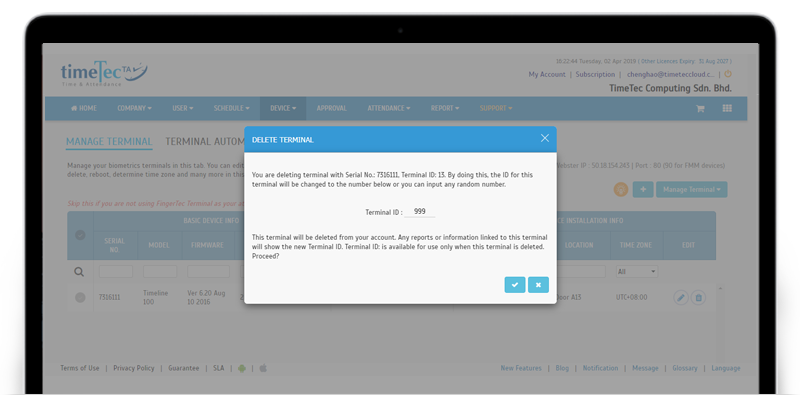 |
| Edit Attendance Approval - Edit Schedule No. & Day Type. |
| This month, we’ve also enhanced the options available for Edit Attendance Approval. This is a feature where Admin can set Approval rules for Edit Attendance, enabling assigned users to edit their attendance data and submit the request for superiors’ approval. |
| The type of attendance data which can be edited by each user is actually optional and can be defined while Admin is setting the rules (Users > Manage Approval Rules > Edit Attendance Setting > Step 2- Set the Criteria). Besides the usual list, we’ve just added the option to edit ‘Schedule No.’ and ‘Day Type’. |
| Please refer to the screenshots below for further details: |
| a. Approval Rules Setting. |
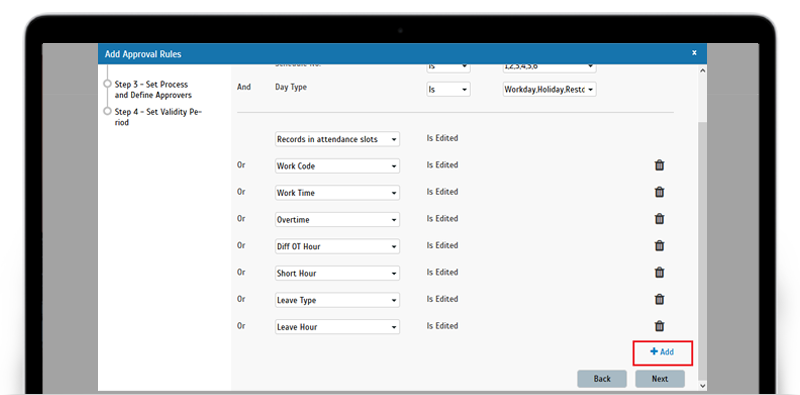 |
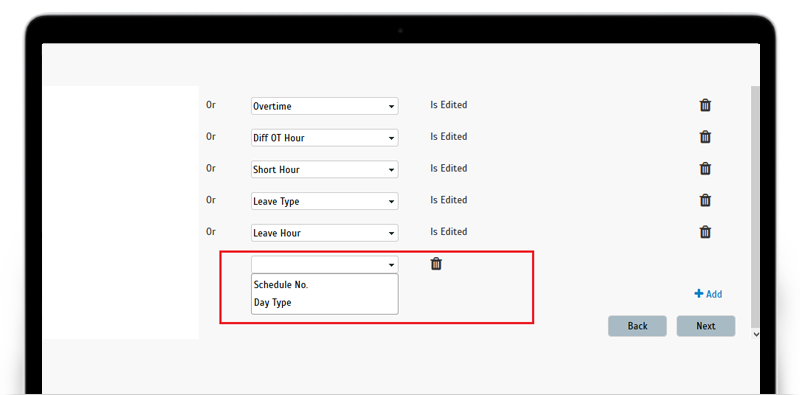 |
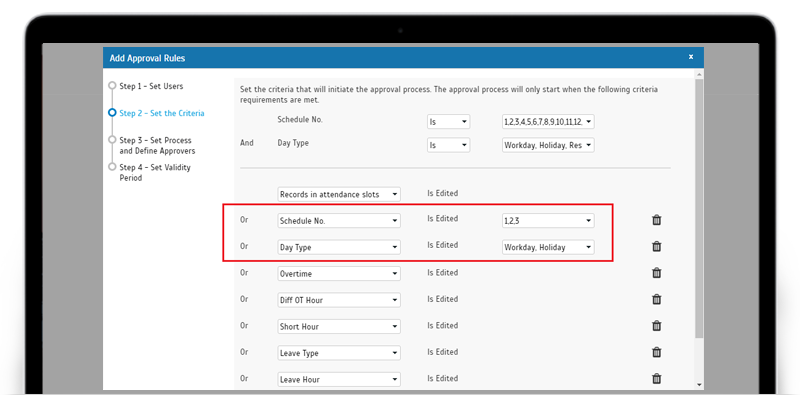 |
| b. Edit Attendance Approval Request. |
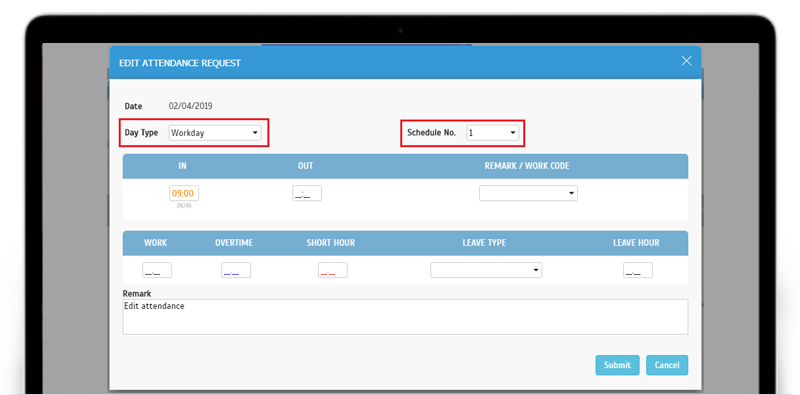 |
| c. Approval Request - Disable editing of Clocking values upon a change in Schedule No. |
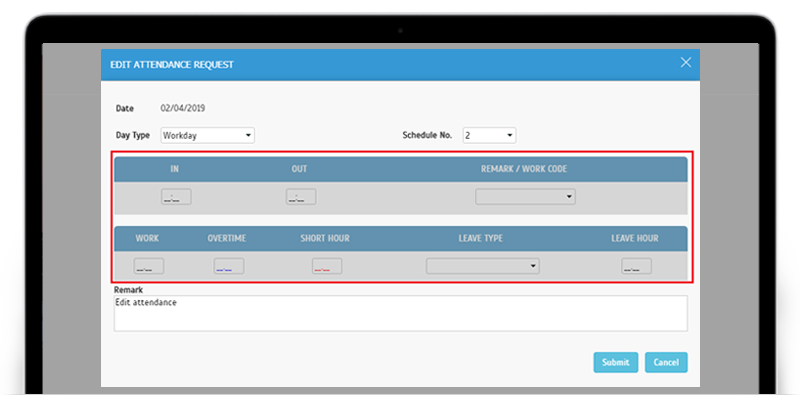 |
| New Attendance Analysis Chart (Beta) – Work Rate. |
| To help you monitor and manage staff attendance better, we’ve recently released an Attendance Analysis Chart for Work Rate (Beta version). This can be accessed by clicking on the ‘Attendance Analysis’ icon at the Admin Dashboard. With this chart, you can easily view the daily Work Rate (actual work hour/scheduled work hour) percentage for your company within the selected duration. You can also filter the chart by Organization Structure. Additionally, the User listing at the bottom provides detailed Work Rate information for each user. If there is low work rate, it’s probably time for HR or management to pinpoint the source and take action. |
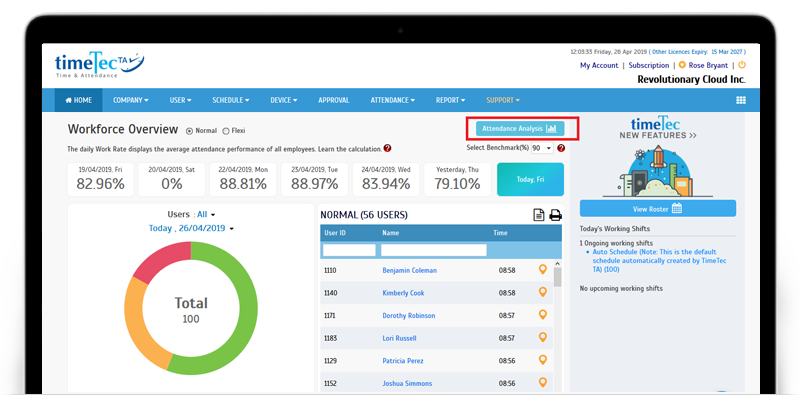 |
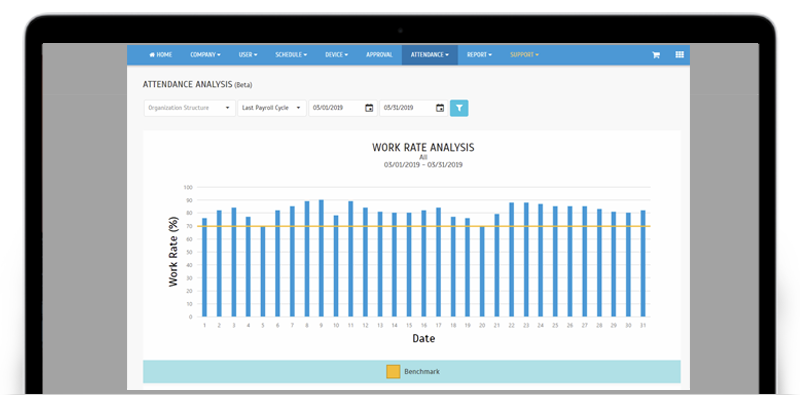 |
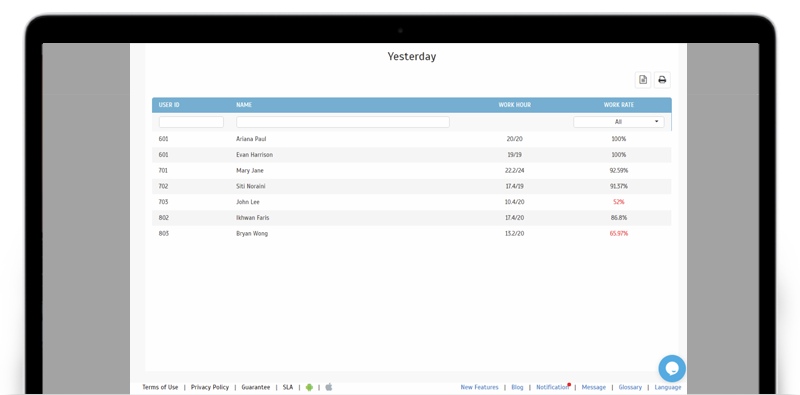 |
| Enhancements for Generate Attendance. |
| Meanwhile, for the Generate Attendance function, we’ve made the following enhancements: | |
| i. Schedule > Customise User Duty Roster page- Added a ‘Save & Generate’ button which allows Admin to generate attendance when editing a User Duty Roster. | |
| ii. Customise Duty Roster & Attendance Sheet pages- When user choose to Generate Attendance, we aim to improve the experience by allowing user to bypass the waiting time and move on to another page. Now, user do not need to wait for the Generate process to complete as they will be informed through a Notification when it is done. | |
| a. Customise User Duty Roster- Edit. | |
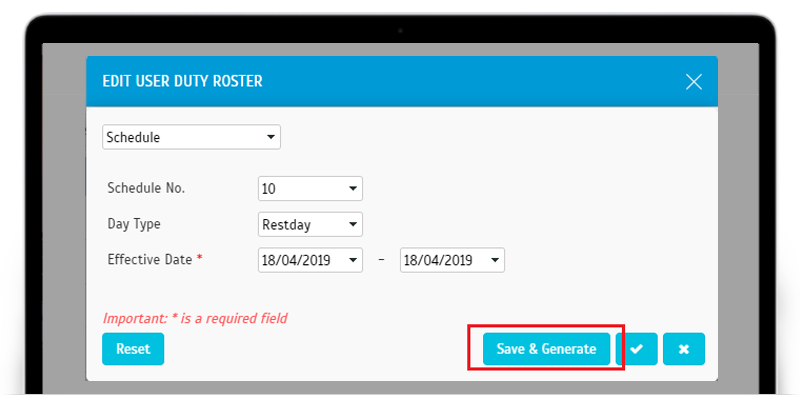 |
|
| b. Customise User Duty Roster/ Attendance Sheet - Message when click to Generate. | |
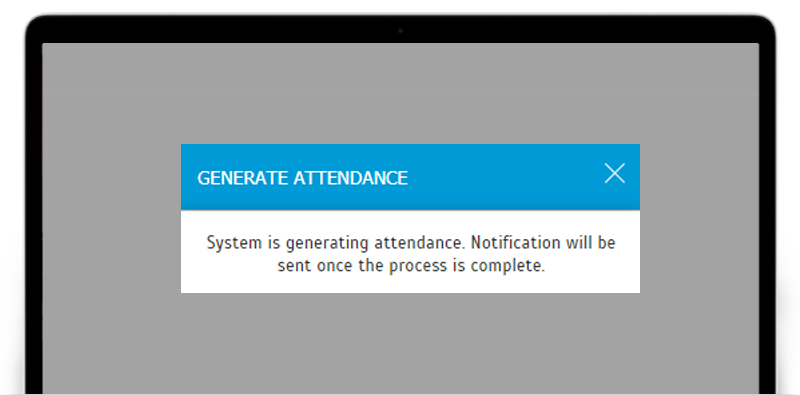 |
|
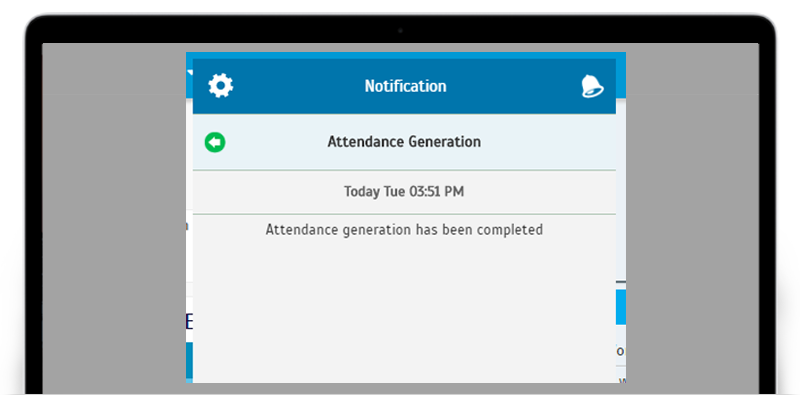 |
|
|
TimeTec TA App Update
1. Approval |
|
| Edit ‘Schedule No.’ | |
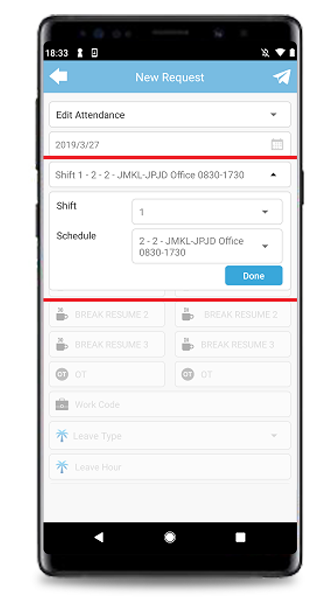 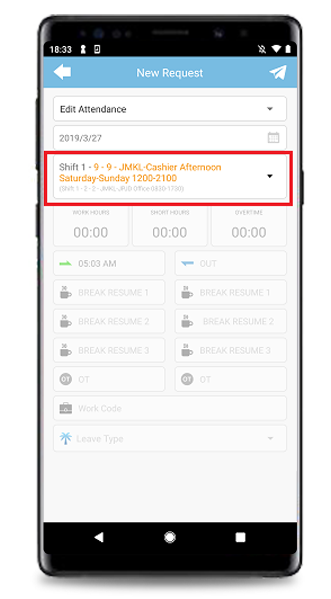 |
|
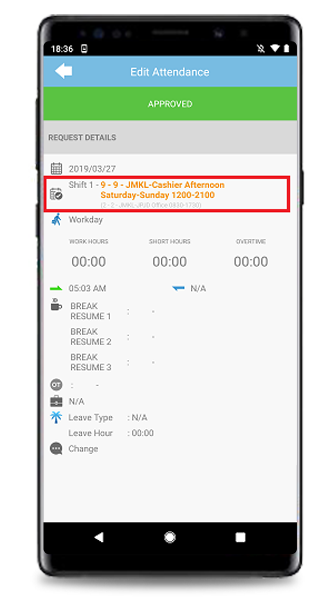 |
|
| Edit ‘Day Type’ | |
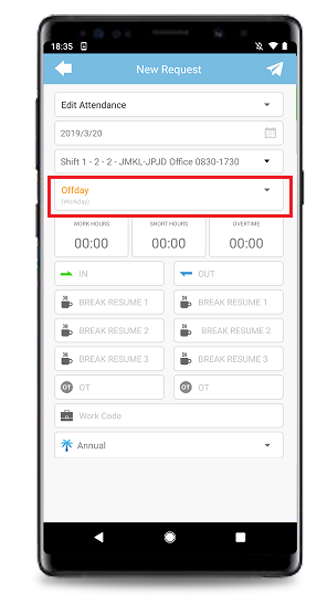 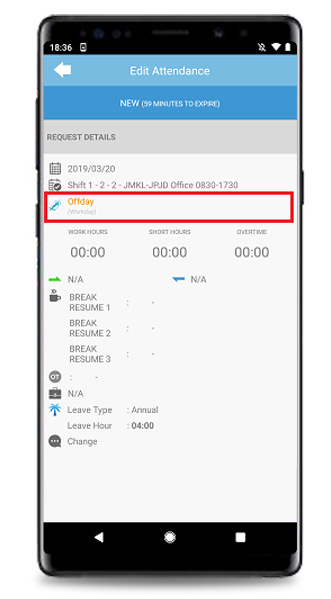 |
|
| 2. Home Added leave hour information (if Partial Day) in the On Leave section. |
|
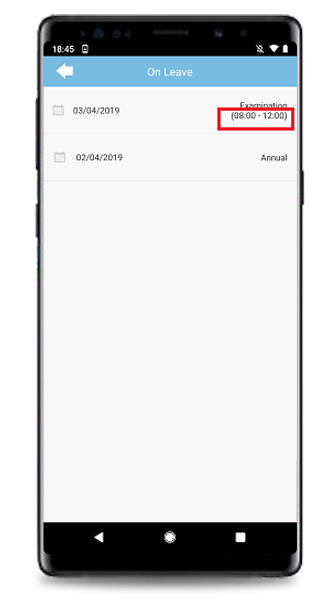 |
|
| 3. General Added a Quick link to TimeTec Access (‘Access Control’) at the Side Menu. For more details on TimeTec Access, please visit https://www.timetecaccess.com. |
|
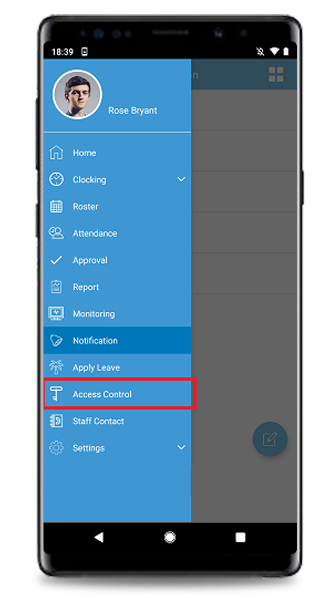 |
|
| Text Update: Changed ‘Sign In’ to ‘Login’ and ‘Sign Out’ to ‘Logout’. | |
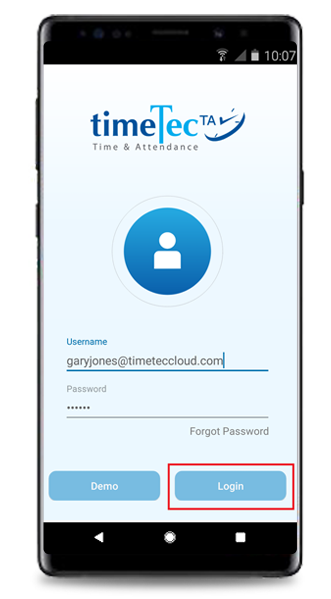 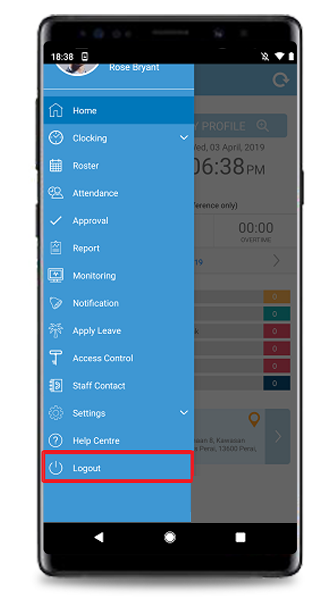 |
| Previous Issue: March 2019 • February 2019 • January 2019 |
| Note: If some of the screenshots or steps viewed here are different from the ones in the current system, this is due to our continuous effort to improve our system from time to time. Please notify us at info@timeteccloud.com, we will update it as soon as possible. |
© 2019 Timetec Computing Sdn. Bhd. All rights reserved.