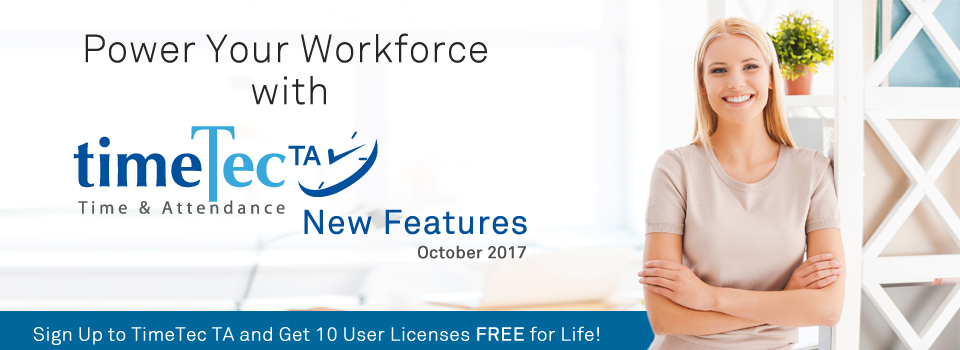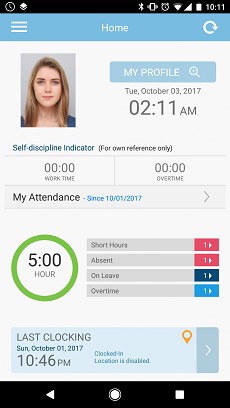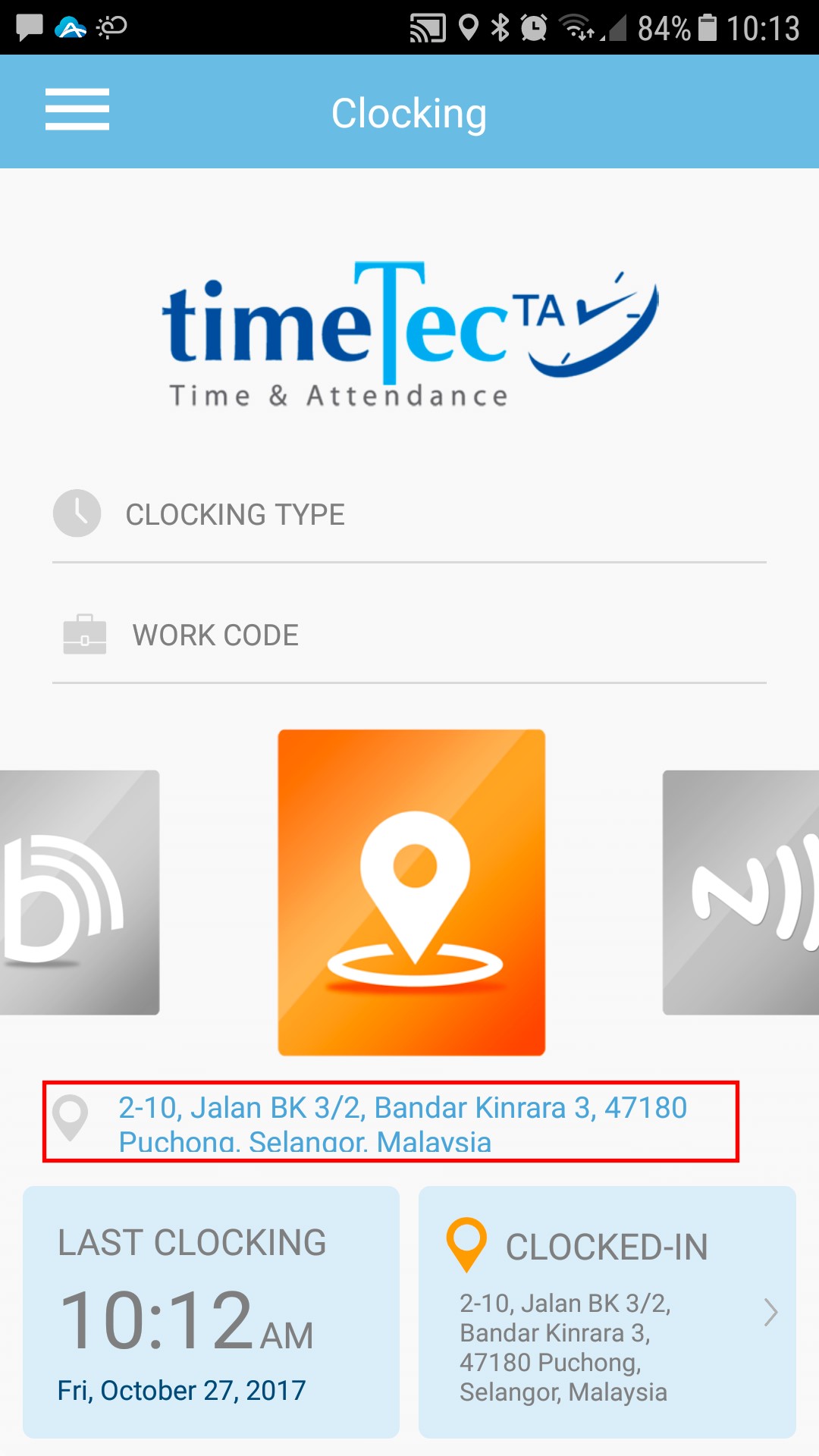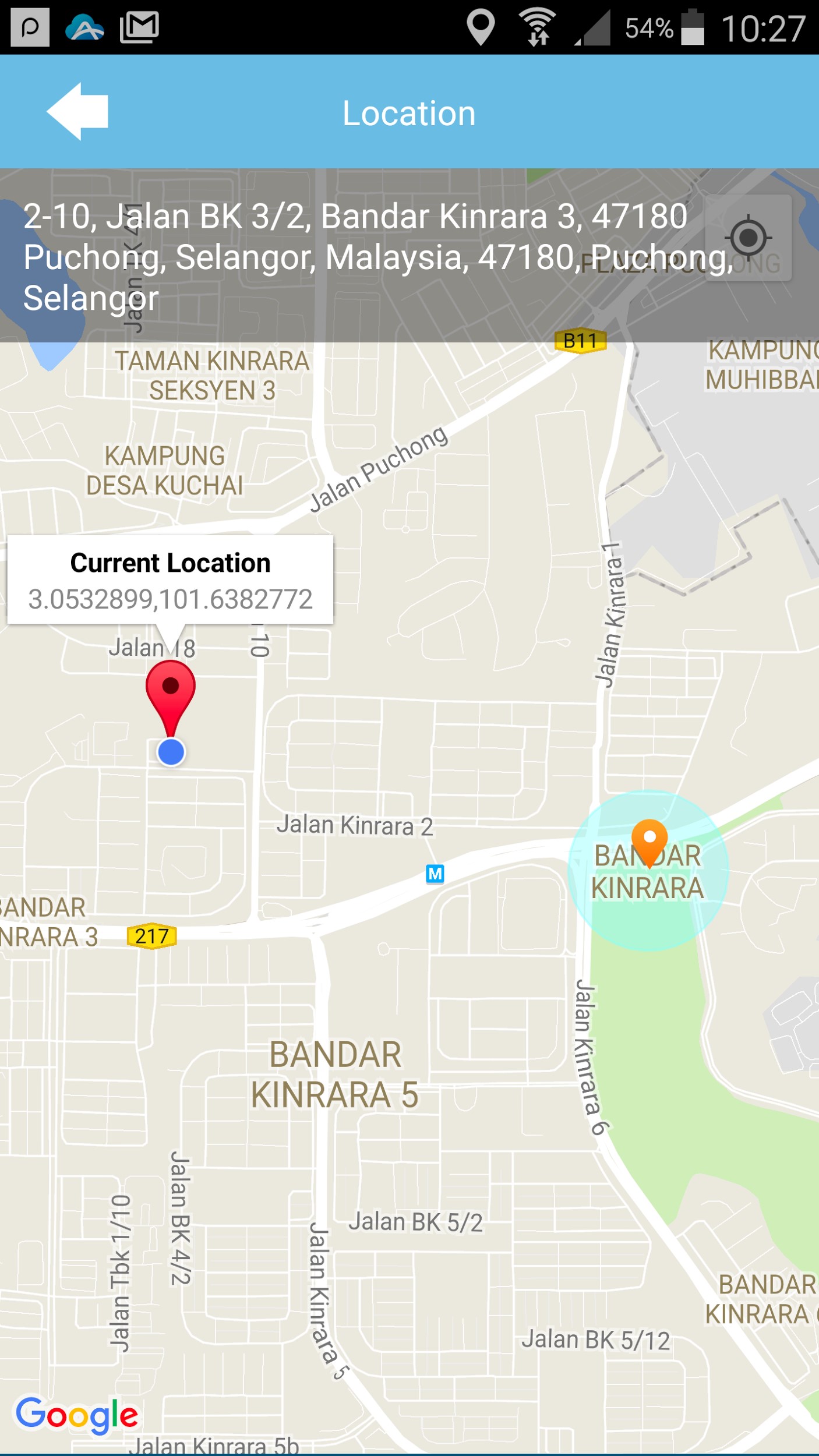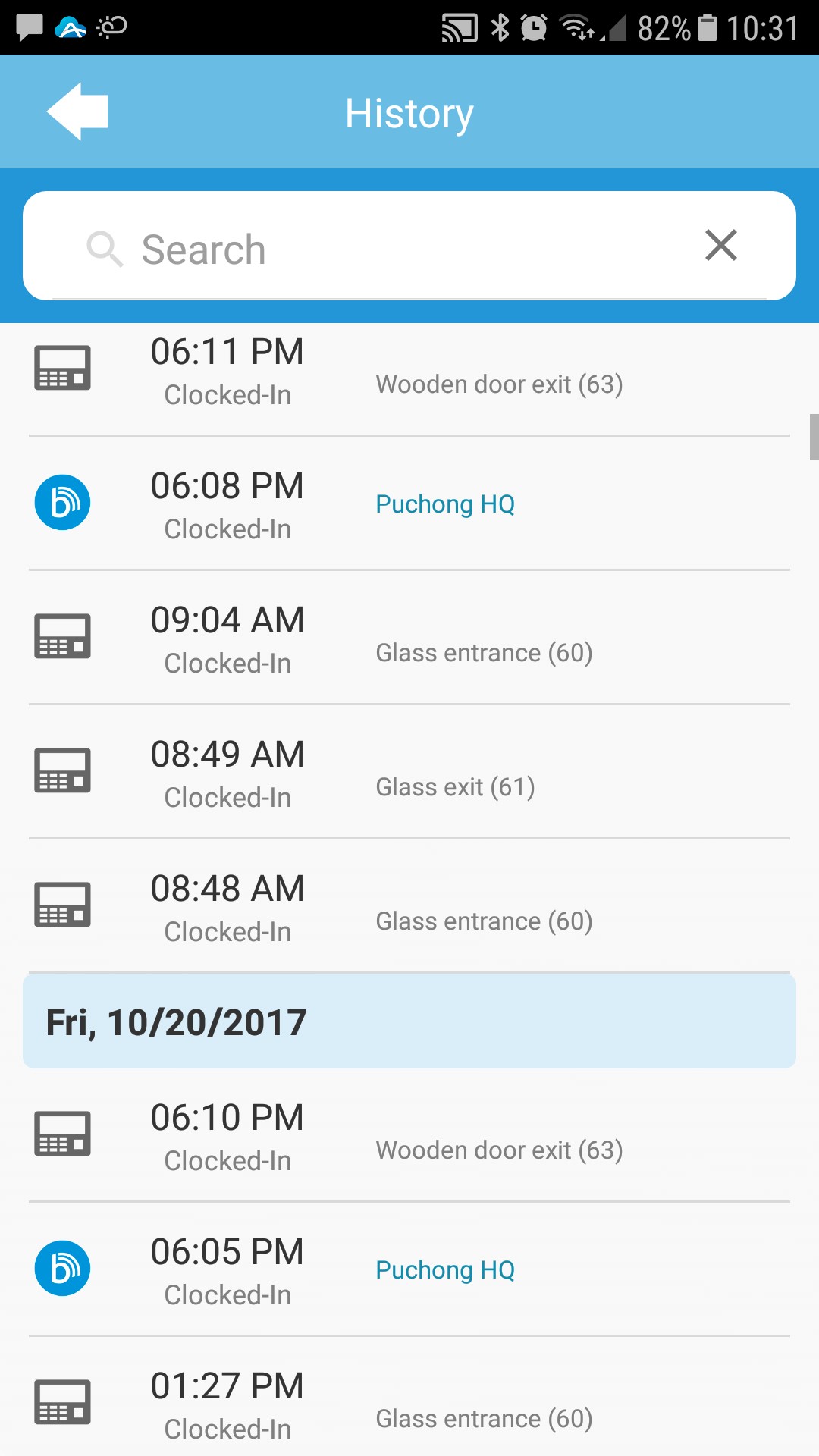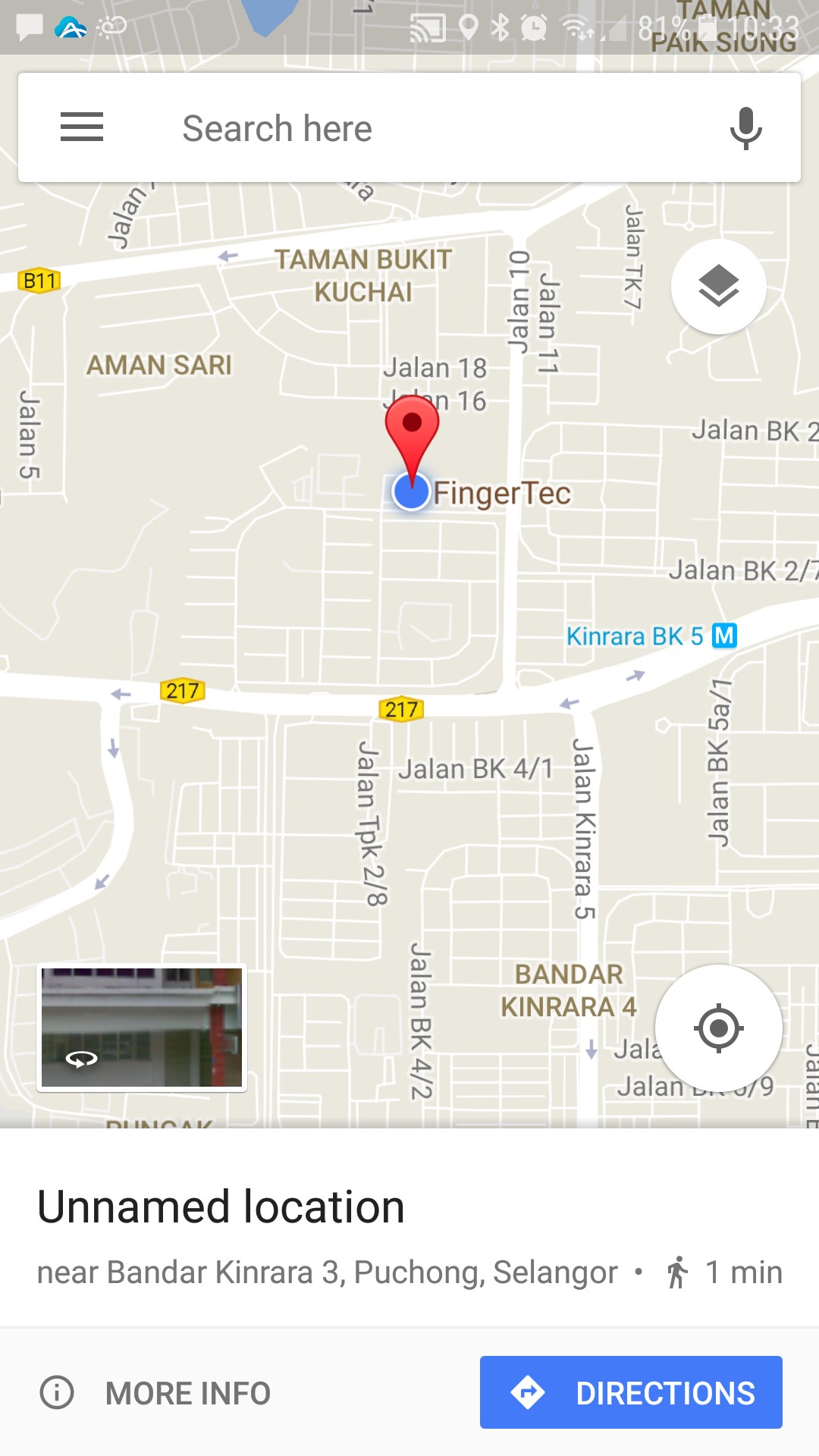| Enhancement of Attendance Module for Admins & Users |
| To improve system’s performance and organization, we have made several major changes in the sections that involve Attendance. This affects both Admin account and User account, with details as listed below. | |||
| i. | Attendance (Admin view) | ||
| a) Live attendance data is available for a period of 2-year only, all the data past this period will be moved to archive section b) Updated tab design c) Updated filter arrangement d) Included Generate and Purge function into Manage drop down e) Added Print function in the Attendance Sheet |
|||
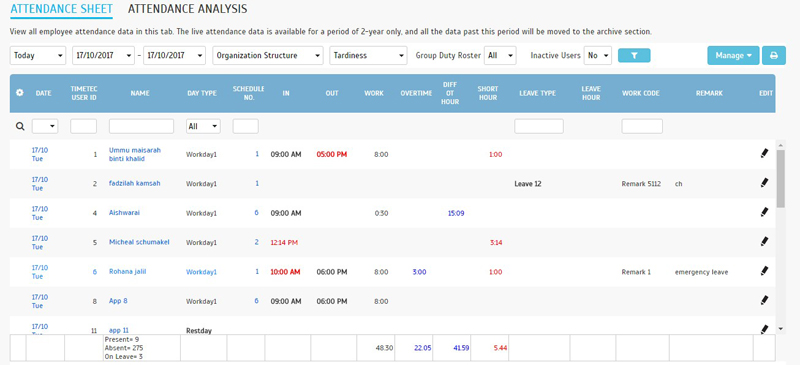 |
|||
| ii. | Attendance Archive (Admin view) | ||
| As mentioned above, live attendance data is available for a period of 2-year only, and all the data past this period will be moved to archive section for viewing purpose only. Go to Support > Archive > Attendance to view archives as shown below. | |||
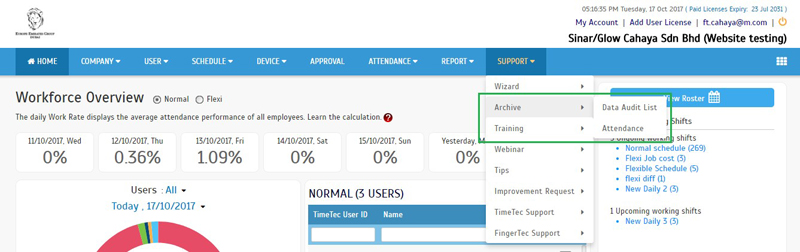 |
|||
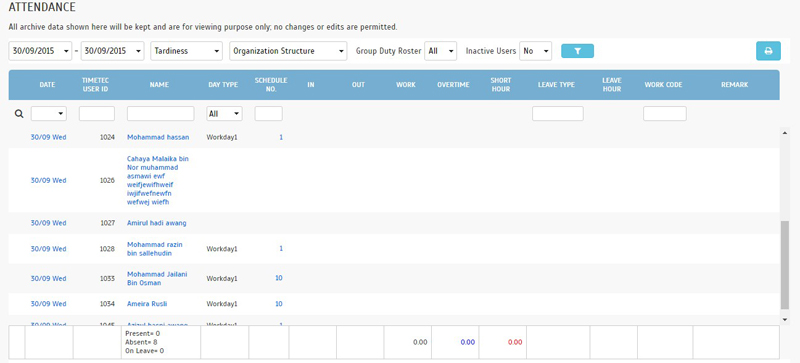 |
|||
| iii. | Export Attendance (Admin view) | ||
| a) Allow users the option to export active or archive data b) Updated new design |
|||
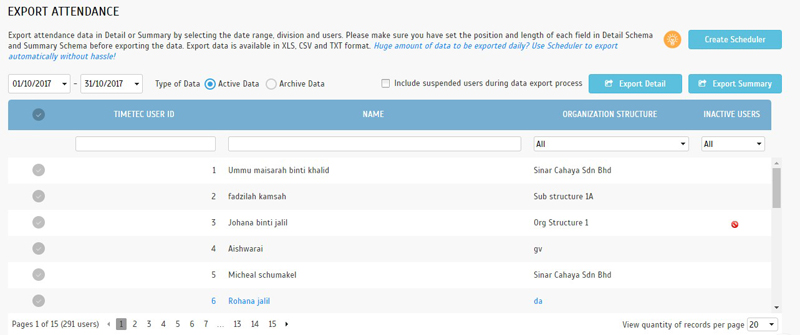 |
|||
| iv. | Attendance (User view) | ||
| a) Updated new design b) User’s live attendance data is available for a period of 2-year only c) Added Print function for users to print their attendance |
|||
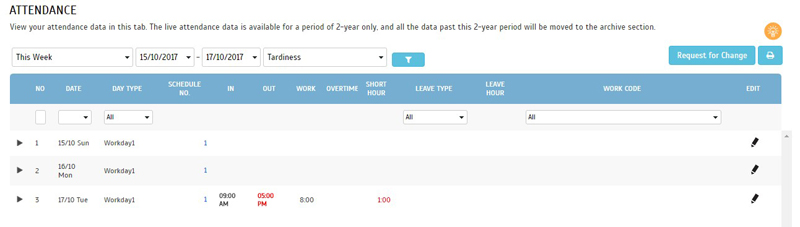 |
|||
| v. | Data Audit List page | ||
| a) Live data audit list is available for a period of 2-year only, all the data past this period will be moved to archive section b) Updated design c) Added Print function in Data Audit List |
|||
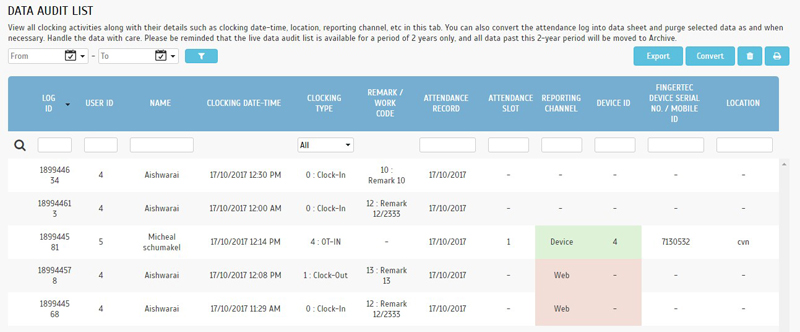 |
|||
| vi. | Data Audit List archive page | ||
| a) Data past 2 years will be moved into Archive section. Archive data is for viewing purpose only. | |||
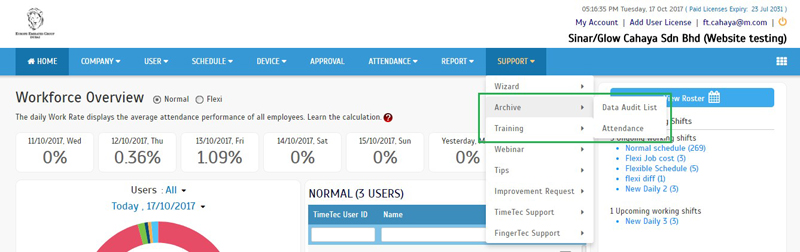 |
|||
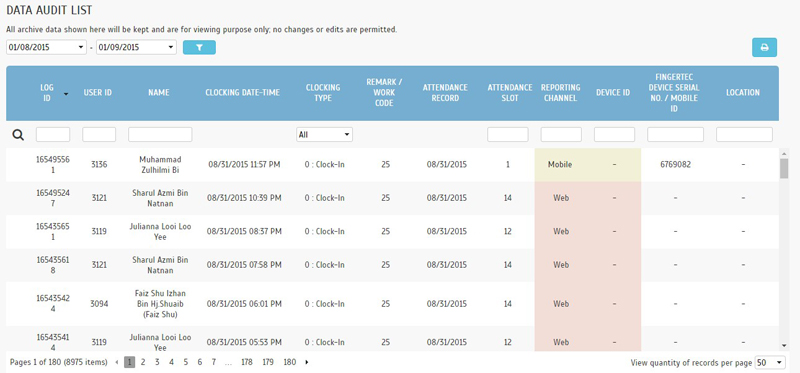 |
|||
| Electronic Time Card Report Enhancement – Added description for breaks in ‘Out For’ column |
| In TimeTec TA, you are able to set up to 6 different break times in one day inside your Clocking Schedule and you can also customize the name of each individual break. Previously, in the Electronic Time Card’s “Out For” column, only the terms ‘Lunch’ and ‘Out’ were shown, we’ve recently enhanced this to include all the names you have pre-configured for each break. Please refer to the sample screenshots below for further details:
a) Break1 |
|||
| ● | Added Break Time and Name for the column in Clocking Schedule | ||
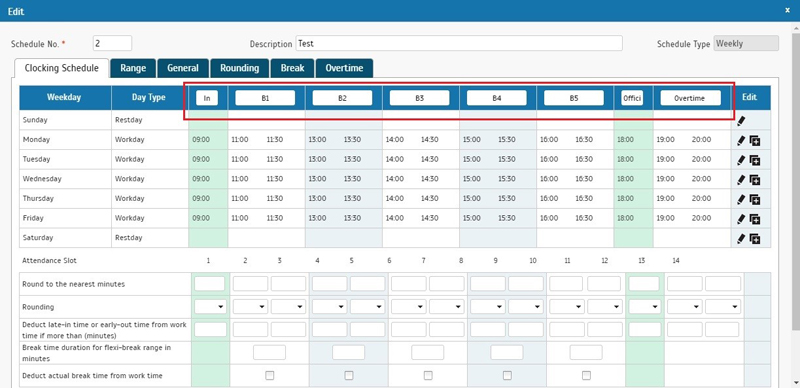 |
|||
| ● | Name for the Break is shown in Attendance Sheet | ||
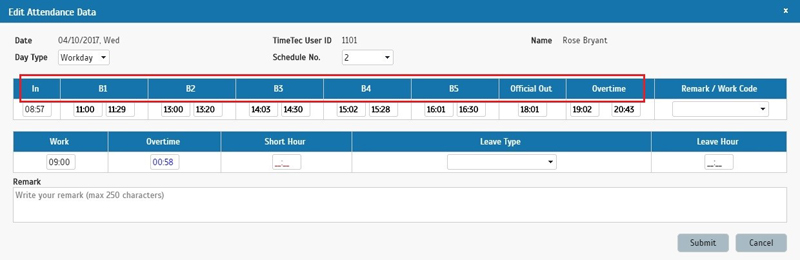 |
|||
| ● | Electronic Time Card – ‘Out For’ column with names of Break | ||
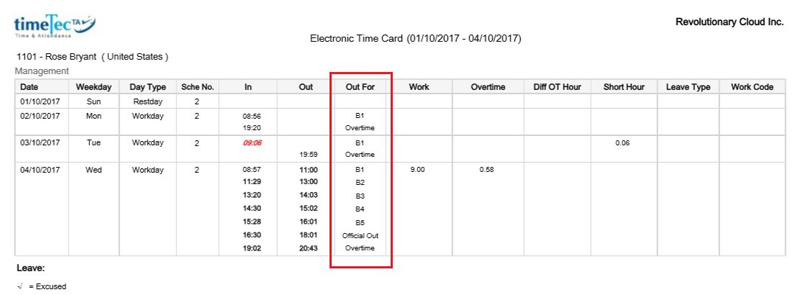 |
|||
| New UI for Customise User Duty Roster – Weekly and Bi-Weekly View |
| Generally, when you need to customise the duty roster for individual users, for example update their respective leave days, edit schedules or perhaps change their rest days, you are able to do so at Schedule > Customise User Duty Roster. Before this, there was only a yearly calendar view for this roster. Therefore, to make it easier for Admins who frequently need to update these details, we have designed a new Weekly and Bi-Weekly view. Now, the default roster will be placed at ‘Weekly’, which shows the coming week starting from today and you can also filter it by selecting the calendar and users from a drop-down list. | |||
| a. | Weekly | ||
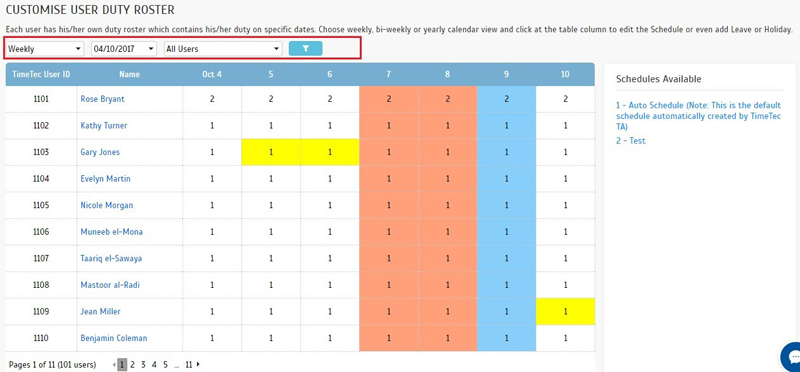 |
|||
| b. | Bi-Weekly | ||
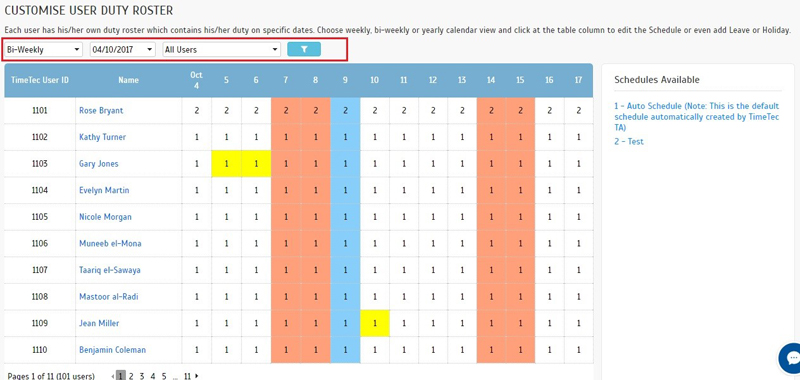 |
|||
| c. | Yearly | ||
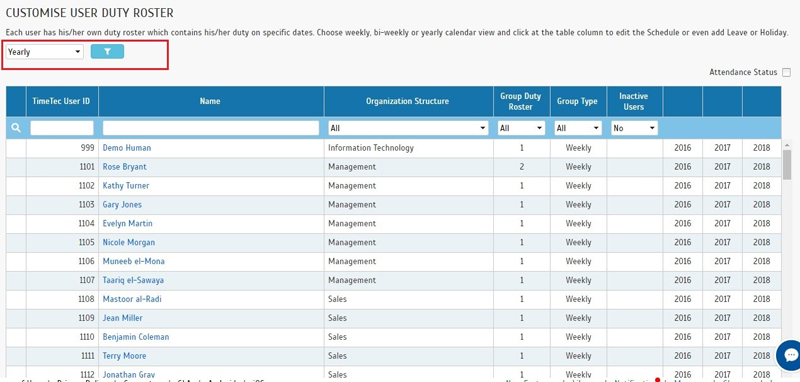 |
|||
| Edit Attendance Approval - Status is Invalid if attendance is edited after the request is submitted |
| Earlier this year, we’ve added an approval option for Edit Attendance which allows users to change their attendance data and for the superiors to make approvals for their requests. Once user has submitted a request, the predefined approver, e.g. their direct manager is able to view the new request in the Approval page. We have fine-tuned this process a little by converting the Status of ‘New’ request to ‘Invalid’ if the user’s attendance has already been directly edited by any authorized Admin after the request submission. | |||
| i. | User submits an Edit Attendance Request | ||
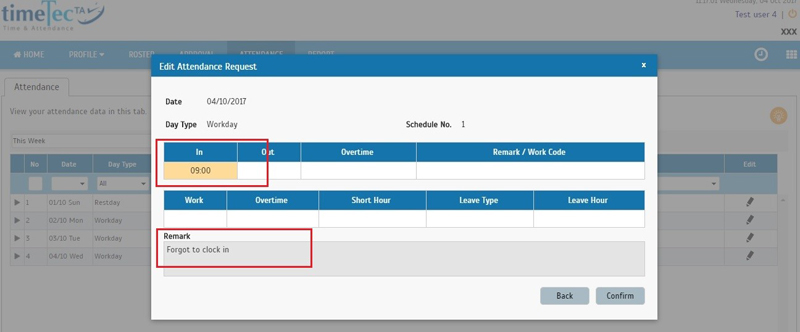 |
|||
| ii. | Predefined approver can view the ‘New’ Request from user | ||
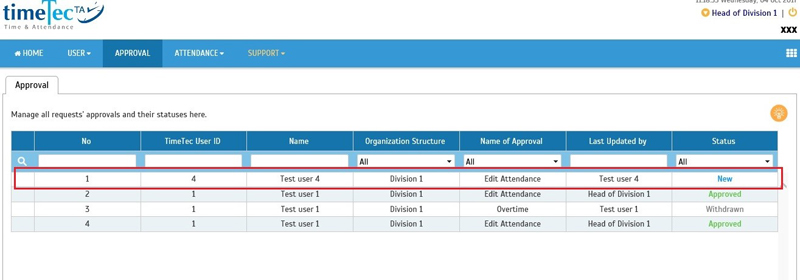 |
|||
| iii. | Edited directly in Attendance Sheet by the approver (e.g. user’s manager) or another Admin (e.g. HR) | ||
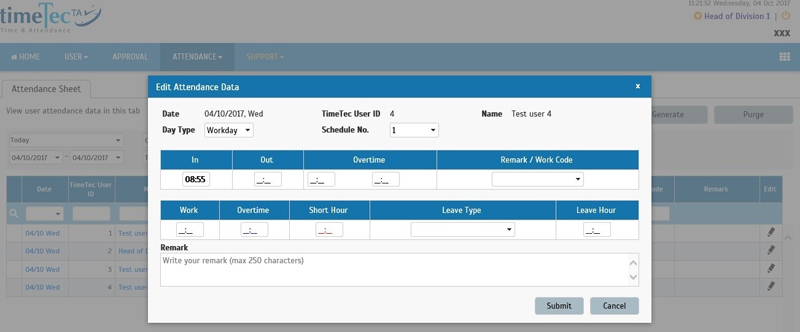 |
|||
| iv. | Predefined approver can view Status as ‘Invalid’ | ||
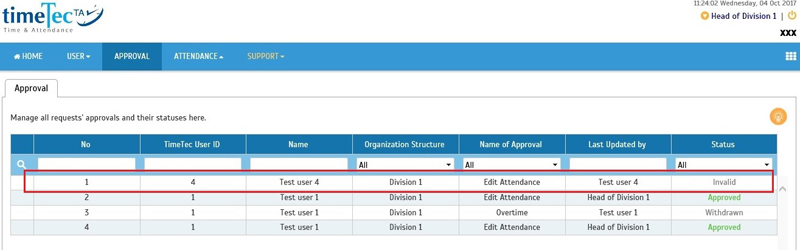 |
|||
| Added tips for Geofence Location List |
| In July, we’ve introduced a new feature for GPS clocking called GPS Geofence. Through that feature, you can choose to set a geofence in TimeTec TA and consequently employees can use GPS clocking only if they are within the permitted area. For those who are interested to find out more about using this feature, check out the new link for Tips on this page. | |||
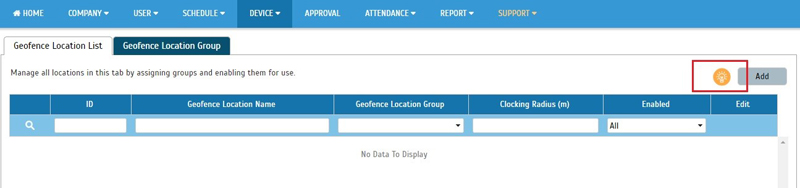 |
| Report – Added ‘Show Zero Hour’ Option in Detailed Electronic Time Card |
| This month, we’ve made some changes in the Detailed Electronic Time Card report. Prior to this, if there was no clocking performed on one of the selected days, the entry will still be shown for that date. To provide flexibility, we added a ‘Show Zero Hour’ option which is enabled by default to display the days where there are no clocking data. However, if you wish to hide these dates from the report, you can do that by unchecking this box. Below are some of the screenshots for reference: |
|||
| ● | Show Zero Hour” option in Detailed Electronic Time Card report selection. | ||
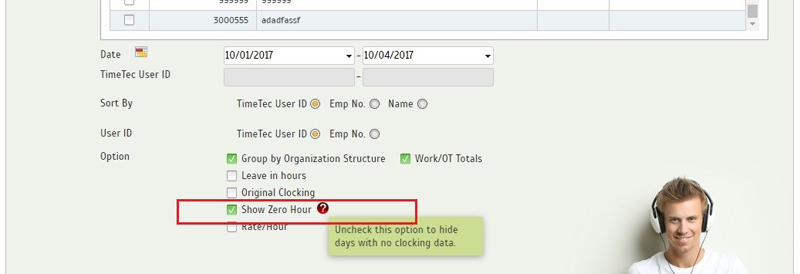 |
|||
| ● | Report with zero hour data | ||
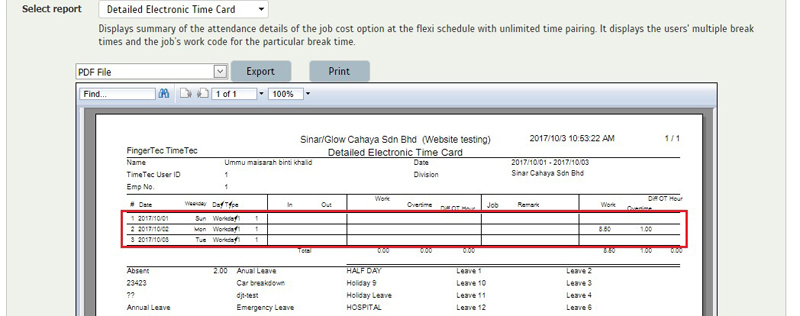 |
|||
| ● | Report without zero hour data | ||
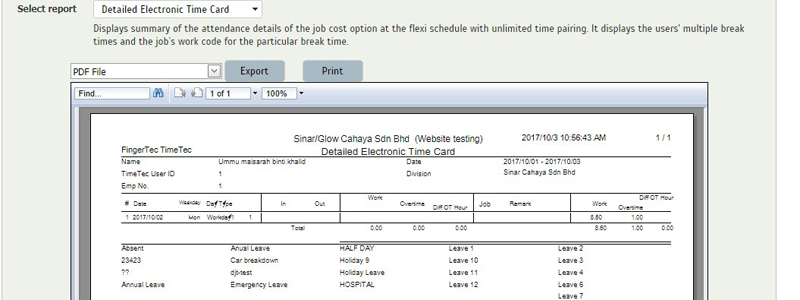 |
|||
| Dashboard - Display clocking method in User attendance listing (Normal, Tardiness & No Clocking) |
| Your company’s TimeTec TA dashboard provides an overview of user attendance and a list of names for users with Normal attendance, Restday, On Leave, Tardiness and No Clocking. To give you a better understanding of users’ behavior, we have updated the Normal, Tardiness and No Clocking user lists so that their clocking methods will also be displayed now next to the clocking time. The tardiness type (Late In, Extended Break and Early Out) is also combined within the Tardiness user listing. |
|||
| ● | Normal | ||
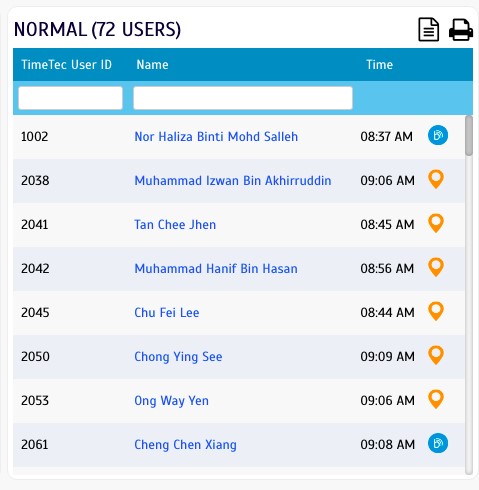 |
|||
| ● | Tardiness | ||
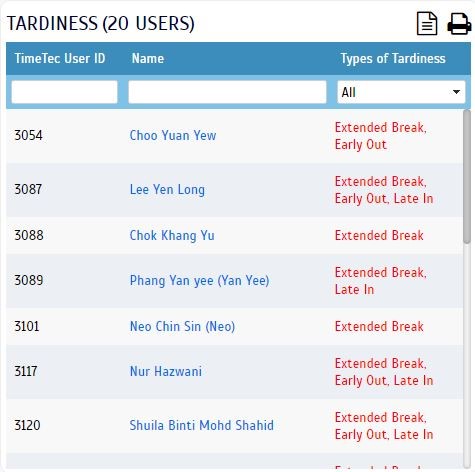 |
|||
| ● | No Clocking (Normal) | ||
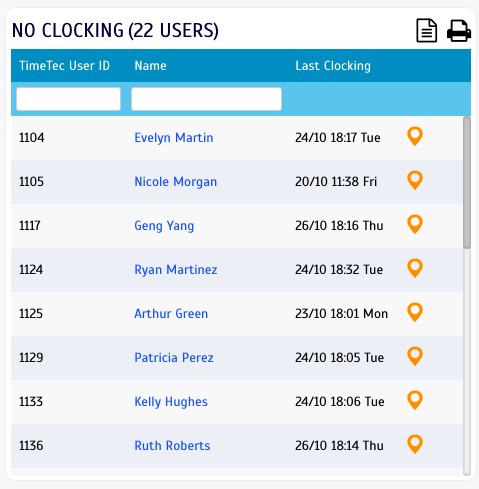 |
|||
| ● | No Clocking (Flexi) | ||
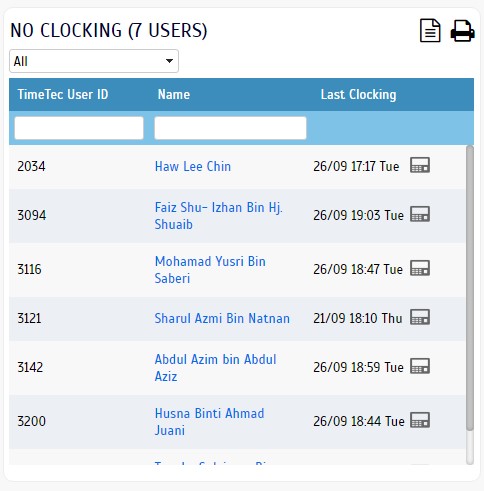 |
|||
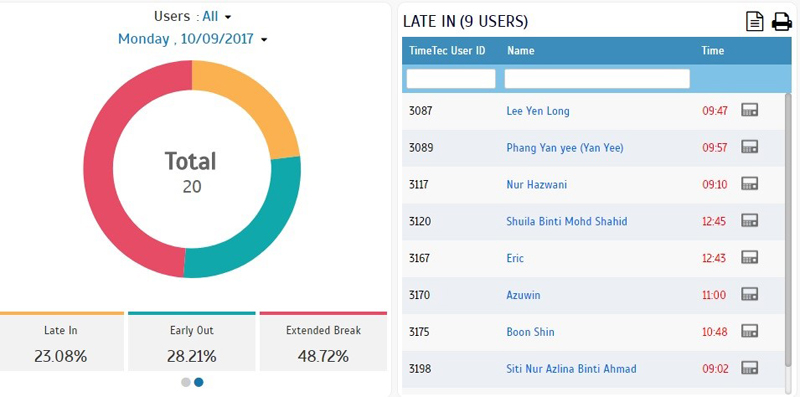 |
|||
| ● | Early Out | ||
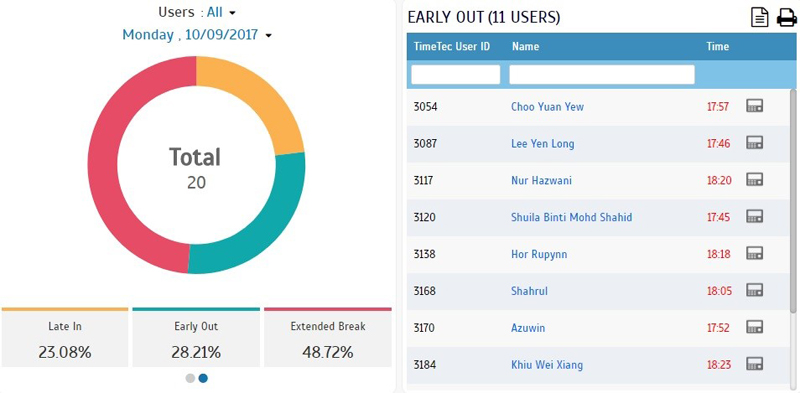 |
|||
| Geofence Location List & NFC | Beacon List- Mouse over to view group name |
| Under TimeTec TA’s Device section, in order to use a ‘Geofence Location’ or a ‘NFC | Beacon’, it needs to be assigned to at least one group (possible for more). Subsequently, users also have to be assigned to the group before they can use the supposed feature while clocking. In Geofence Location List, you can see a column for ‘Geofence Location Group’ which displays the ID of any group in which the location has been assigned to. Since the ID only may not be considered as sufficient information, we’ve enhanced this so that you can mouse over to view the group name too. This is also done for NFC | Beacon List. |
|||
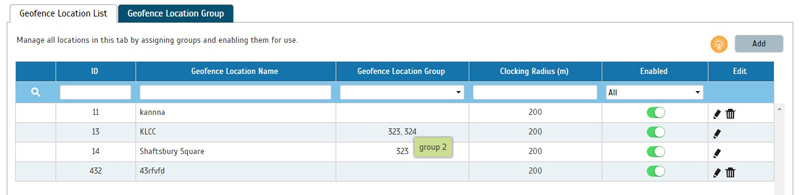 |
|||
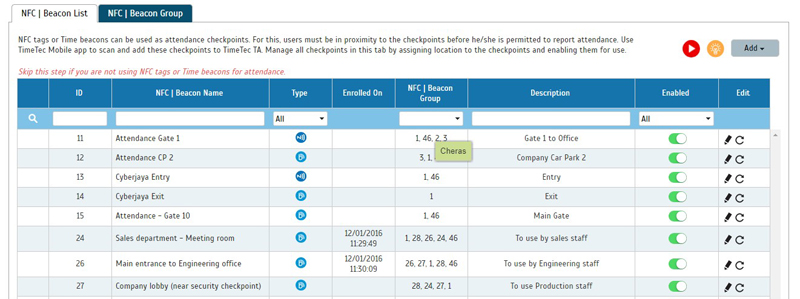 |
| Header Menu - Highlighted selected menu and its parent with grey background color and darker blue |
| The menu for your current screen view is highlighted as shown below. | |||
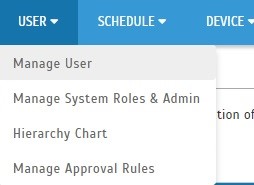 |
| Header - Trial subscribers can click “Add User License” to add more trial licenses |
| For account owners or billing admins with an on-going trial subscription, you can now click “Add User License” at the upper-right corner of the screen to add more trial licenses. This will link directly to the ‘Manage License’ page in ‘My Account’ as shown below. | |||
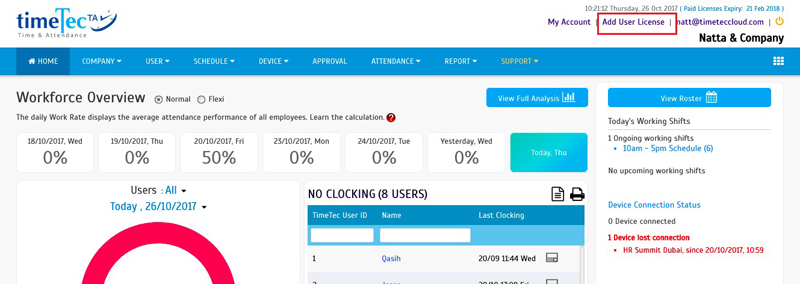 |
|||
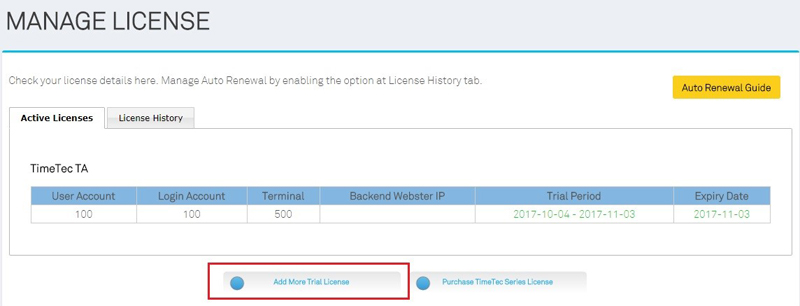 |
|||
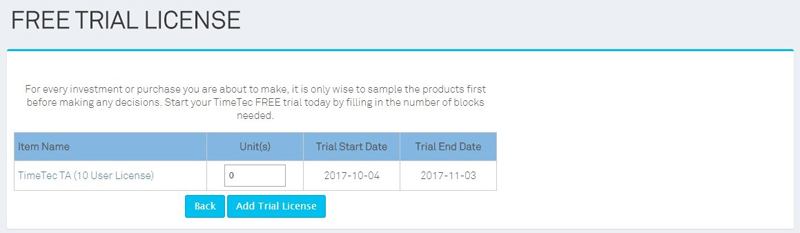 |
| TimeTec Holiday - Import Holiday by country |
| This month, we’ve added another 37 countries for TimeTec’s holiday template list, namely Macedonia, Swaziland, Sweden, Switzerland, Taiwan, Tajikistan, Togo, Tonga, Trinidad and Tobago, Turkmenistan, Bahamas, Central African Republic, Tuvalu, Uganda, Ukraine, Uruguay, Uzbekistan, Venezuela, Wallis and Futuna Islands, Yemen, Cayman Islands, Cook Islands, Dominican Republic, Micronesia, Netherlands, Seychelles, Syrian Arab Republic, Tanzania, Vatican City State (Holy See), Virgin Islands (British), Falkland Islands (Malvinas), Faroe Islands, Marshall Islands, Northern Mariana Islands, Solomon Islands, Turks and Caicos Islands and Virgin Islands (U.S.). | |||
 |
| SQL Payroll Enhancement – Export leave hour in fifth column |
| Following customer’s request, we’ve recently modified the template for Export Attendance to SQL Payroll by enabling export of leave in hours (e.g. cater for half day leave) within the fifth column. | |||
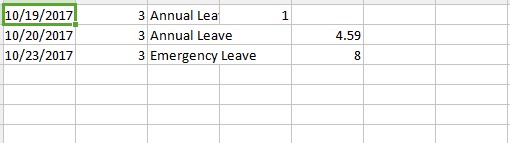 |
| Other Updates |
| 1. | Language update |
| a. Arabic b. Chinese Simplified c. Chinese Traditional d. Thai e. Spanish f. Portuguese g. Malay h. Japanese i. Indonesian j. Hindi |
|
| 2. | TimeTec SDK |
| a) Function enhancement | |
| i) GetAttendance and GetAllAttendance - Added Remark, Work Code, Diff OT | |
| b) New function | |
| i) GetAttendanceJobCost and GetAllAttendanceJobCost |
| TimeTec TA App Update |
| 1. | Home | ||||||
| ● Flexi schedule’s dashboard in TA (User) | |||||||
|
|||||||
| ● Display clocking method in dashboard (Admin) | |||||||
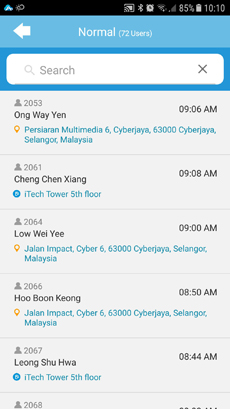 |
|||||||
| 2. | Clocking | ||||||
| ● Cancel function available during GPS Clocking | |||||||
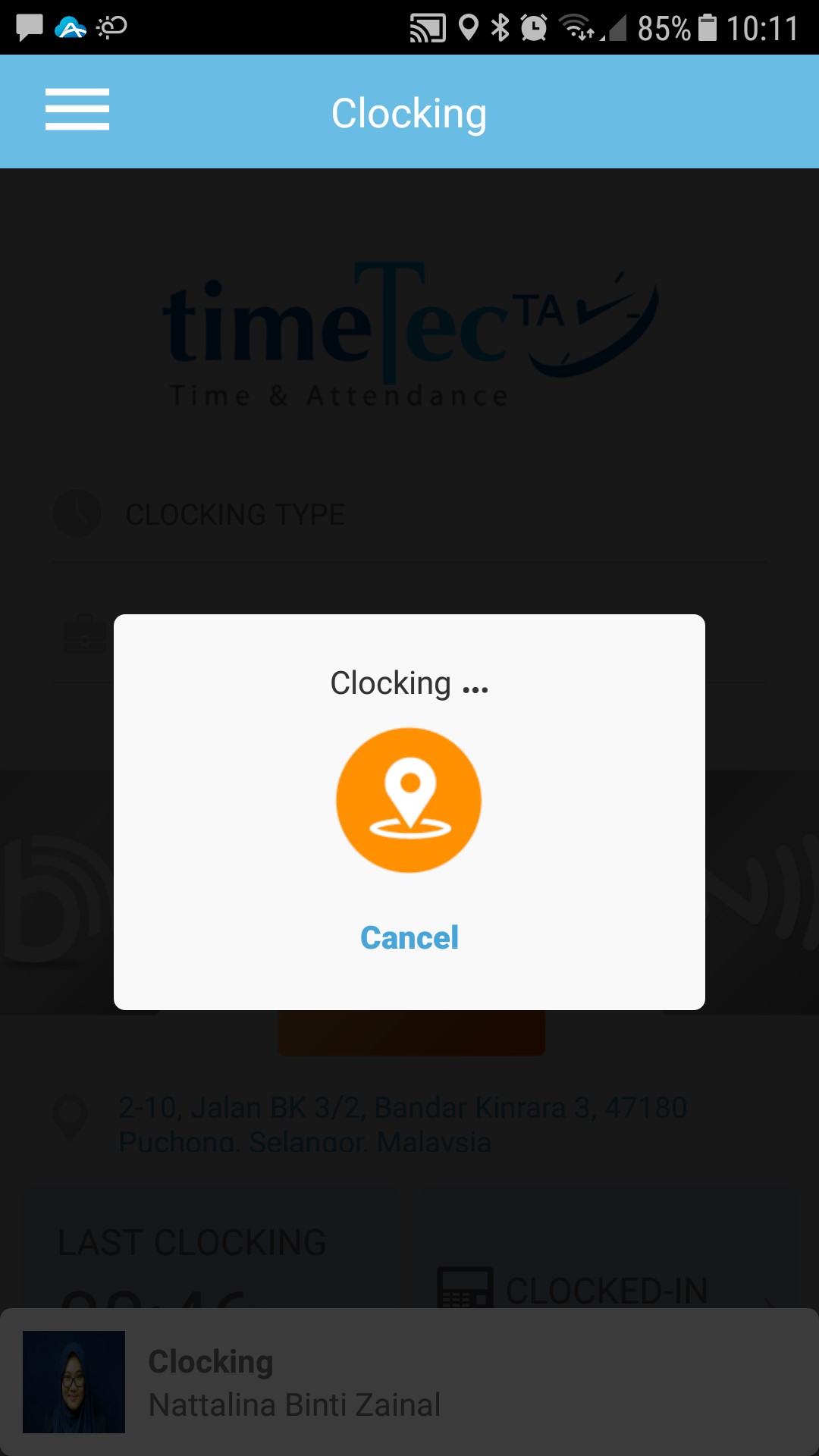 |
|||||||
| ● Geofence enhancement | |||||||
|
|||||||
| 3. | Settings | ||||||
| ● Improved UI - Incorporate relevant field with settings information instead of having a separate screen | |||||||
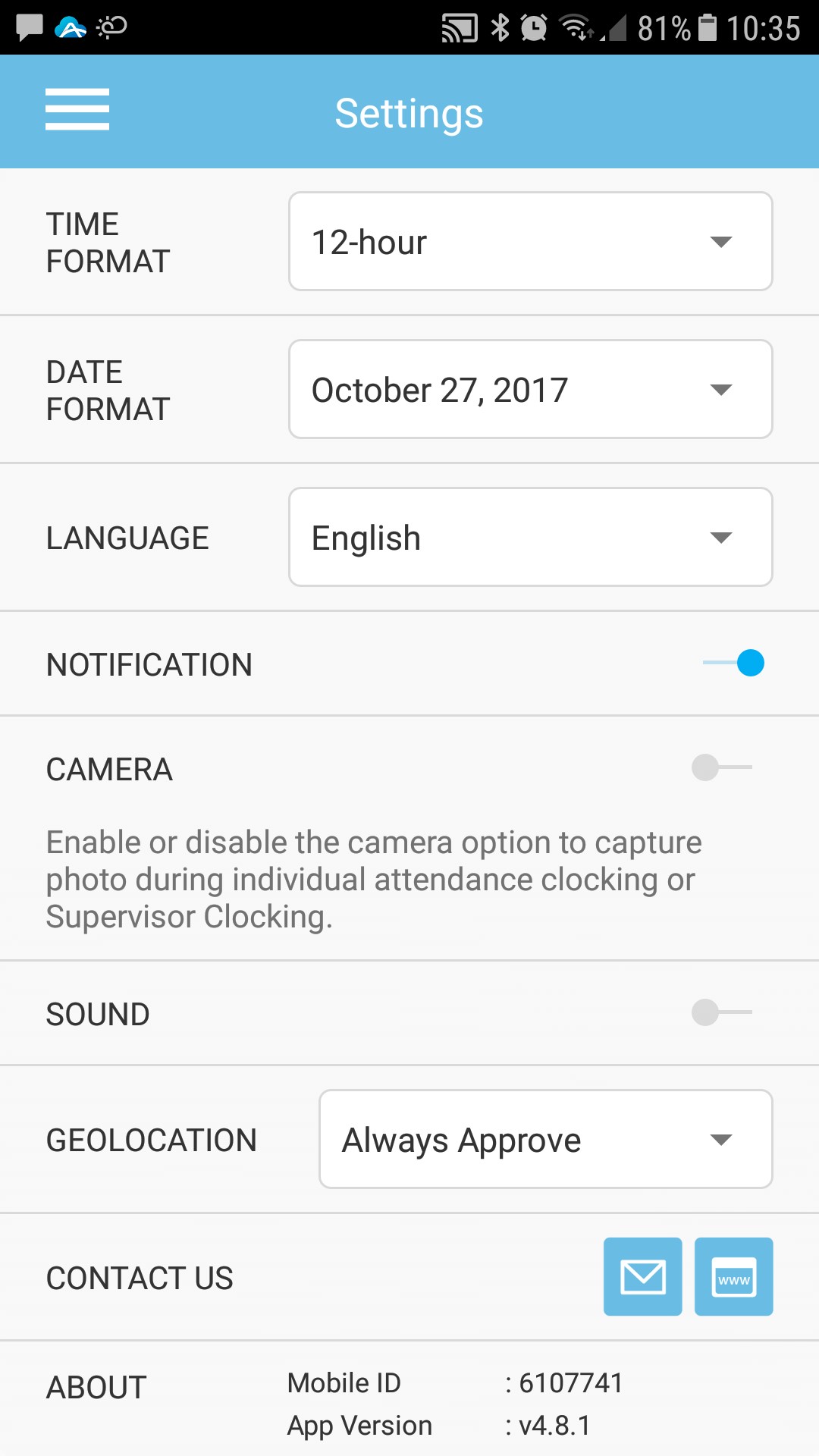 |
|||||||
| 4. | Clocking > History | ||||||
| ● Added click Location to open map | |||||||
|
|||||||
| Previous Issue: September 2017 • August 2017 • July 2017 |
| Note: Some of the screenshots viewed here might be different from the ones in the current system due to our continous effort to improve TimeTec from time to time. |