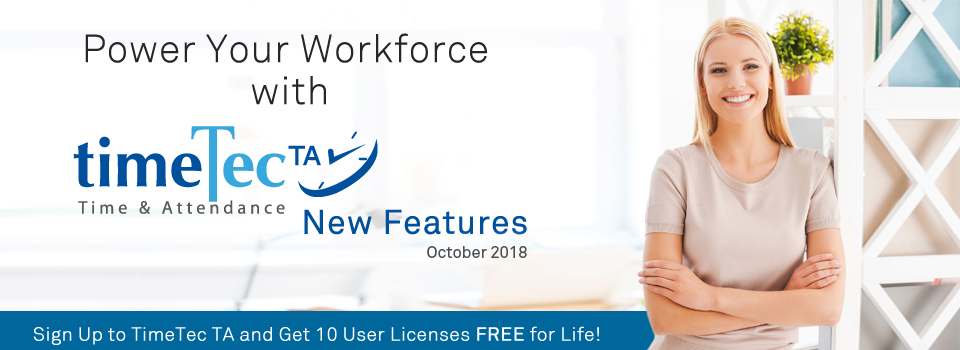| TimeTec TA Migration Wizard: Enable migration from Ingress & TCMS V3 |
| Is your company currently using FingerTec devices with TCMS V3/Ingress software? Well, if you are interested in trying out TimeTec TA, it’s going to be much easier now. We’ve recently expanded the Migration Wizard to allow the migration of TCMS V3/Ingress database into your TimeTec TA account. With this feature, you do not need to redo the clocking schedule setup, nor do you need to insert the employee biodata into TimeTec. |
| The types of data you can keep and migrate are as follows: |
| i. Company hierarchy (names of departments and sections) |
| ii. Attendance rules and calculations (clocking schedules, group duty roster, holidays, leave types) |
| iii. Employees’ biodata (name, address, phone, designation etc.) |
| iv. Employees’ verification credentials (ID, fingerprints, password, card ID) |
| To begin, use the Migration Wizard option within TCMS V3 or Ingress applications to export and convert these information into a zipped file. Following that, in TimeTec TA, go to Support > Wizard > Migration and choose the relevant software to upload your zip file. You can then choose the specific type of data and/or user that you want to import. Please refer to the screenshots below for more information. |
| a. Menu: Support > Wizard > Migration |
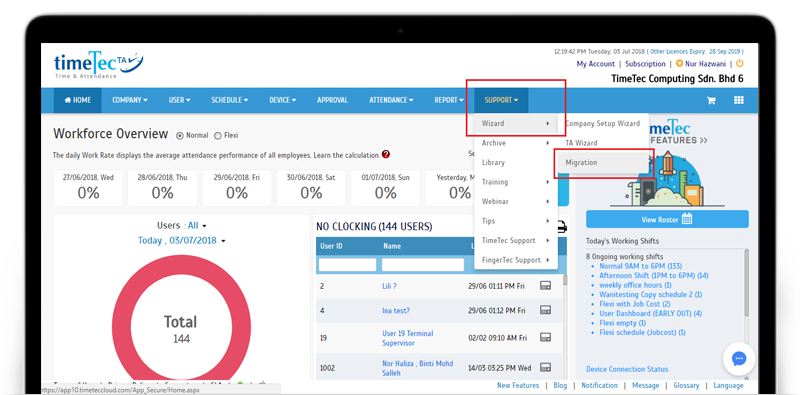 |
| b. Migration Wizard: Introduction Tab- Added new options for TCMS V3 & Ingress |
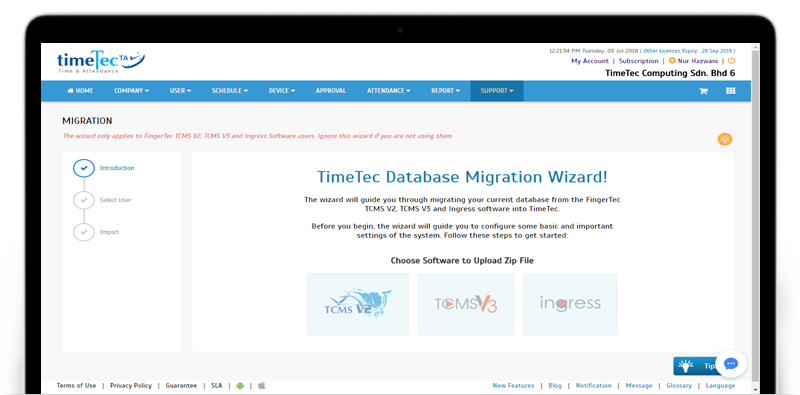 |
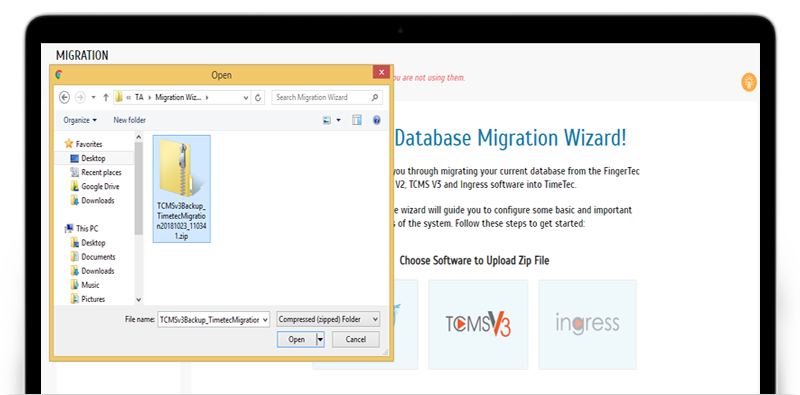 |
| c. Data (Advanced Settings) Selection Tab Select the type of information to migrate. By default, all items will be selected. |
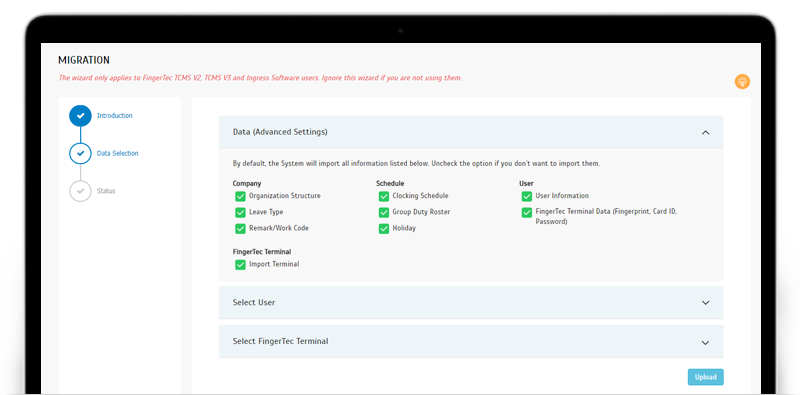 |
| d. Data Selection Tab for Users |
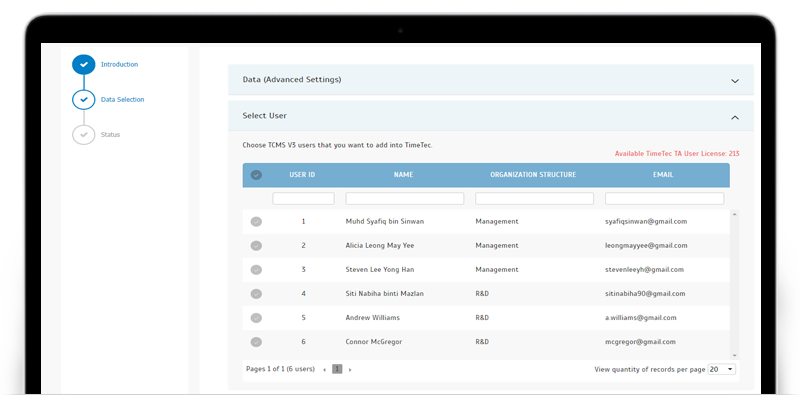 |
| e. Data Selection Tab for Terminal |
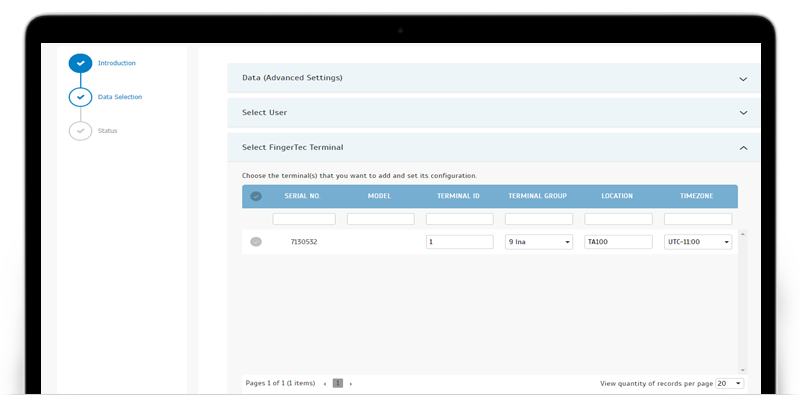 |
| f. Migration Successful Message |
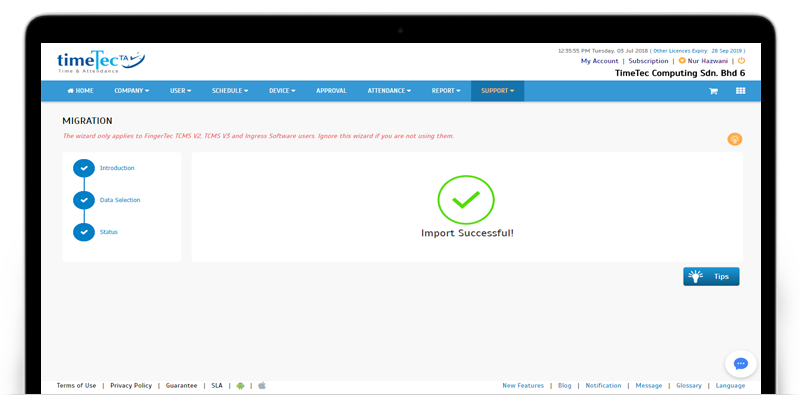 |
| g. Migration Successful with conflicts |
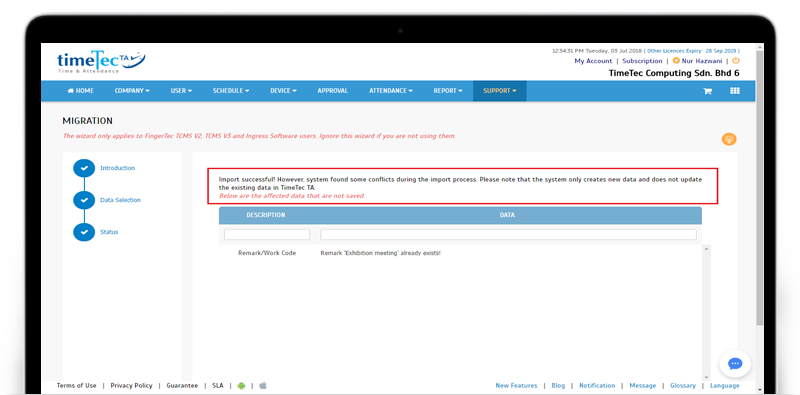 |
| Terminal Group – Added Default Terminal Group |
| Next up is an update that is only relevant for companies using terminals in TimeTec TA. We’ve just added a default Terminal Group on all subscriber accounts, since the terminal group must be selected whenever you are adding a new terminal into the system. Therefore, there is now at least one Default Group available for selection. As usual, once you assign a terminal to a specific group, only an assigned Group Administrator can view the list of terminal(s) within the group. Thus, if you wish to allow an Admin to control and manage terminals in the Default Group, remember to assign him/her as a Group Administrator at the Terminal Group tab. Please refer to the screenshots below for more details: |
| a. Device > FingerTec Terminal > Terminal Group - Added Default Group |
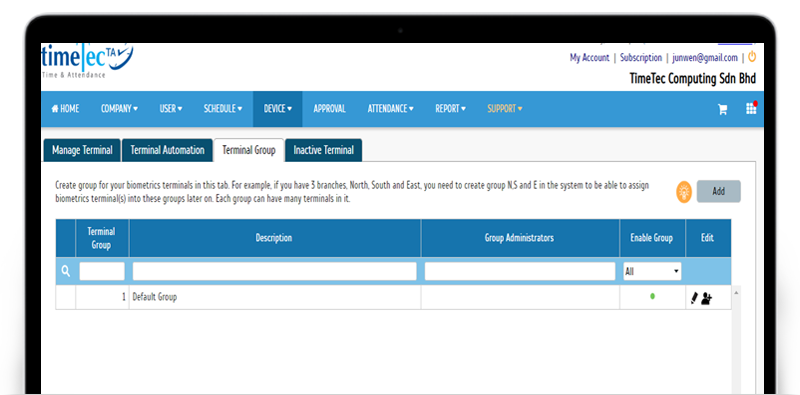 |
| b. Device > FingerTec Terminal > Manage Terminal - Option in Terminal Group selection |
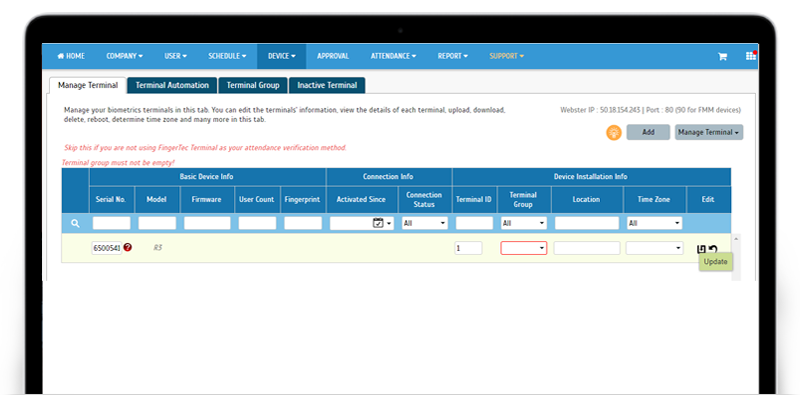 |
 |
| Export Attendance to Payroll - HR2000 Payroll Enhancement |
| ‘Export Attendance to Payroll’ feature provides some payroll options that allow users to directly export attendance data into an output file matching the payroll requirements. In October, we’ve enhanced the HR2000 Payroll export option as described below. |
| a. Added ‘Include Terminal ID’ option |
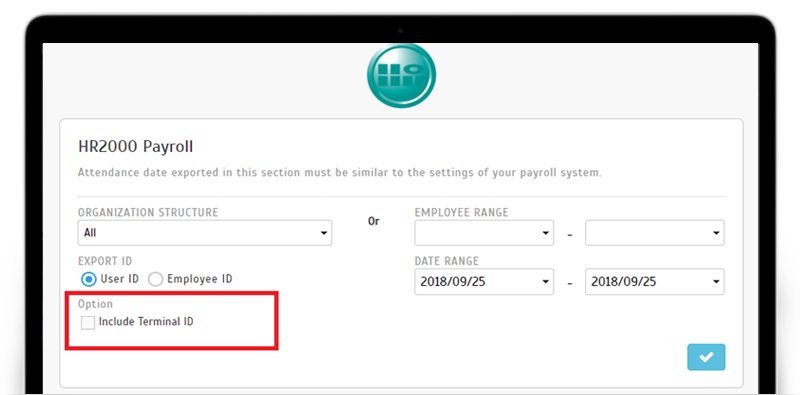 |
| b. Enhanced export selection, either based on Organization structure or User list |
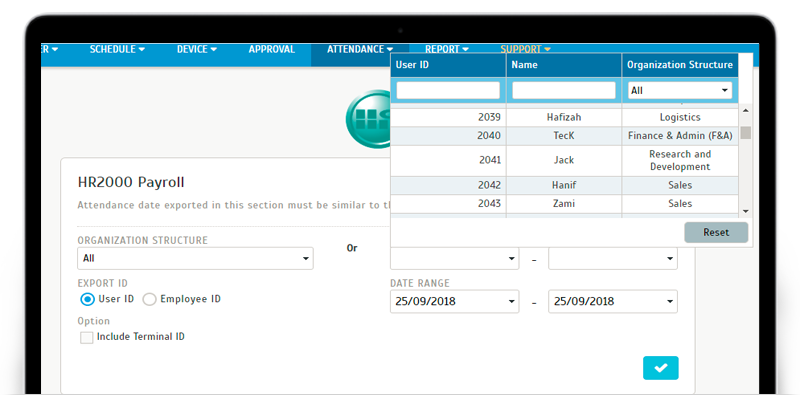 |
| New Batch Update function for ‘Assign Users to Device’ |
| At the ‘Assign Users to Device’ page, Admin can assign users to different clocking devices to enable them to view or report their attendance using the selected devices. What’s new is that we’ve added a Batch Update function here; if you need to change the Web, Mobile and FingerTec Terminal permission settings for more than one user, you can now easily do so. First, select all the relevant users, then click ‘Batch Update’ to adjust the settings. Go to Device > Assign Users to Device page to view more details regarding the changes. |
| a. Added ‘Batch Update’ button |
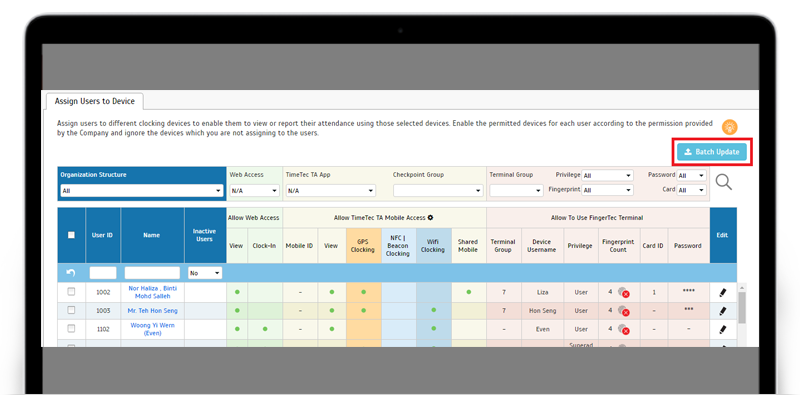 |
| b. New Batch Update Pop-up |
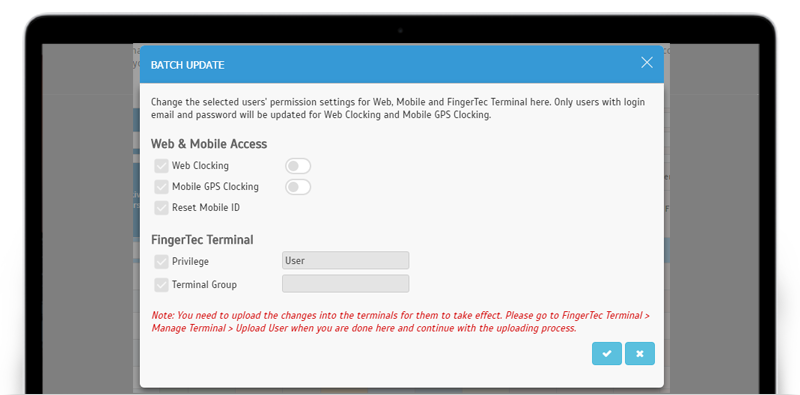 |
| Added Links for Setup Guide & Technical Tips |
| To ease users through the setup process and provide more up to date guidance, we’ve revised the content within the TimeTec TA Setup Guide. Moreover, the link to the file is now available at the Welcome Message pop-up as well as at Support > Wizard > TA Wizard. |
| a. Welcome Message- Added link to Setup Guide |
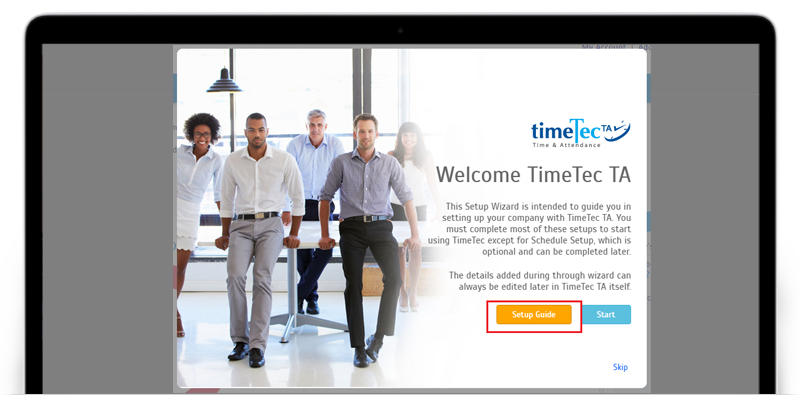 |
| b. TA Wizard page - Added link to Setup Guide |
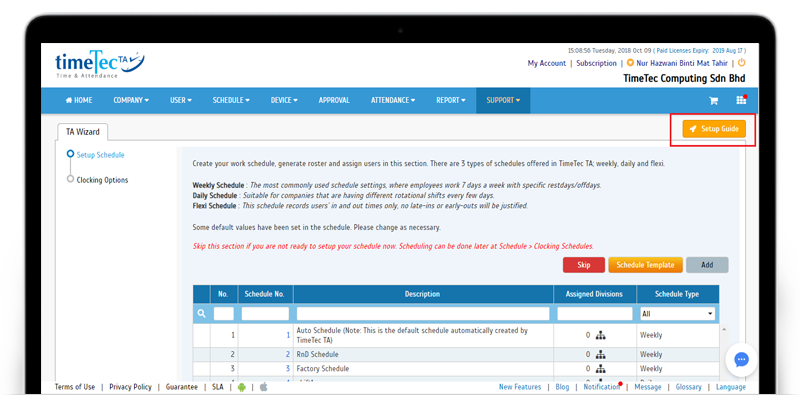 |
| We also added a Tips link at Device > FingerTec Terminal > Manage Terminal. Click on the Tips icon to receive more information. |
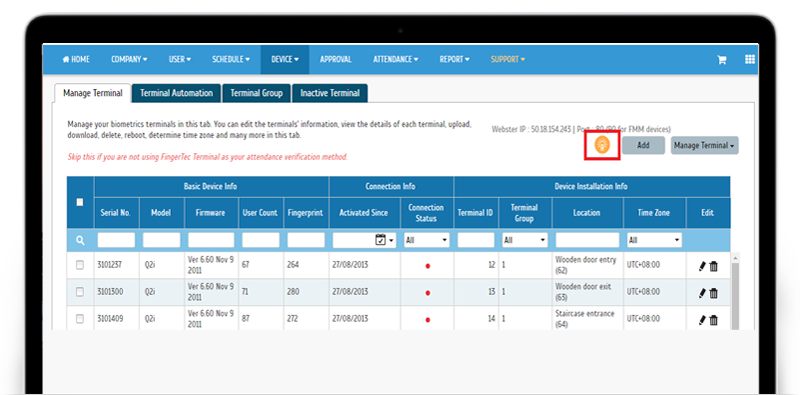 |
| Display the Leave Hour in Admin Dashboard |
| At the Admin View’s Dashboard, you can now view the Leave Hours for staffs who are away on Partial Day leave. |
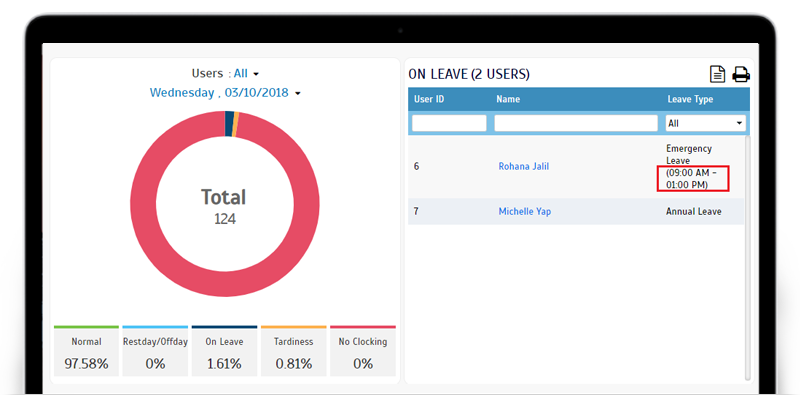 |
| Export Attendance and Export Attendance to Payroll Error Message |
| To improve clarity for the Export Attendance and Export Attendance to Payroll function, we’ve added new system messages. These are: |
| a. Export Attendance- No attendance data found |
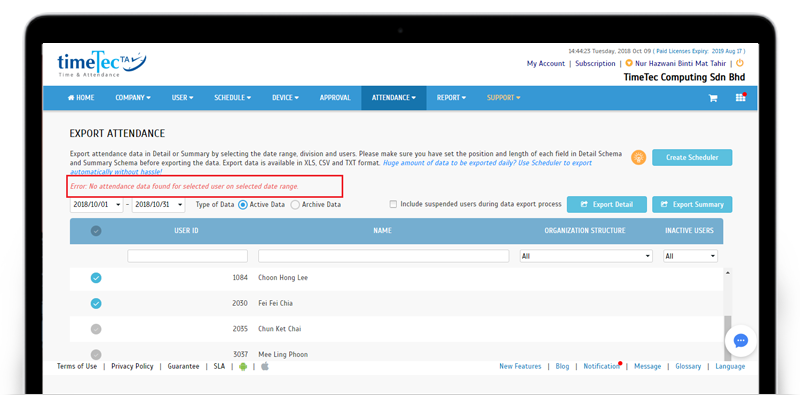 |
| b. Export Attendance – Pop-up reminder if attendance approval was enabled |
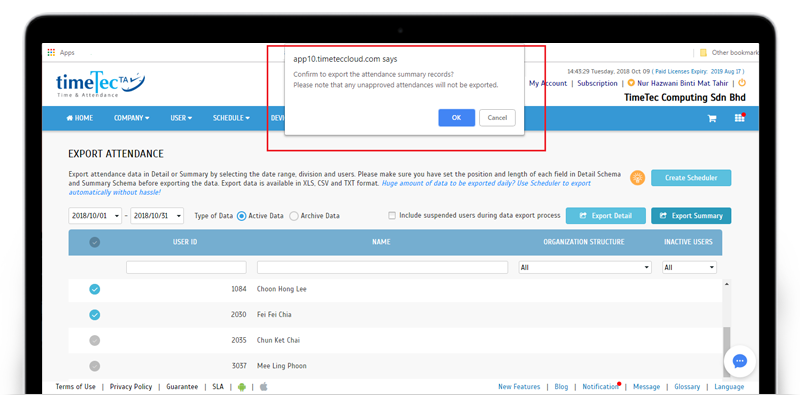 |
| c. Export Attendance to Payroll (applicable to all export payroll types) |
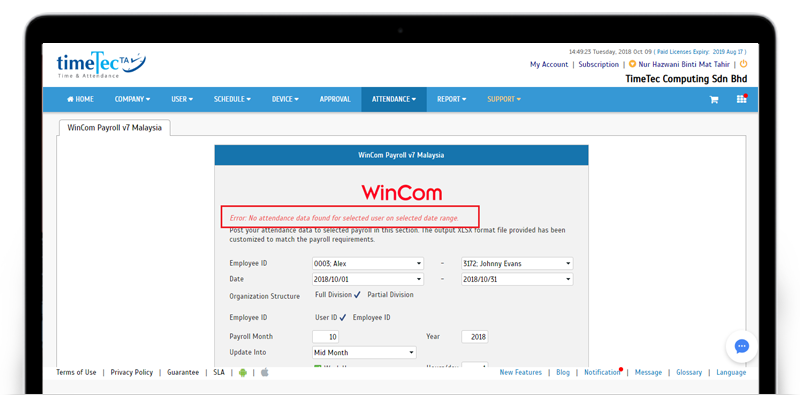 |
| Paired Staff Movement Analysis Report - Added ‘Weekday’ & ‘Day Type’ Columns |
| We also enhanced the ‘Paired Staff Movement Analysis Report’, which caters for subscribers using FingerTec terminals with TimeTec TA. This report will list every attendance transaction in pairs based on the selected date and time range as well as compute a work time for each pair of clocking. Following the latest release, there are now two new columns for ‘Weekday’ & ‘Day Type’. |
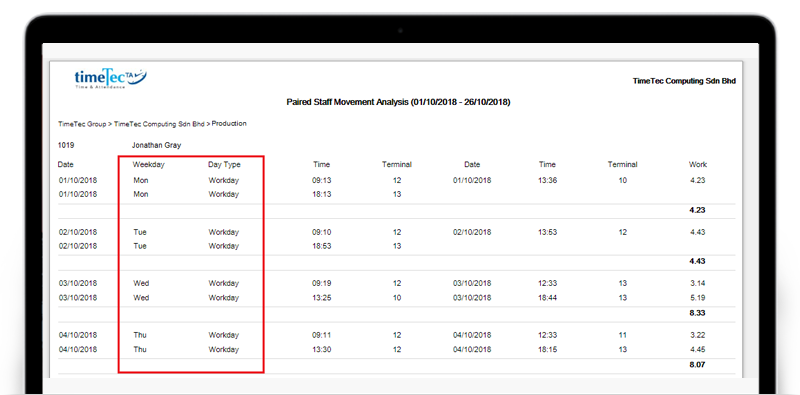 |
|
TimeTec TA App Update
1. Clocking Remark When a user performs mobile clocking, there's an option to input a Clocking Remark, in case extra information needs to be provided. We've recently added an ‘Attachment’ feature here, so users can now attach an image file to their note. Beside searching in your image gallery, you can also choose the camera option to directly snap a photo for your attachment. |
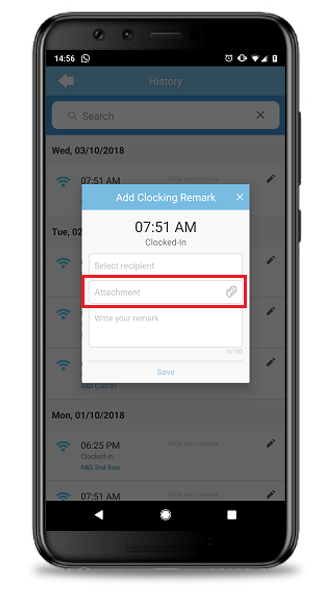 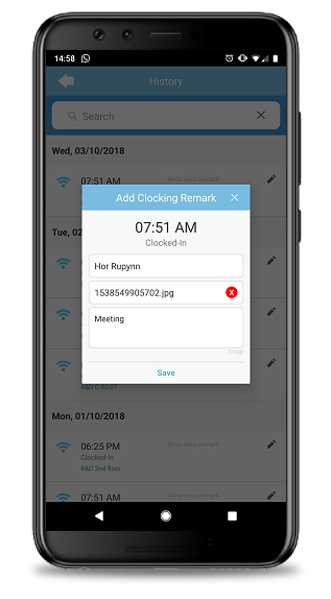 |
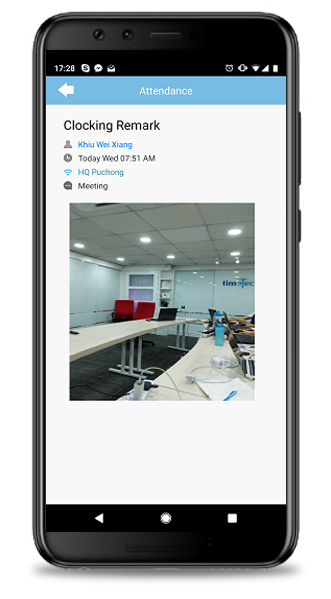 |
|
2. General |
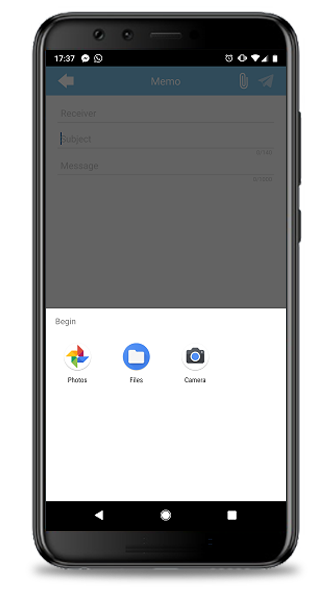 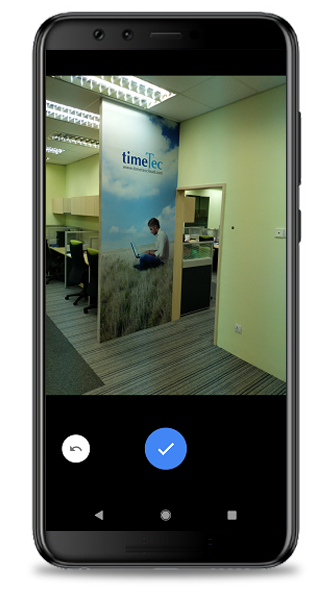 |
| Previous Issue: Sep 2018 • August 2018 • July 2018 |
| Note: If some of the screenshots or steps viewed here are different from the ones in the current system, this is due to our continuous effort to improve our system from time to time. Please notify us at info@timeteccloud.com, we will update it as soon as possible. |