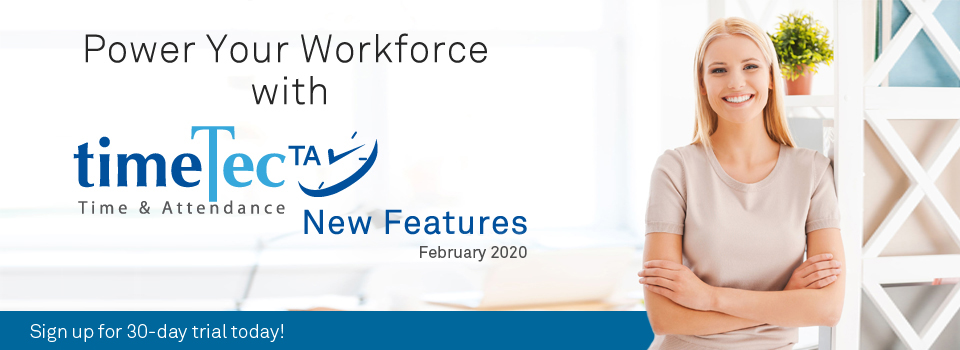| New Features |
| 1. Overtime Approval Enhancement |
| In TimeTec TA, there is an Approval module which enables the Admin to set up Overtime Approval rules. Assigned employees can apply for Overtime through the system and these requests will be submitted to their Manager/Admin for approval. Recently, we have enhanced this process by adding an option that allows employees to select an Overtime Type in their applications. The admin can then set different values (e.g. Public Holiday, Special Overtime, Company Events, etc.) for this field, based on the company’s HR policy or operational requirements. This is useful for categorising and sorting Overtime Approval information in the reports. Further details are as follows: |
| i. To use Overtime Type, no additional setting is required at ‘Manage Approval Rules’. ii. To manage Overtime Type, go to Company > Profile Field > Manage Data Field > Default Data Fields table. iii. Select the Edit button for Overtime Type. iv. By default, ‘Normal’ Overtime Type is already available in the system. v. Click on ‘+ Add More’ to add new types based on your requirements. vi. Once this is updated, the new types will be provided for users’ selection in the Overtime request form. vii. Additionally, other improvements in the Overtime form include an option to select Attendance Date & Shift and the display of Attendance Details. Furthermore, the system has also now been updated to allow multiple OT requests for users who have only one Shift. |
| Please refer to the screenshots below for more details: |
| a. Users can select Overtime Type, Attendance Date and Shift when making a request |
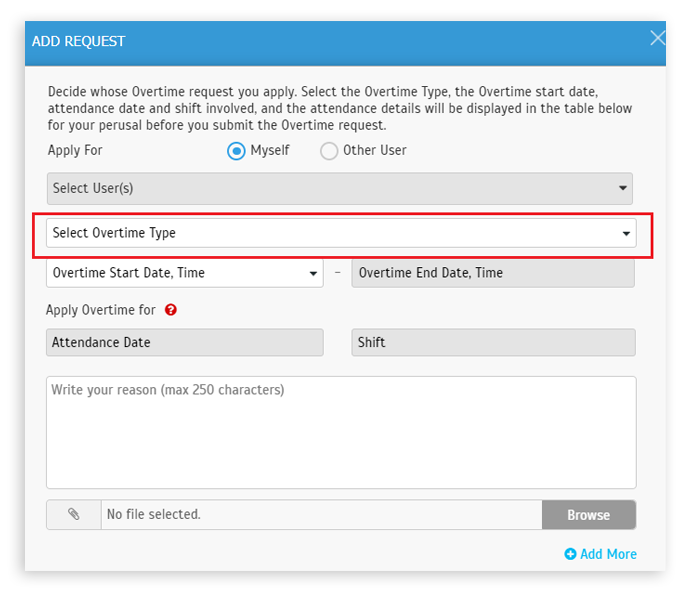 |
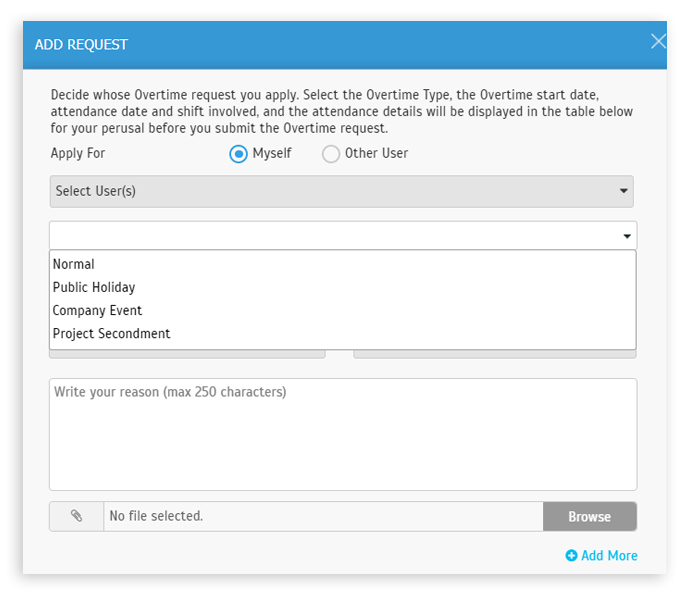 |
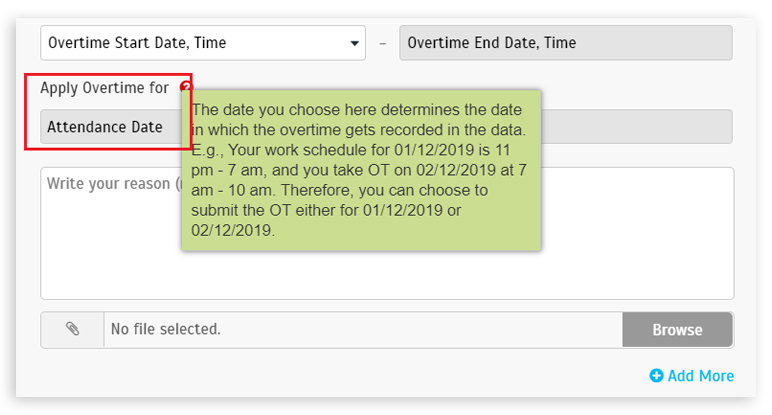 |
| b. Overtime Type is managed at 'Manage Data Field' page |
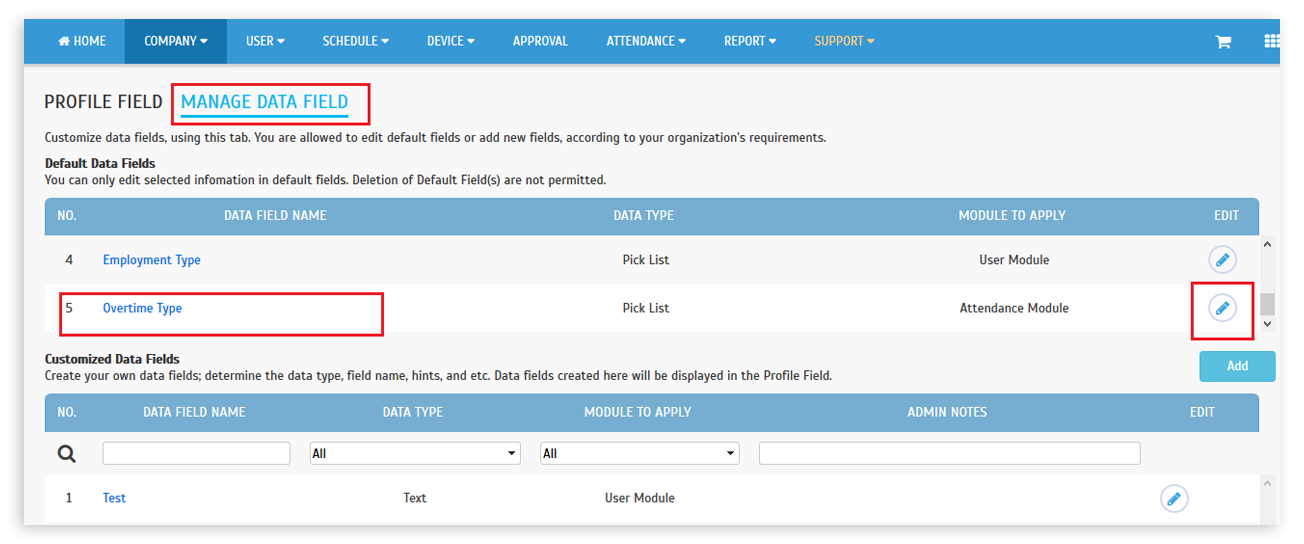 |
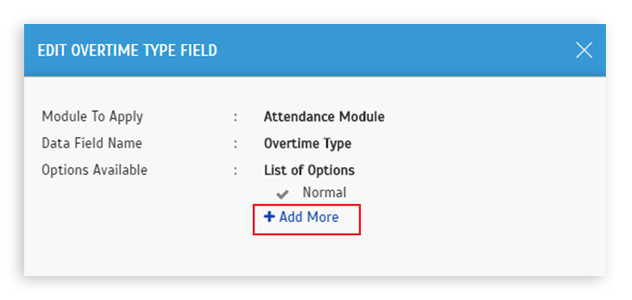 |
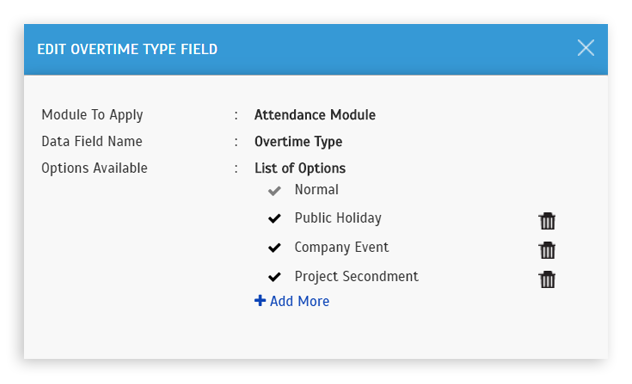 |
| c. User can view Attendance Details when applying for Overtime |
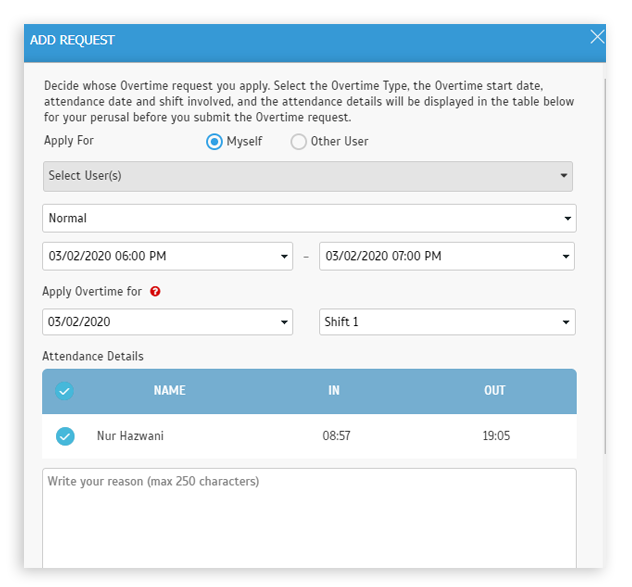 |
| d. Attendance Details for multiple users in the request popup |
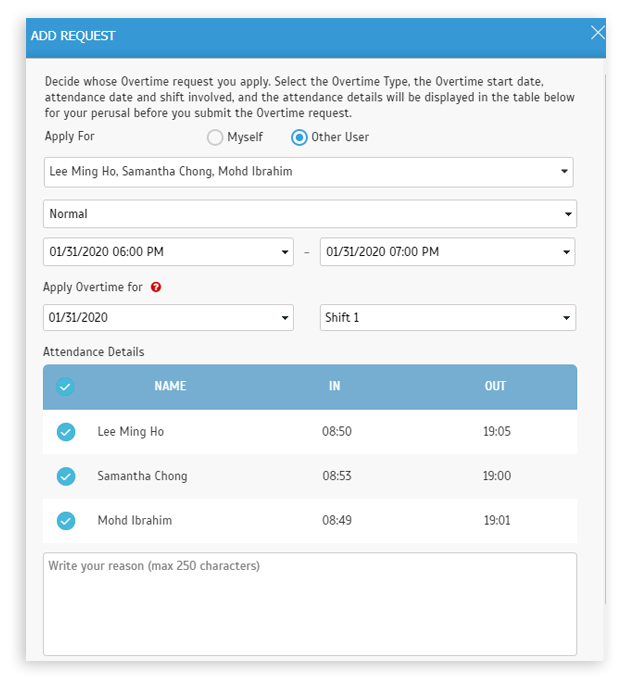 |
| e. Overtime Type & Attendance Details in the Request Details popup |
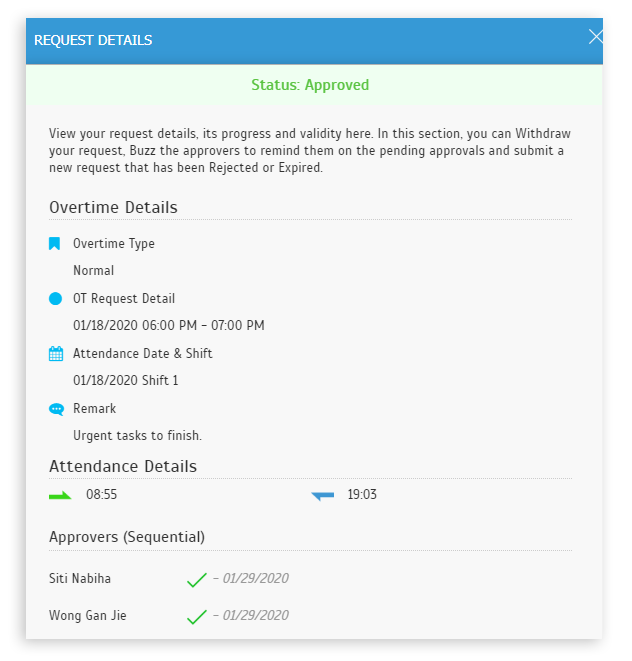 |
| f. Overtime Type will also be returned at the TimeTec's SDK for the following functions: i. GetAttendance ii. GetAllAttendance iii. GetApprovedOT |
| 2. Enhancement for Overtime Approval Worksheet Report |
| Following the newly enhanced settings for Overtime Approval, there are also updates in the Overtime Approval Worksheet Report. The list is provided below: |
| a. Added ‘Include Attendance Time’ options to display actual ‘In and Out time’ or actual ‘OT In and Out time’ in the Overtime Approval Worksheet Report |
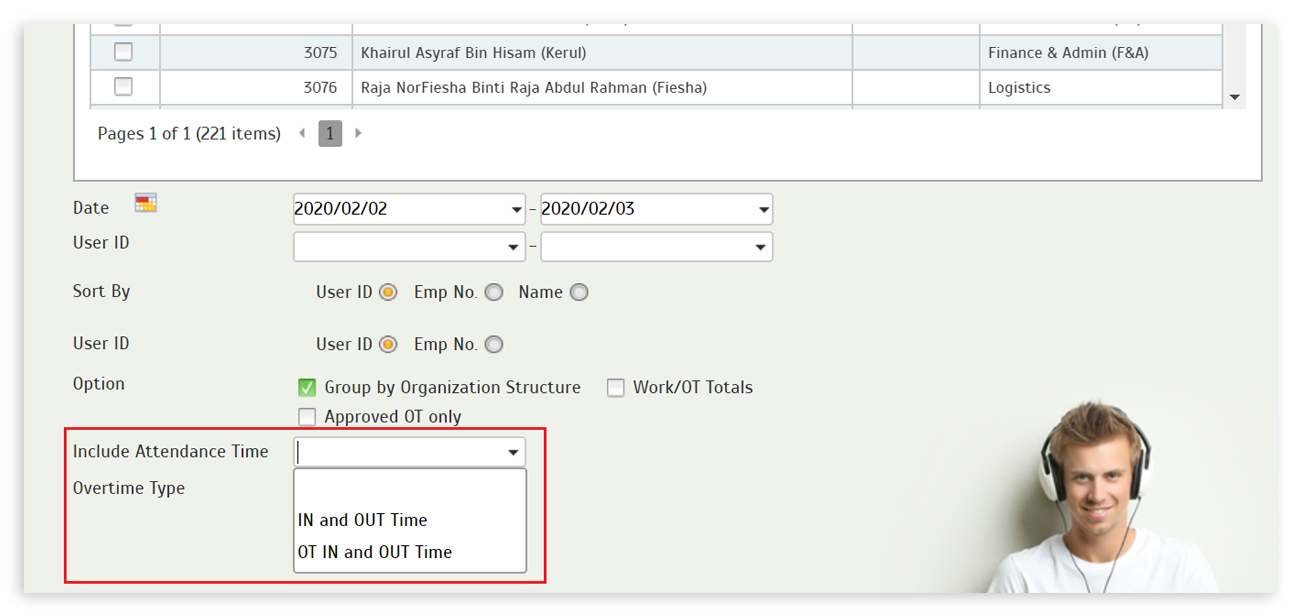 |
| b. Added Overtime Type options to filter the records |
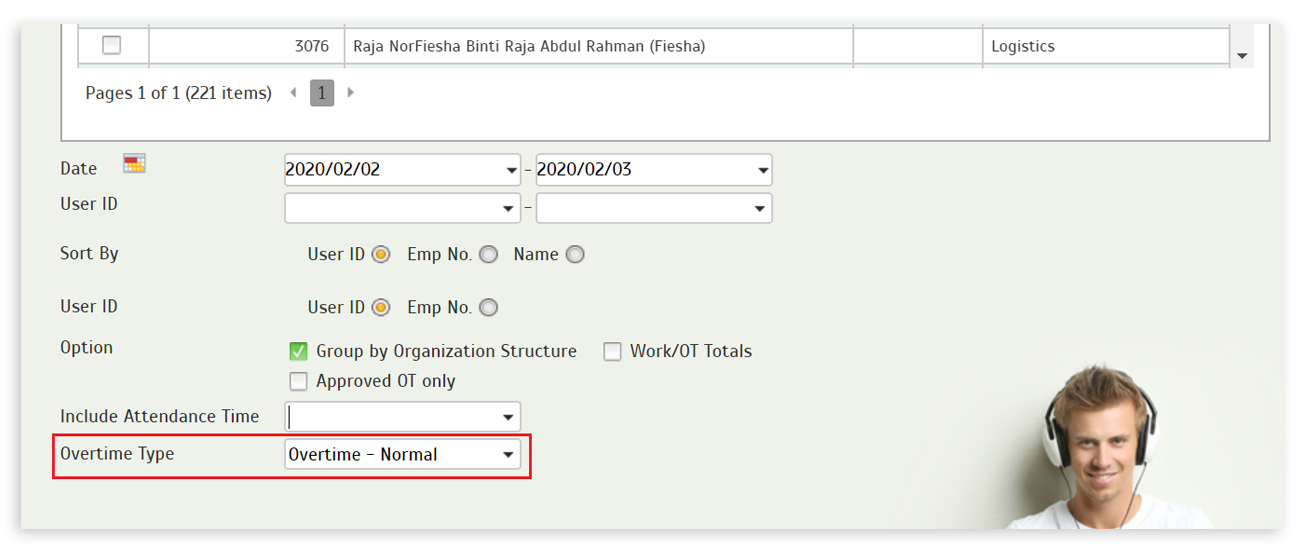 |
| c. Added Overtime Type column in the Overtime Approval Worksheet Report |
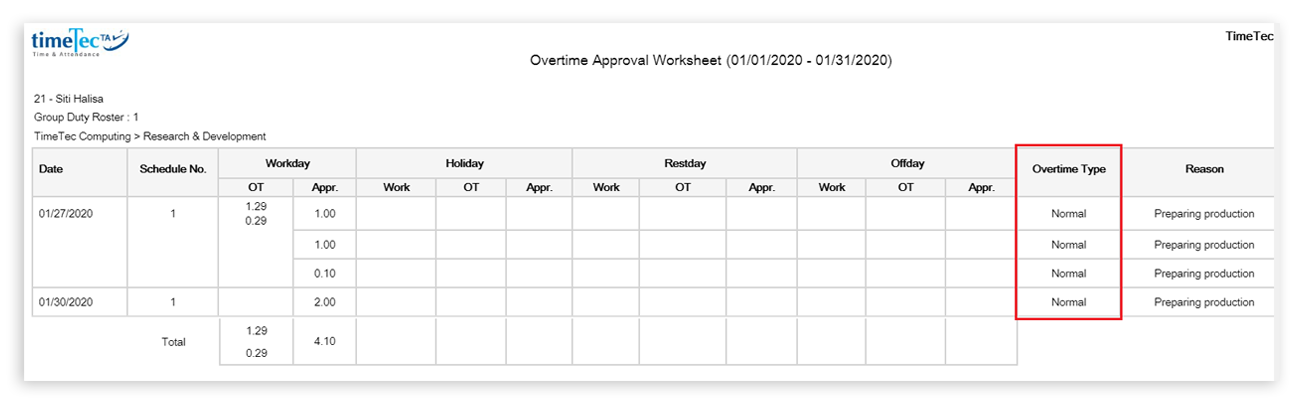 |
| d. Show Attendance ‘In’ and ‘Out’ Time in the Overtime Approval Worksheet Report |
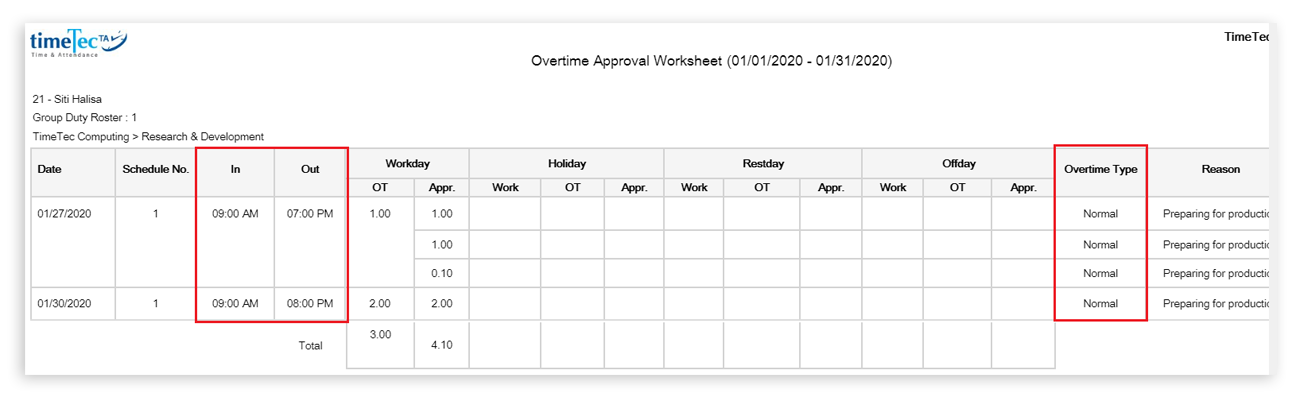 |
| e. Show OT ‘In’ and ‘Out’ Time in the Overtime Approval Worksheet Report |
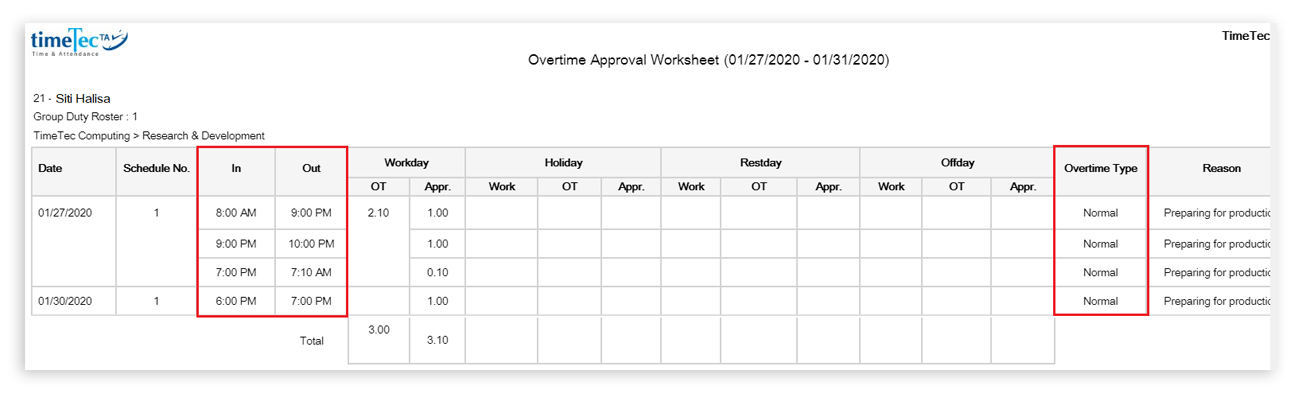 |
| 3. Manage User - Allow the Admin to Import Users with Customized Data Fields |
| In the Manage User section, we have newly enhanced the function for importing user data by allowing Admins to import customized data fields. Before initiating the import process, please ensure you have added the required data fields at Company > Profile Field > Manage Data Field. Please refer to the sample screenshots below for further details: |
| a. Company > Profile Field > Manage Data Field |
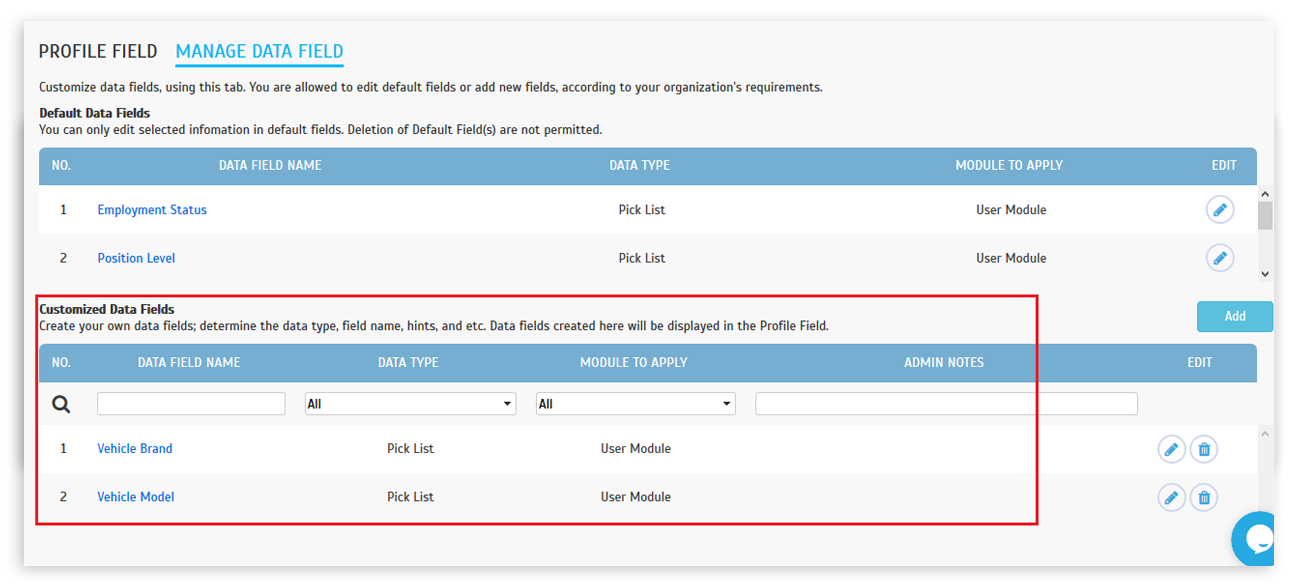 |
| b. Import User - A New tab is added to list down all the added Customized Data Fields |
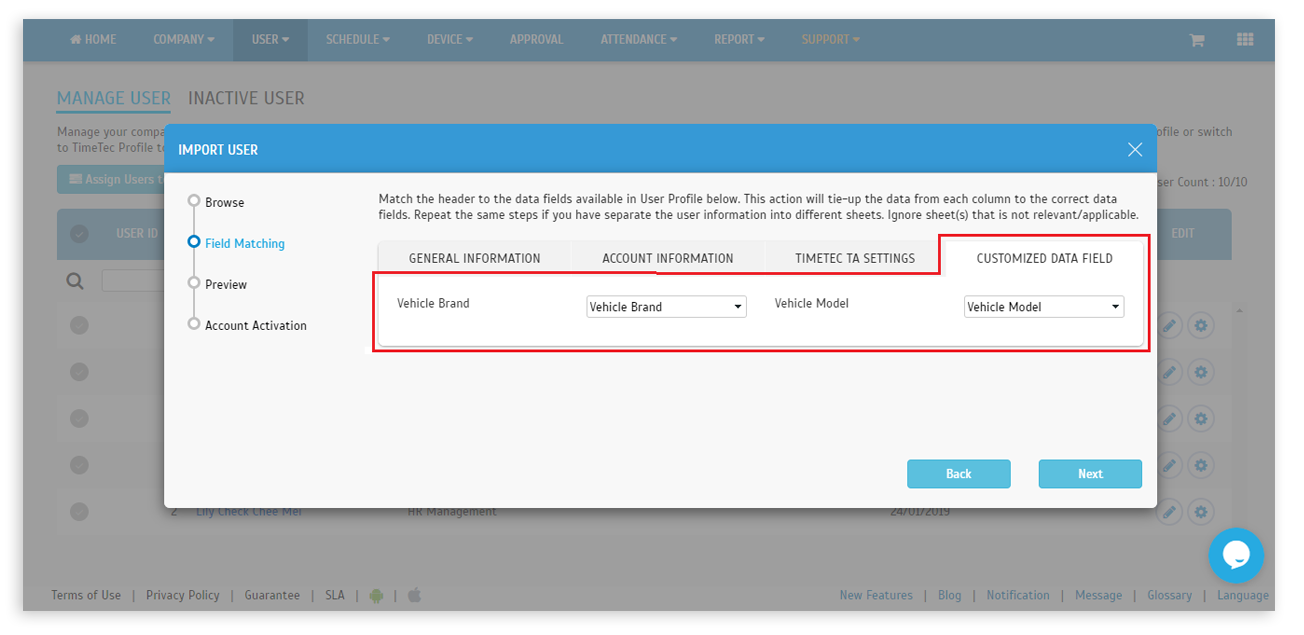 |
| c. Below is an example of the Customized Data Fields in View User |
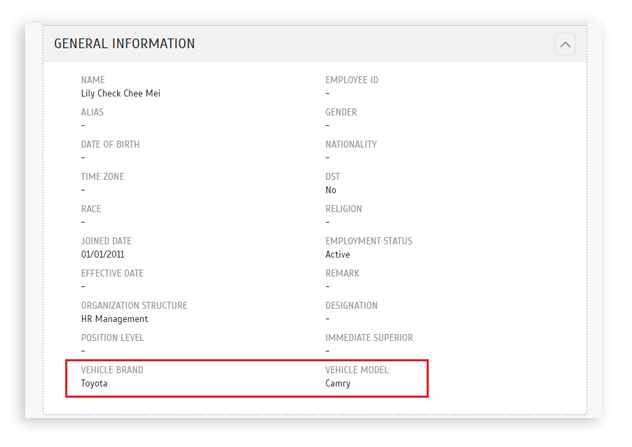 |
| 4. Attendance Analysis Enhancement |
| The ‘Attendance Analysis’ Chart (Menu > Attendance > Analysis) will display the daily Attendance percentage (by Attendance type) for your company within the selected duration. Recently, we have made the following improvements to the design of the chart: |
| i. Display the X-axis month and date in this format: [dd/mm] ii. Removed the X-axis title ‘Date’. iii. Removed the background colour of the legend line. Moved the legends to the center of the page. |
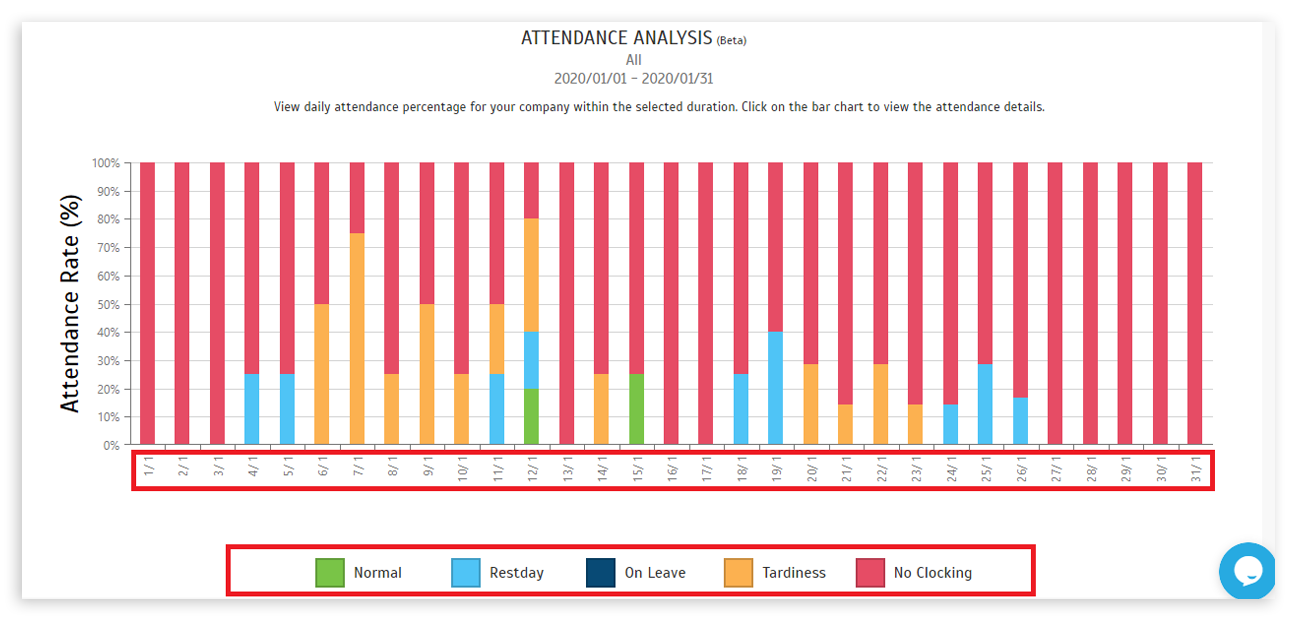 |
| 5. New Report: Total OT Hours Report |
| Taking into account a customer’s request, we have introduced a ‘Total OT Hours Report’ this February. More details are provided below: Report Description: Detailing the work hour and overtime (OT) information for selected users, within the selected date range. |
| a. New Report - Total OT Hours Report |
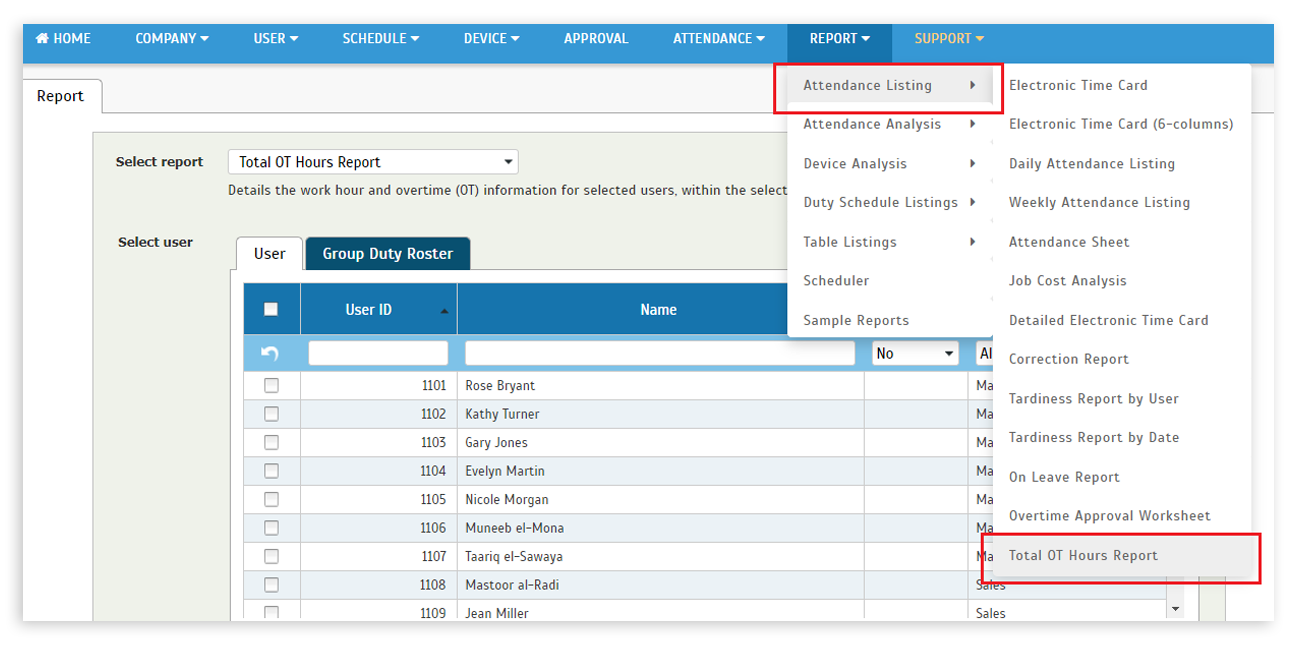 |
| b. Total OT Hours Report |
 |
| c. Total OT Hours Report added to the Scheduler |
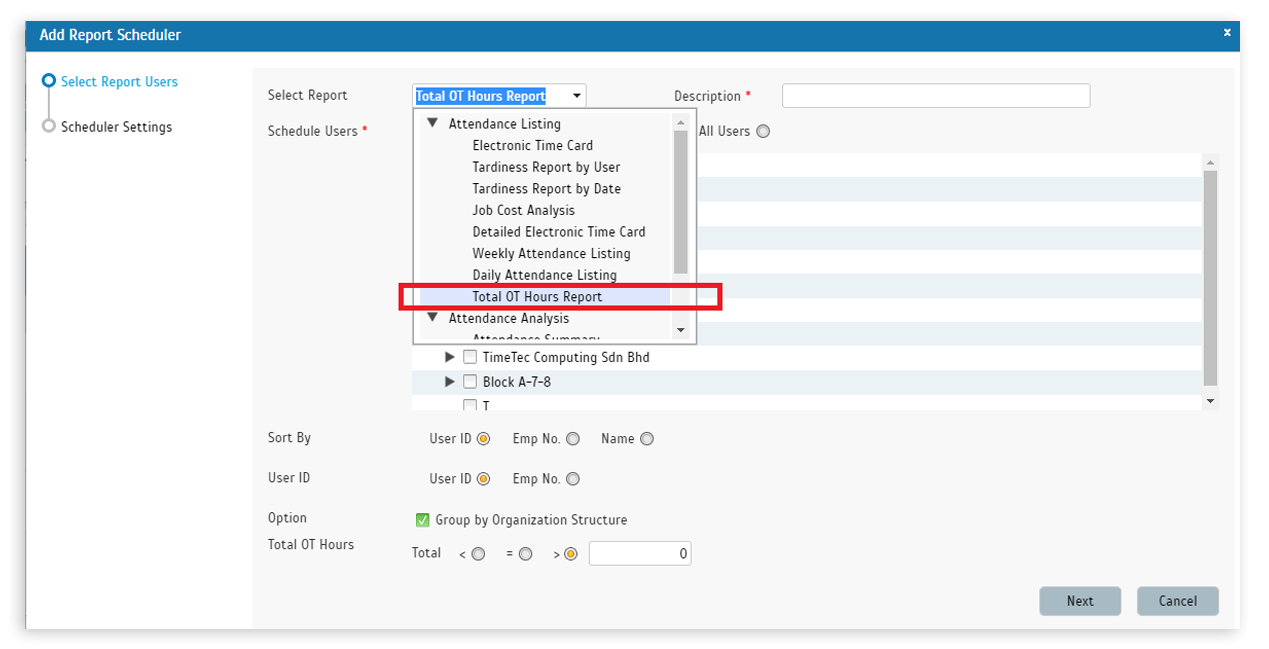 |
| 6. New Fields Added in the Export Attendance - Detail Schema & Summary Schema |
| To export the attendance data,the Admin needs to first configure the Detail or Summary Schema (Attendance > Export Attendance > Detail/Summary Schema) by specifying the required column arrangements for the export file. This month, we’ve added new data fields to the selection available in both Detail Schema and the Summary Schema: |
| a. Added Email field and each account’s Customized data fields in the Detail Schema |
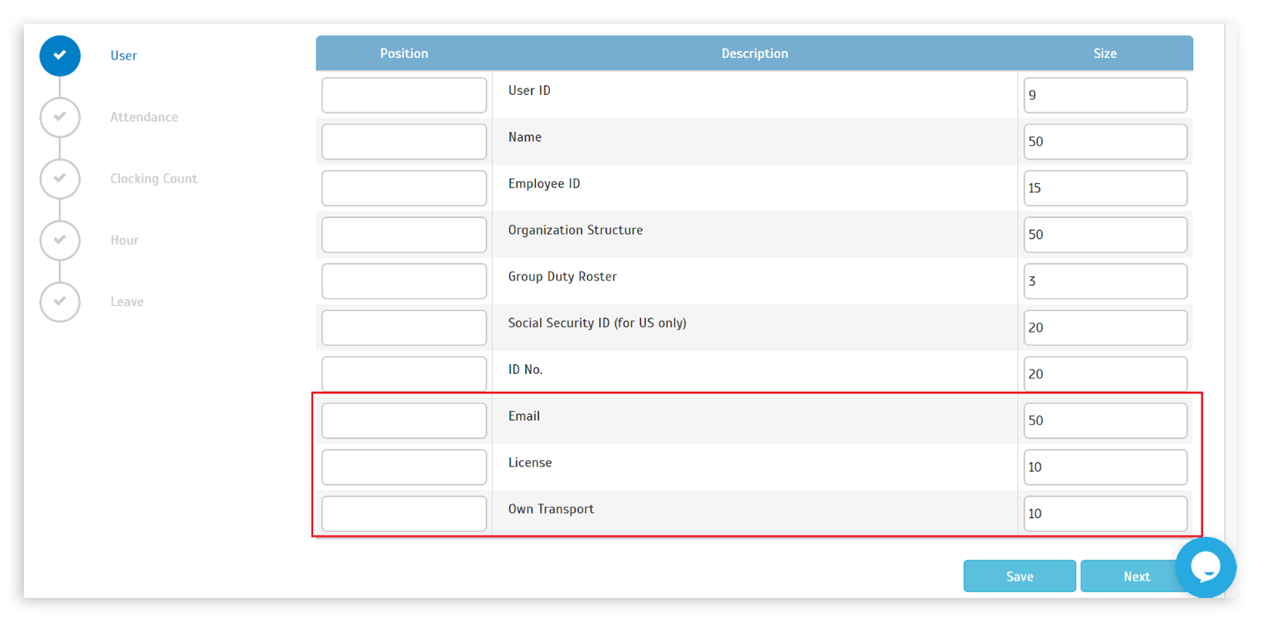 |
| b. Added Email field and each account’s Customized data fields in the Summary Schema |
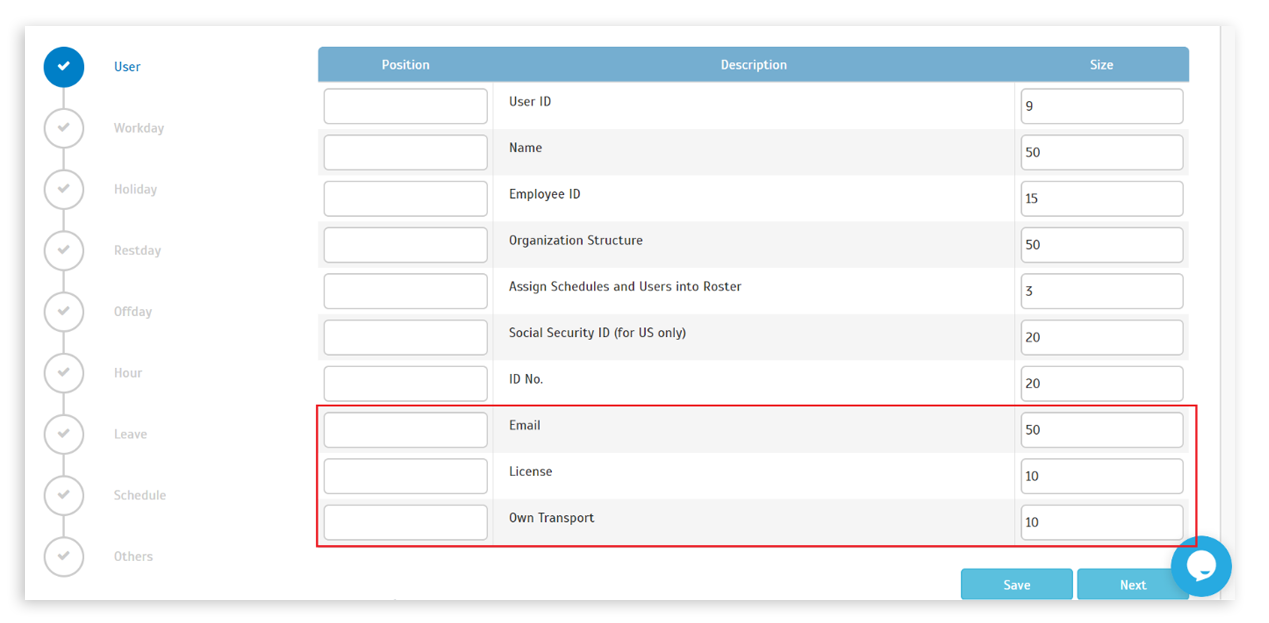 |
| 7. Optimized Attendance Processing Mechanism |
| This next update caters to those using FingerTec terminals in TimeTec TA. To optimize performance during terminal data download and reduce Admin’s active waiting time, we have added some new options/functions/conditions as listed below: |
| a. Manage Terminal > Download Terminal Data - User is able to select the Date Range |
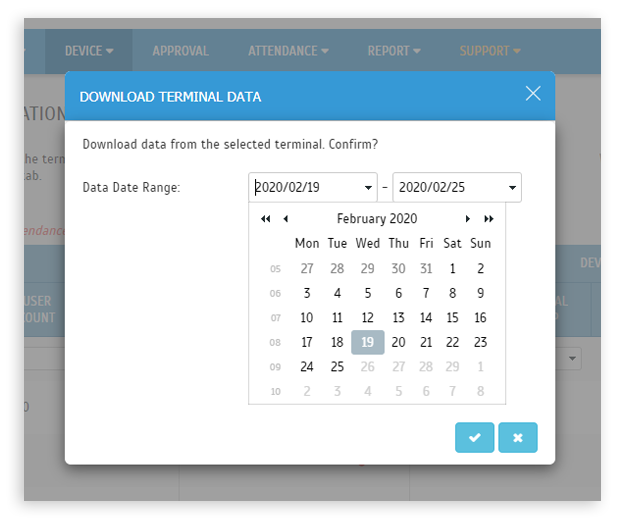 |
| b. Message after submission |
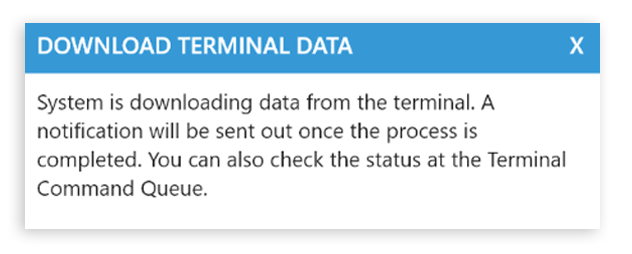 |
| c. Notification for Download Terminal Data |
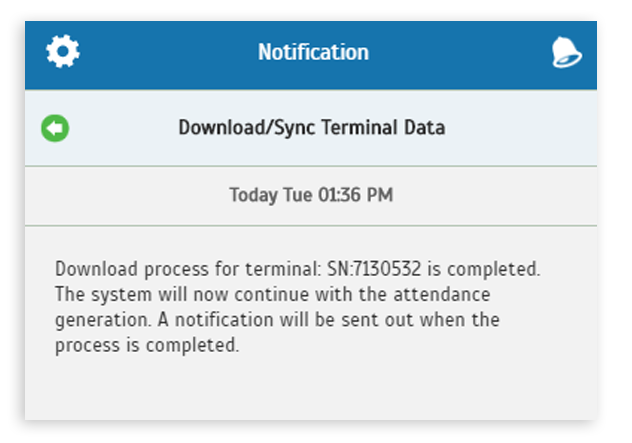 |
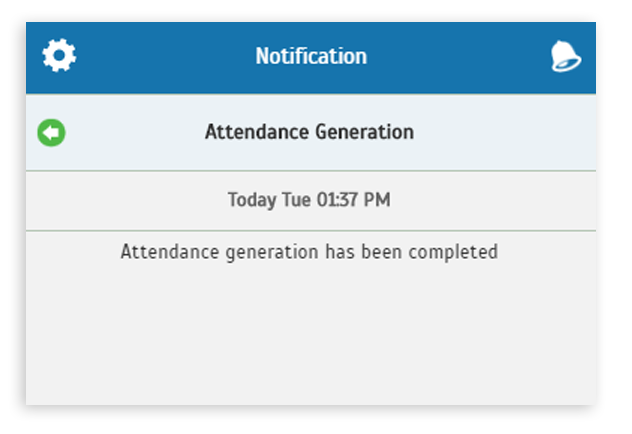 |
| d. Terminal Automation - The system will process terminal clocking data from the last 5 days only |
 |
| TimeTec TA App Update |
| 1. Approval |
| • Added Overtime Type. • View schedule details or attendance records. |
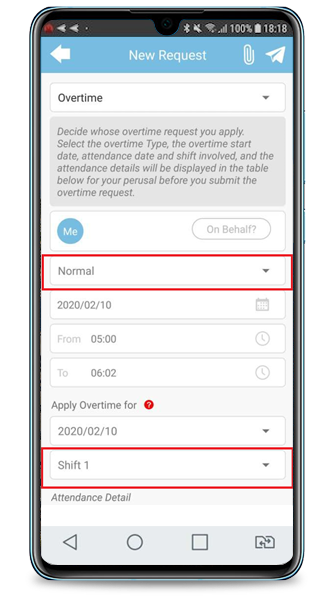 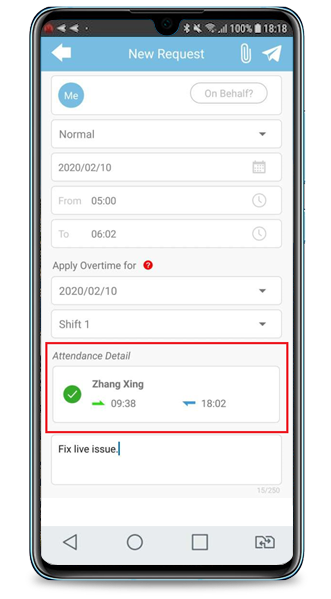 |
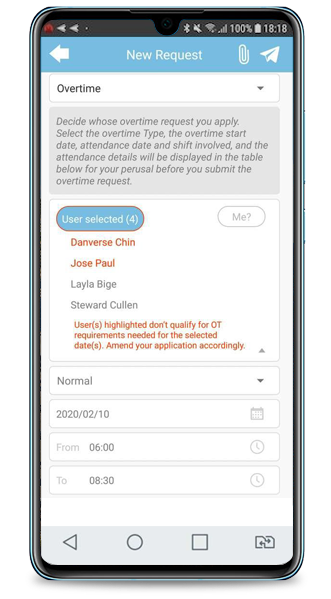 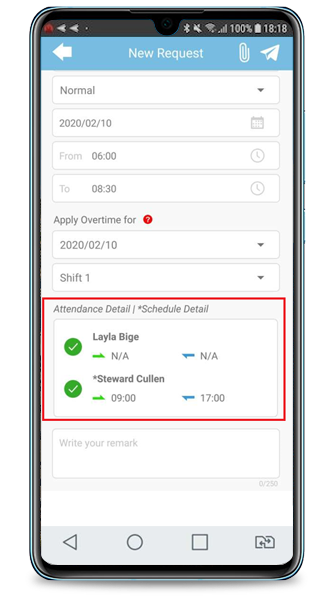 |
| 2. Employee Handbook |
| • Cache Enhancement. |
| 3. General |
| • Text Update. |
| Previous Issue: Jan 2019 |
| Note: If some of the screenshots or steps viewed here are different from the ones in the current system, this is due to our continuous effort to improve our system from time to time. Please notify us at info@timeteccloud.com, we will update it as soon as possible. |
© 2020 Timetec Computing. All rights reserved.