 |
|
 |
|
| In TimeTec TA, there is an Approval feature that enables the admins to set up specific rules for managing Overtime, Edit Attendance, Out of Area Clocking and Outstation requests. These settings are located at User > Manage Approval Rules > Add Setting. Once the rules are configured, assigned employees can then apply through the system, and they can submit these requests to their manager/Admin for approval. When defining the rules for any one of the approval types, it is required to set a Validity Period for Approvers to respond. This period can be based on either the number of hours or the number of days. For example, a request would be treated as Expired if the Approvers did not complete the approval process within the given time. Following a customer’s request, we have recently extended the approval validity period to a maximum of 50 days (previously max. 30 days), providing more flexibility and caters for earlier submissions. a. ‘Add Approval Rules’ Popup - Extended the Validity Period to Maximum 50 days |
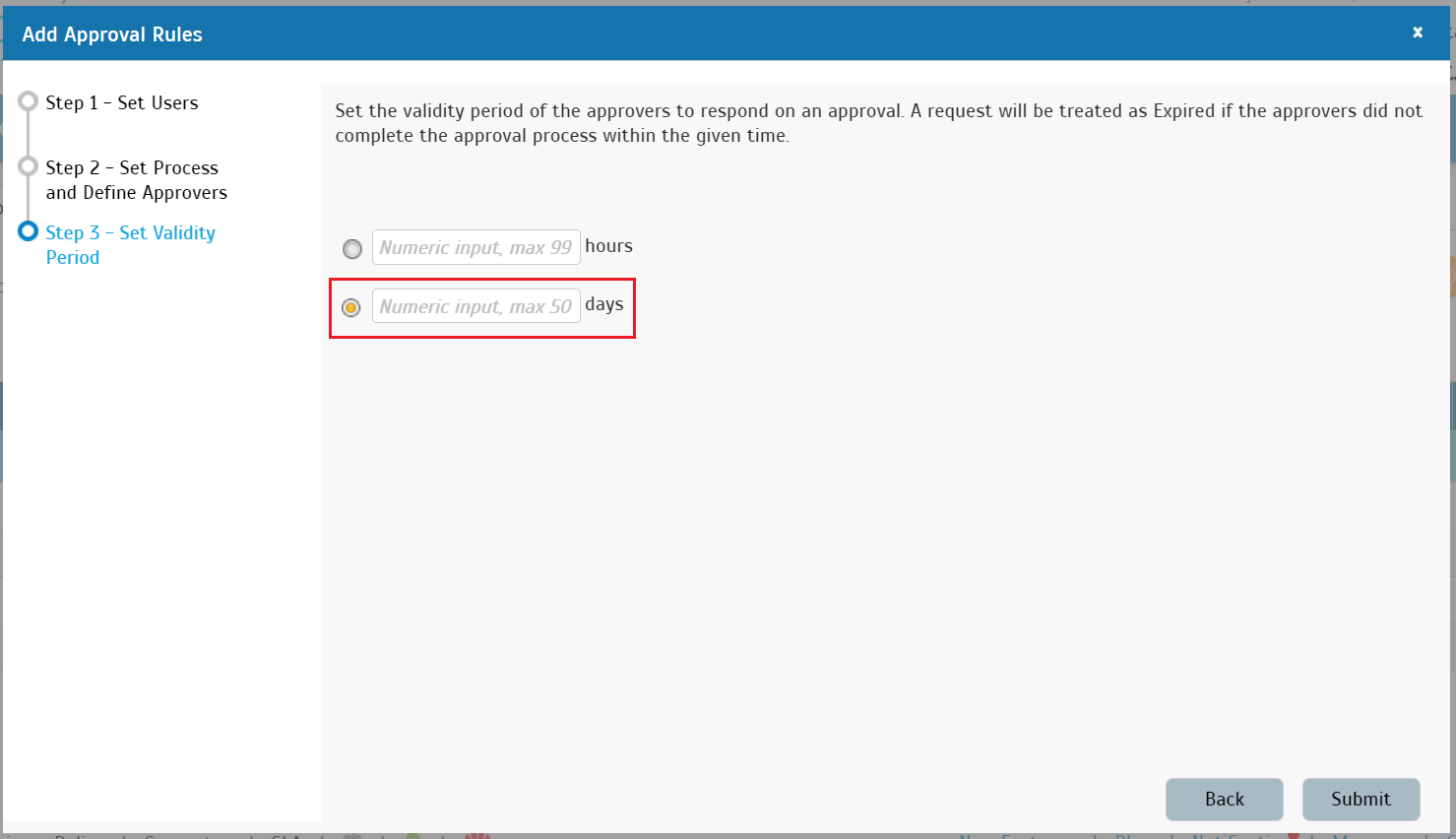 |
| Next, we have another enhancement for the Manage Approval Rules page. If you need to review or update the approval rules that apply to a particular employee, you can use the newly added filter function. Choose the user(s) from the ‘User ID/Name’ menu at the top of the page, and the system will filter the approval rules listing to display only those rules that the user are assigned to.
a. Manage Approval Rules - Added User Filter Admin can now choose ‘User ID/Name’ to filter and review the approval rules that the selected user has been assigned to. |
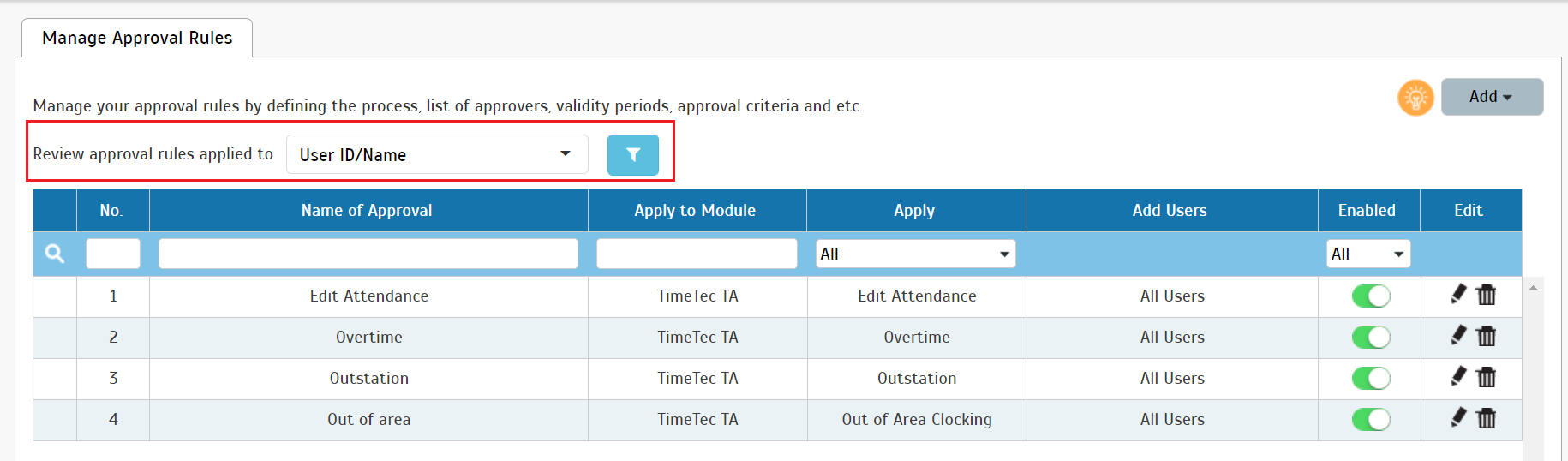 |
| Last month, TimeTec introduced a feature that allows Admin to set rules for Outstation travel approval. With that in place, users can apply for Outstation work, and once Admins approve the requests, the records are automatically displayed in the Attendance roster. Companies can use this to track and keep staff travel records for any administrative, health or safety reasons. The ‘User Approval Method Report’ was also updated to reflect this new approval type in July. In addition, the name of Approver(s) for an employee’s Outstation request is shown in the newly added ‘Approver (Outstation)’ column. a. ‘User Approval Method Report’ - New ‘Approver (Outstation)’ Column |
 |
| Early this year, TimeTec released a new feature known as 'Work Location' to help organizations identify and keep track of their staff work locations. This option allows the admin to create multiple Work Locations (e.g. HQ, Branch Office, Work from Home) and pair them with clocking methods/ devices. Once enabled, the system will provide the mobile clocking users with the option to report their daily location, while each device clocking will also count towards the pre-assigned location. This feature can provide Admins with a complete overview of all employees' whereabouts in a single report. You will find Chart and Listing with the clocking data organized at the' Work Location Analysis' page according to those preset work locations. The admin can print the information in PDF format, and we recently added the user count in the PDF file. Likewise, the user count is also added to the Attendance Data file, printable from the Attendance Sheet page. a. Attendance > Work Location Analysis |
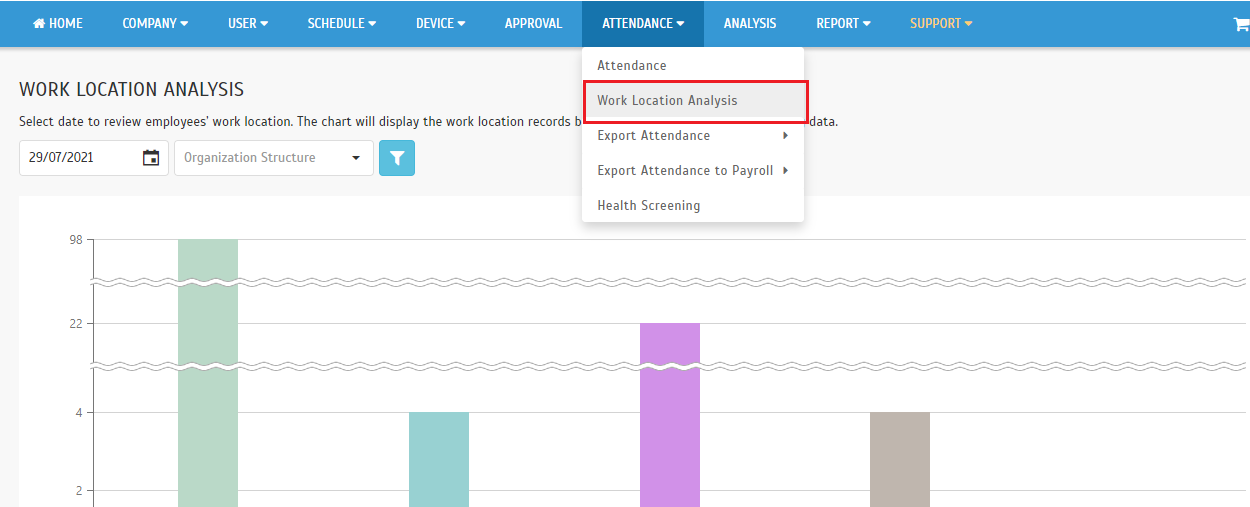 |
| b. Work Location Analysis > Print PDF |
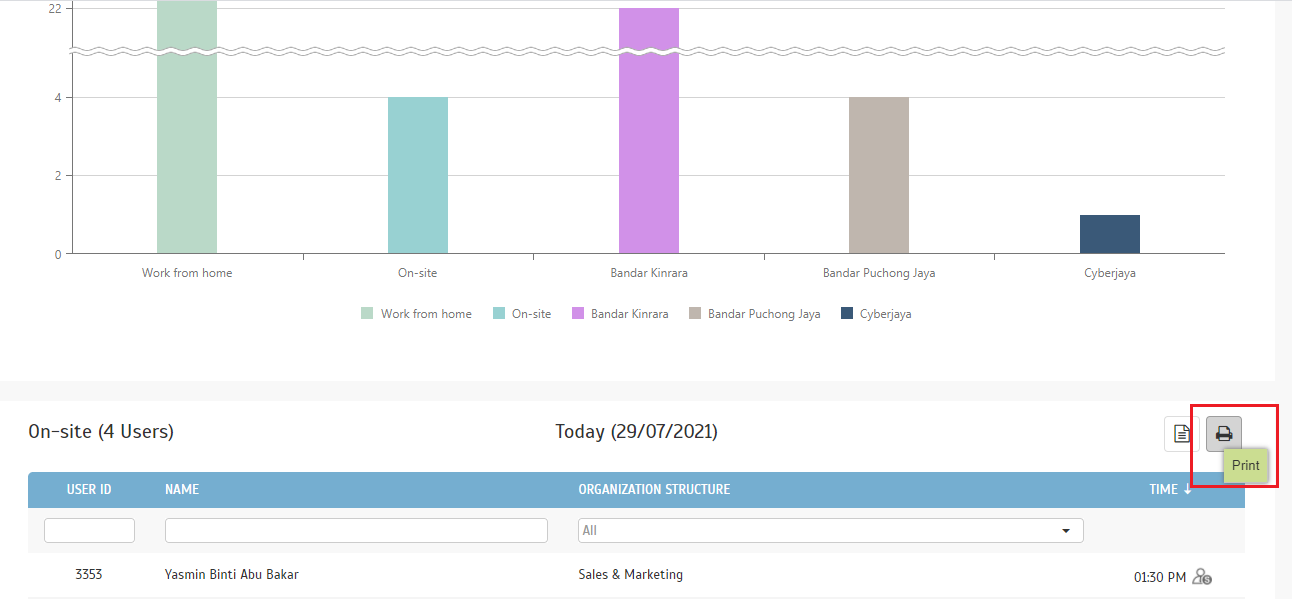 |
| c. Work Location PDF – Added User Count |
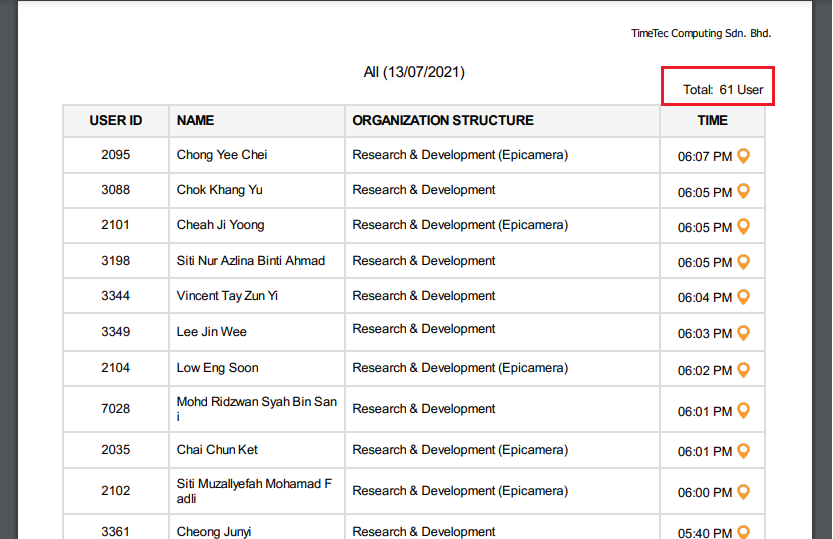 |
| d. Attendance Data PDF – Added User Count |
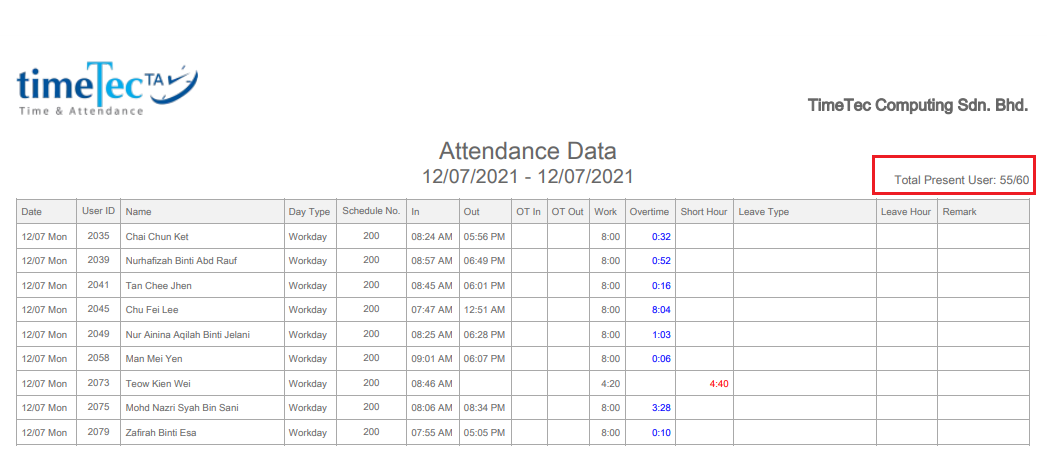 |
| Previous Issue: June 2021 |
| Note: If some of the screenshots or steps viewed here are different from the ones in the current system, this is due to our continuous effort to improve our system from time to time. Please notify us at info@timeteccloud.com, we will update it as soon as possible. |