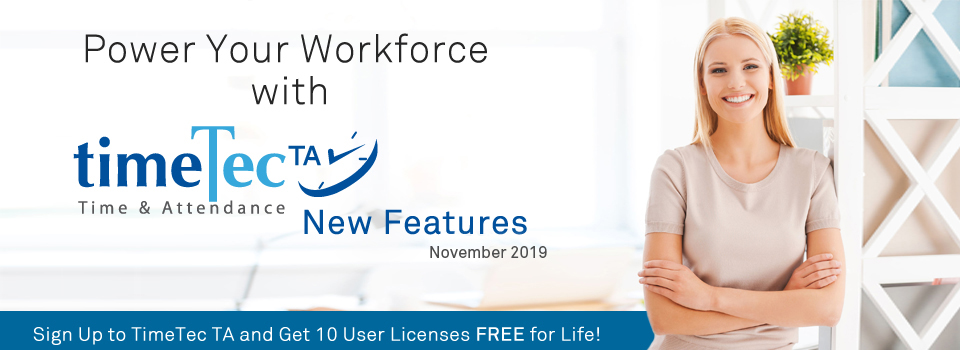| New Features |
| 1. Added Schedule Shift Indicator (Morning, Afternoon, Evening, Overnight) |
| For organisations that run with separate shifts namely, Morning, Afternoon, Evening and Overnight within their operations can now experience our newly enhanced Clocking Schedule by adding an extra option to set the Clocking Category. In the dropdown box, the Admin can select the appropriate category (shift) and the Clocking Category column will display the choice of shifts when you proceed to view the Schedule listing. With this feature added, you can easily identify the timing or search for schedules, this is especially helpful if you have a long list of schedules to manage.
a. Schedule Category Selection in Add Schedule Pop-up |
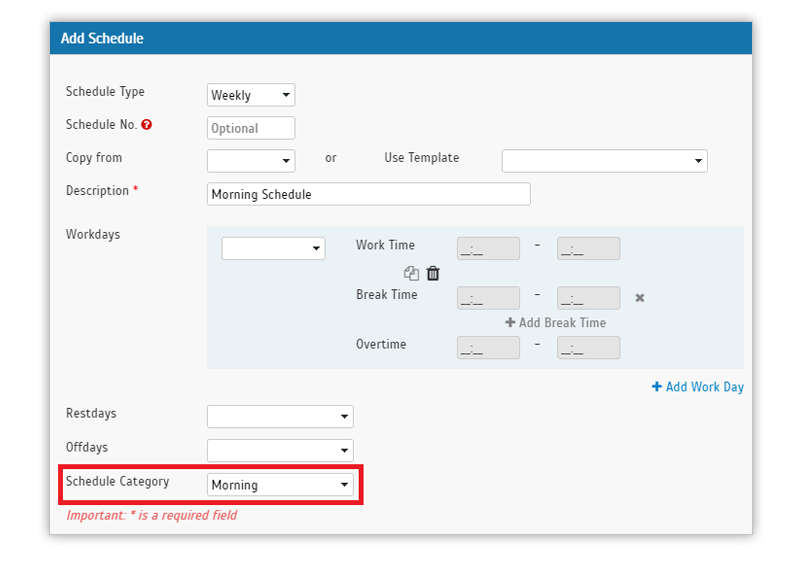 |
| b. Schedule Category selection at Edit Schedule Pop-up |
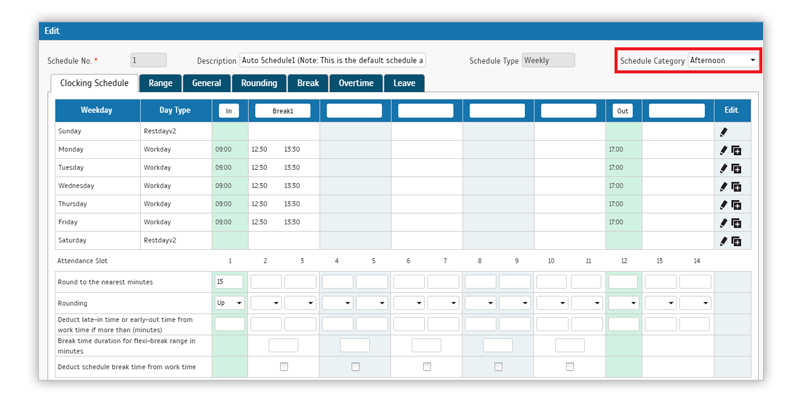 |
| c. Schedule Category Column in Schedule Listing |
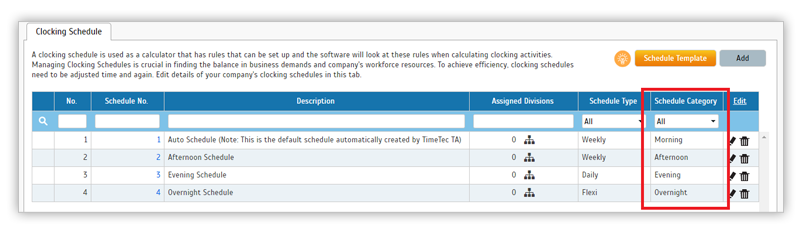 |
| 2. Display Employee ID or User ID based on System Settings |
| By default, the primary user identification in TimeTec TA will be the User ID. However, in September, we’ve added a new function at System Settings which allows users to choose to register as an Employee ID instead of a User ID. The changes will affect the display in several modules. Some of these newly updated pages are as followed: a. User listing in ‘Assign Users to Geofence Location Group’ |
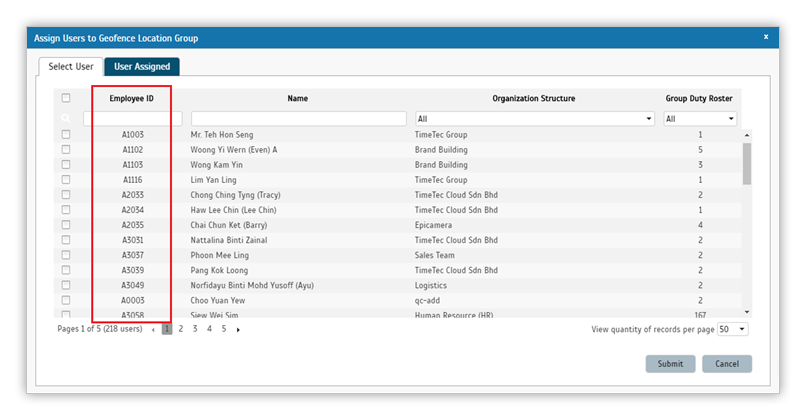 |
| b. User listing in ‘Assign Users to NFC Checkpoint Group’ |
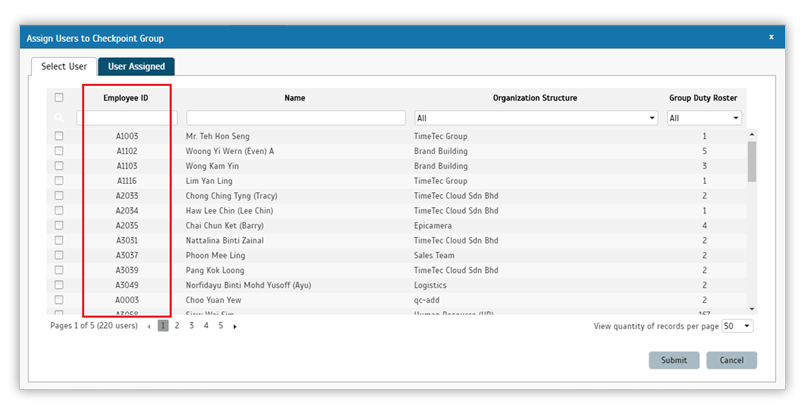 |
| c. User listing in ‘Assign Users/Divisions to WiFi Checkpoint’ |
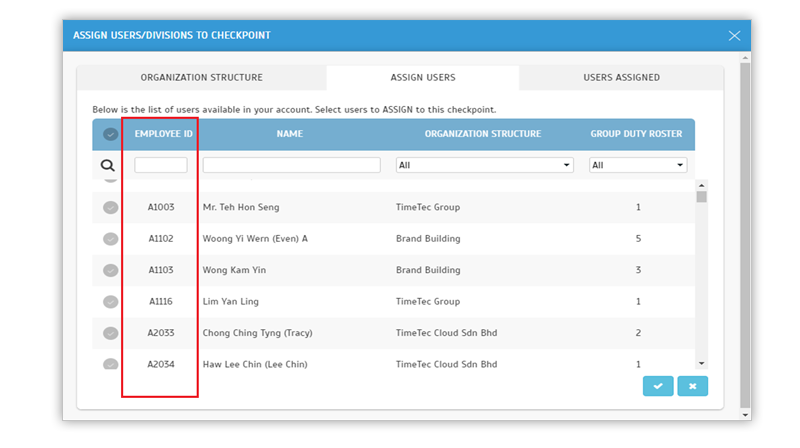 |
| d. Listing in Roster Overview – Schedule |
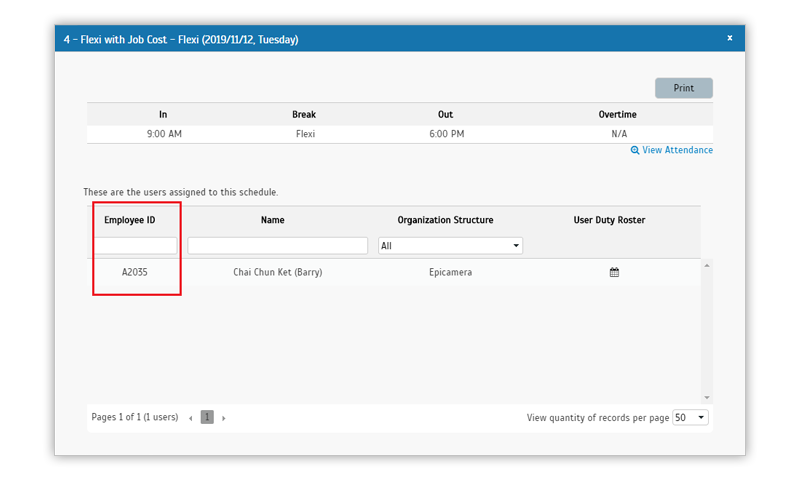 |
| e. Listing in Roster Overview – Off Duty Users |
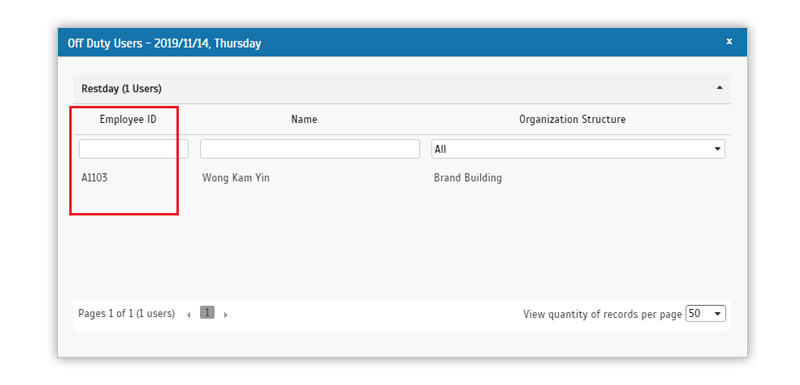 |
| 3. Distance Calculator Enhancement |
| Previously, we have also added a feature that we referred to as the ‘Distance Calculator’, which aims to help the Admin to easily and reliably in estimating the travel distance for staff claims. This function enables the system to calculate the travel distance based on users’ Clocking location data. We’ve recently enhanced this function by adding a ‘Group by Day’ option. If you enable the option, the system will NOT calculate the distance for cross days, e.g. last clocking records for Day 1 (e.g. 1st Jan) with the first records for Day 2 (e.g. 2nd Jan). An example of Enabled ‘Group by Day’ Day 1: 1 Jan, Location 1 1 Jan, Location 2 • Distance = Location 1 to Location 2 Day 2: 2 Jan, Location 3 2 Jan, Location 4 • Distance = Location 3 to Location 4 An example of Disabled ‘Group by Day’ 1 Jan, Location 1 1 Jan, Location 2 2 Jan, Location 3 2 Jan, Location 4 • Distance = Location 1 to Location 2; and • Distance = Location 2 to Location 3; and • Distance = Location 3 to Location 4 Please refer to the sample screenshots below for further details: a. Device > Distance Calculator - Added ‘Group by Day’ option |
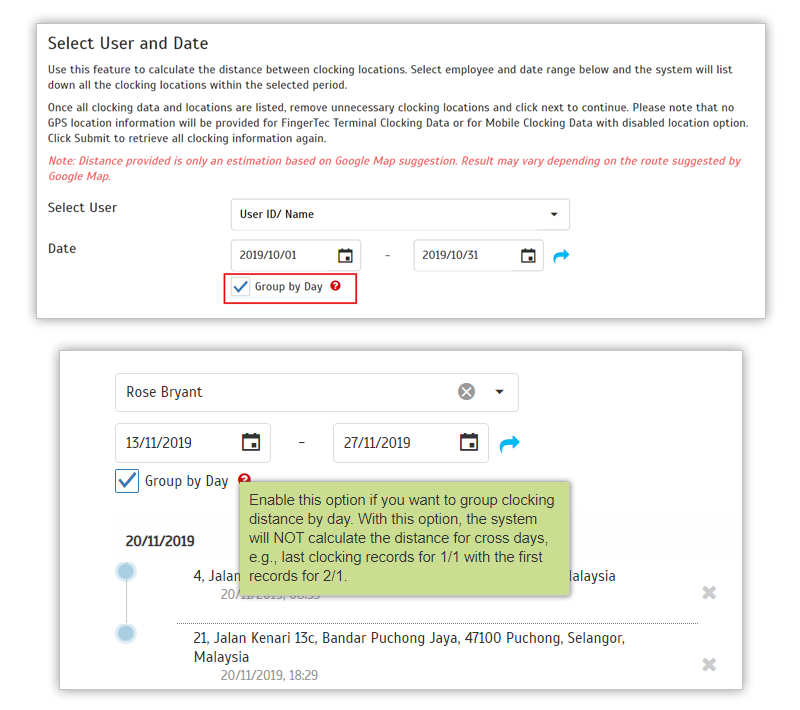 |
| b. Enable ‘Group by Day’ option |
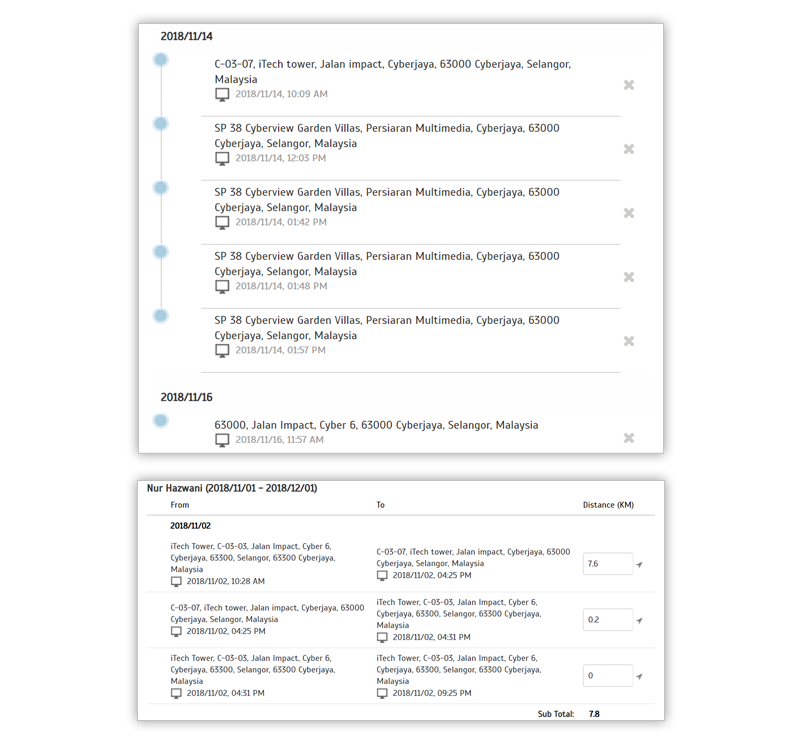 |
| c. Distance Calculation Report (Group by Day) |
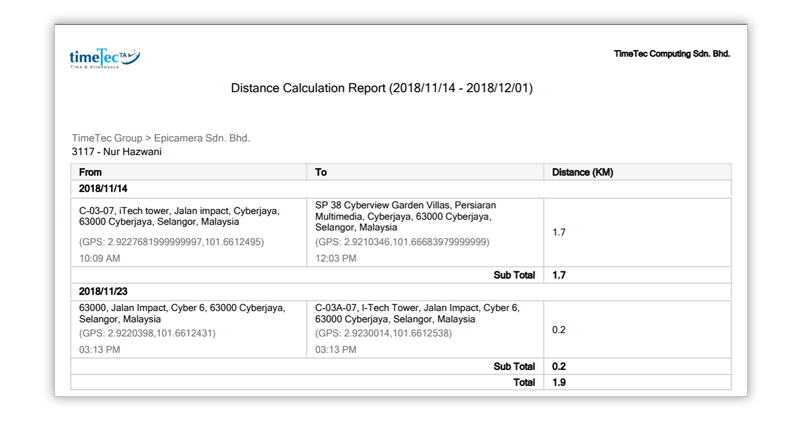 |
| d. Distance Calculator User View (User login > Approval > Distance Calculator) |
 |
| 4. Added New/ Update Tooltips |
| a. Manage User- Added Tooltip |
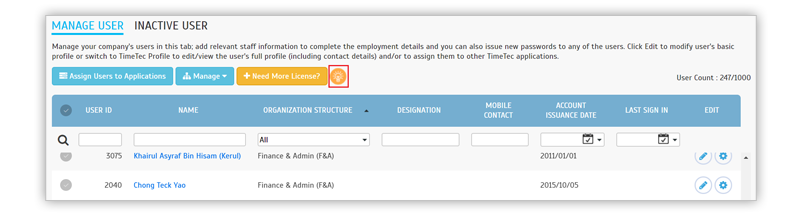 |
| b. Leave Type- Added tooltip |
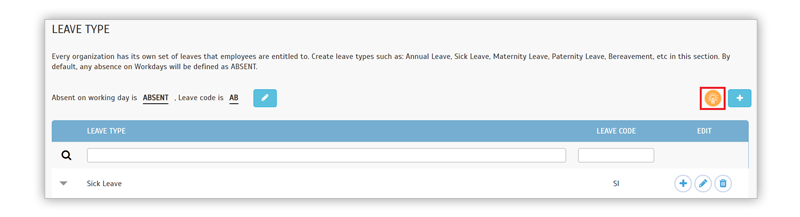 |
| c. Customise User Duty Roster- Updated tooltip link |
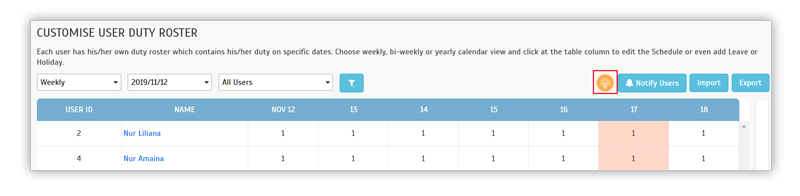 |
| d. Clocking Schedule- Updated tooltip link |
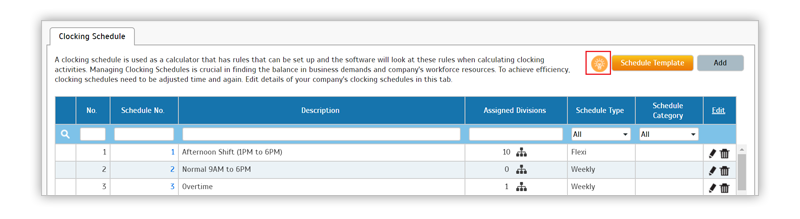 |
| 5. Send Attendance Monitoring Notification via E-mail |
| If you are using the Attendance Monitoring function (Attendance Monitoring/ Tardiness Monitoring) in the application, usually you’ll only receive mobile app notifications based on your preset monitoring criteria. This month, we’ve added e-mail as another medium for these kinds of notifications. As an Admin user, you can go to System Settings and enable the option to receive email notifications for Attendance Monitoring. By default, these notifications will be sent via mobile app notification only. a. Added one option ‘Approval Notification Email’ in System Settings |
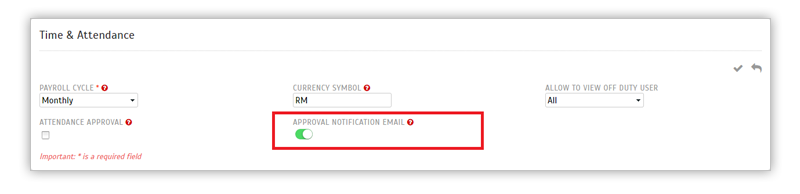 |
| b. A pop-up will display once the option is enabled |
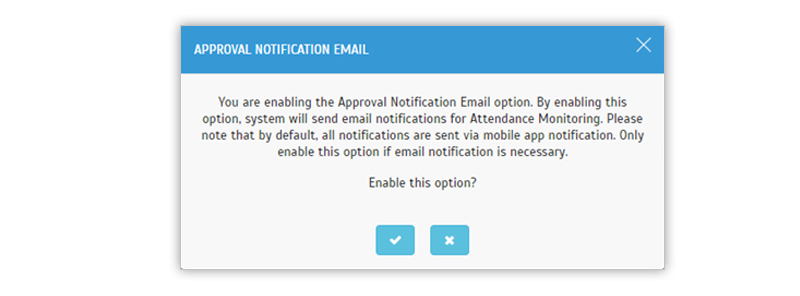 |
| c. A pop-up will display once the option is disabled |
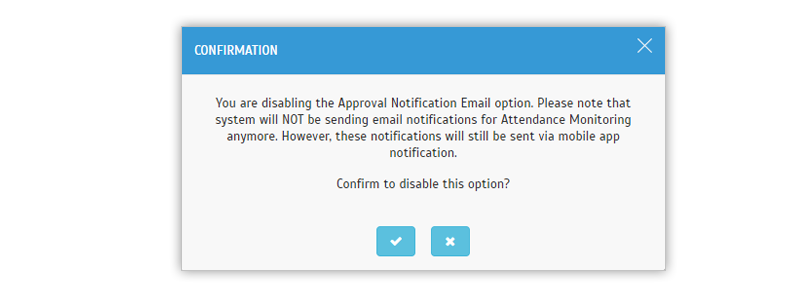 |
| d. A sample of Notification sent via e-mail |
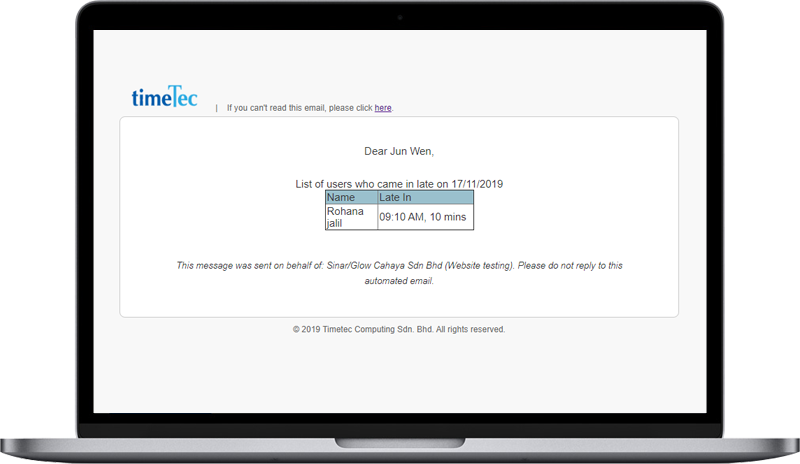 |
| 6. New Attendance Analysis Chart- Attendance Percentage |
| Earlier this year, for better staff attendance monitoring and management, we’ve released a Work Rate Analysis Chart which can be accessed at Attendance > Attendance Analysis on the menu. The usual chart will indicate the statistics of the daily work rate, with another type of chart added most recently is known as the Attendance Analysis. Attendance Analysis will display the daily Attendance percentage for your company within the selected duration. You can also filter the chart by Organization Structure. Click on a colour/section of each bar (attendance type) to view the attendance details. a. Attendance Analysis Chart |
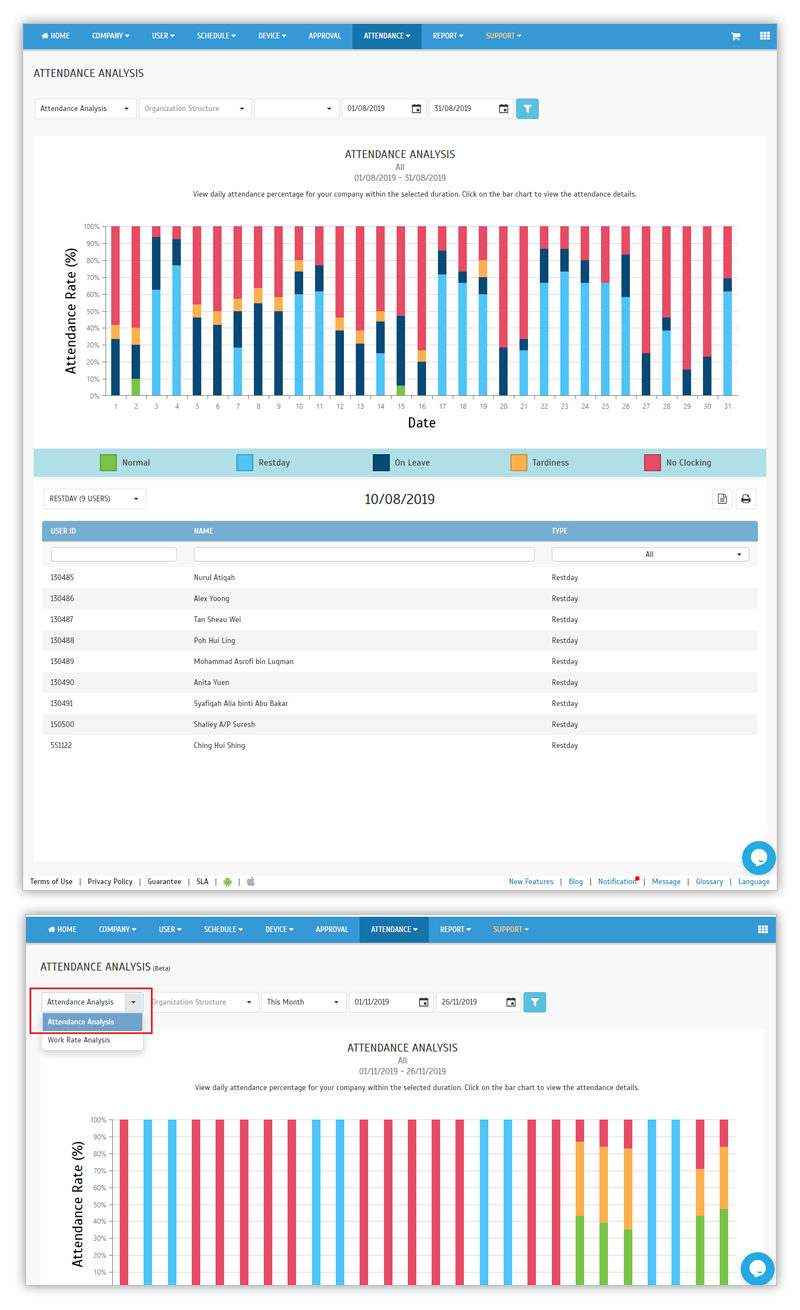 |
| TimeTec Profile Updates |
| 1. Admin Dashboard- New Age Report |
| Two months ago, we have introduced a Gender Report (on Admin dashboard) to help the Admin to keep track of employment diversity and inclusion efforts in your organization. This report illustrates the gender breakdown of your organisation. In November, the Age Report is another type of report that contains information on employees’ age distribution. Please refer to the sample screenshots below for further details: a. Age Report Bar Chart |
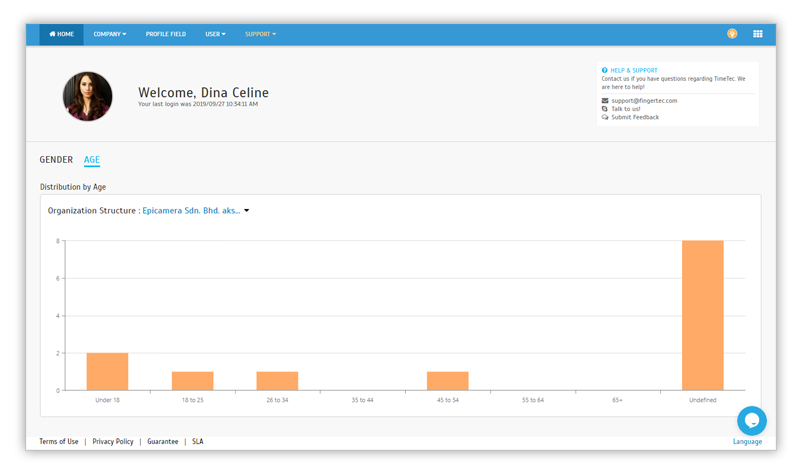 |
| b. Filter by Organization Structure with the dropdown list above the bar chart |
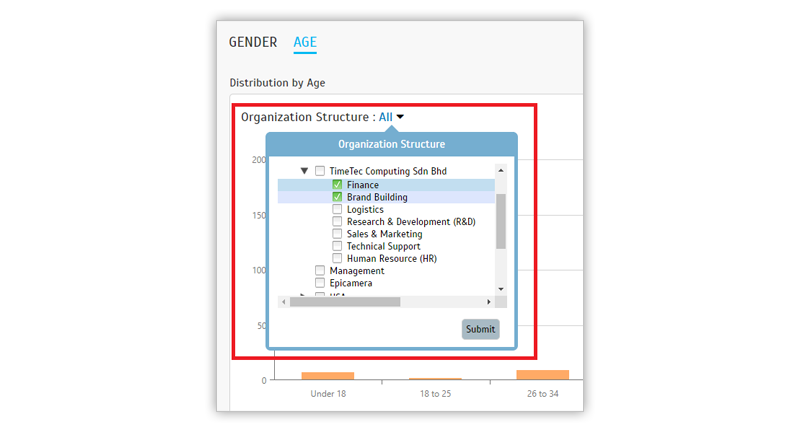 |
| 2. Remove Profile Photo |
| Depending on each company’s system settings, a user’s profile photo can be added by either Admin or by the users themselves at the profile page. In this section, we’ve just added an option that allows users to remove a photo that has been previously uploaded. Click on the Delete icon and proceed. |
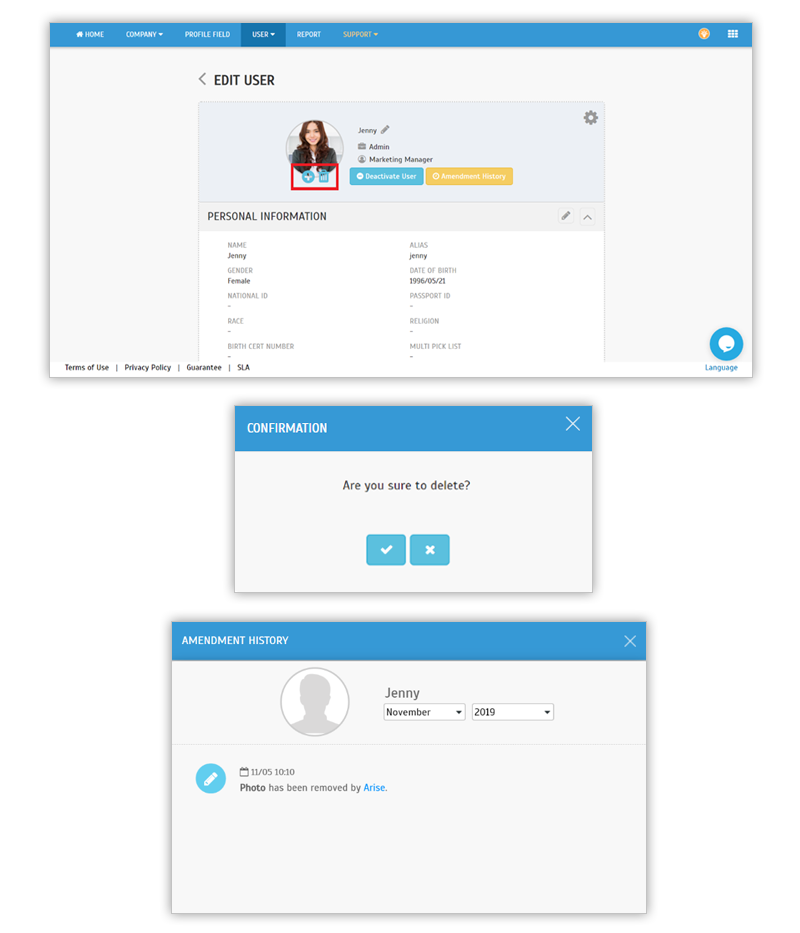 |
| 3. New Report- Staff Personal Details Report |
| Next, we’ve added a Report module in TimeTec Profile and along with that, a new ‘Staff Personal Details Report’ for Admin to download. |
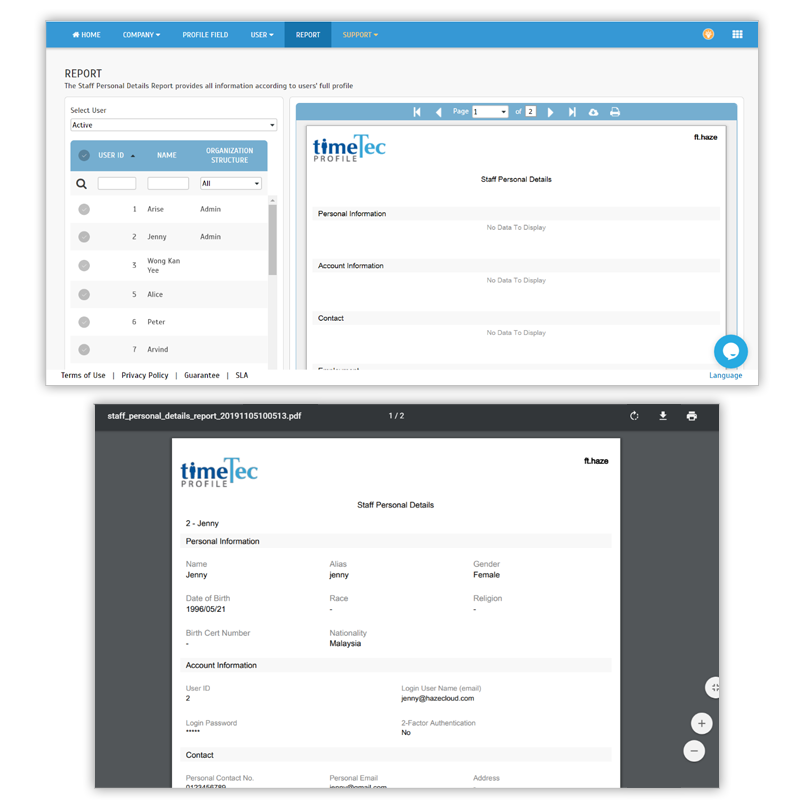 |
| 4. Added Report Setting to the System Role |
| Due to the new Report module, we’ve also added Report settings to the System Role. You can set the System Role for Admin to define whether they are allowed to view and to export the report. |
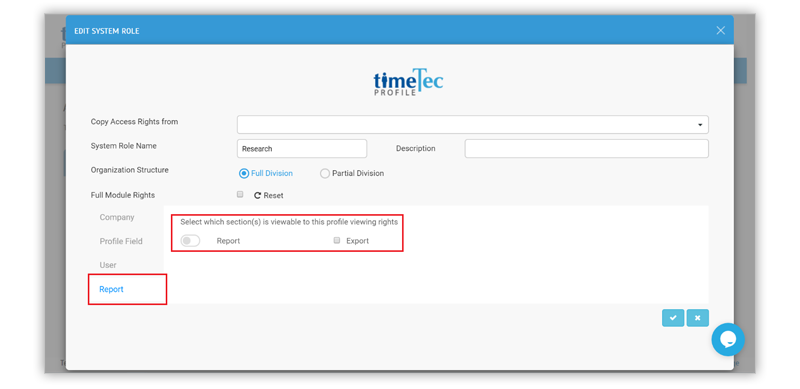 |
| TimeTec TA App Update |
| 1. Help Centre |
| Added Report Issue feature: Report the issue via e-mail to support@timeteccloud.com. |
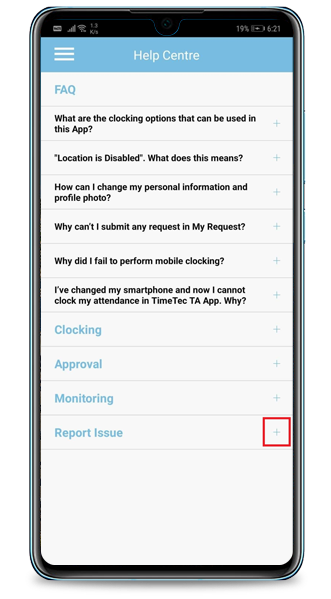 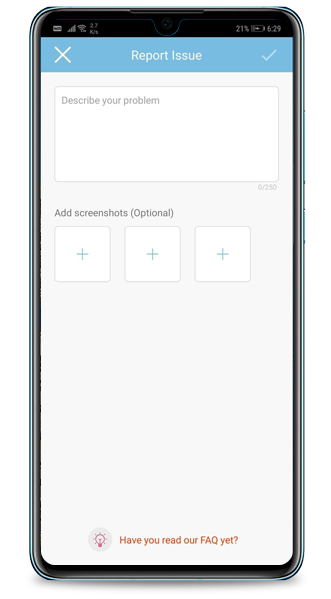 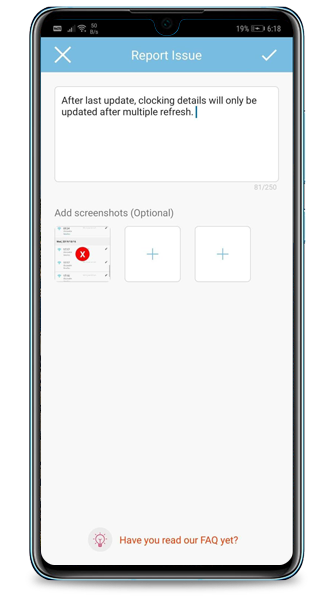 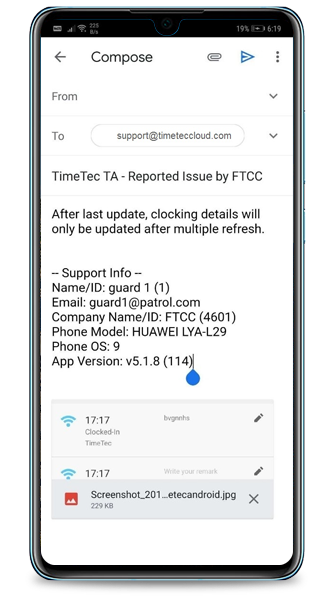 |
| 2. General |
| • Optimization on the Last Clocking function. • XCode 11 handling. |
| Previous Issue: Oct 2019 • Sep 2019 • Aug 2019 |
| Note: If some of the screenshots or steps viewed here are different from the ones in the current system, this is due to our continuous effort to improve our system from time to time. Please notify us at info@timeteccloud.com, we will update it as soon as possible. |
© 2019 Timetec Computing. All rights reserved.