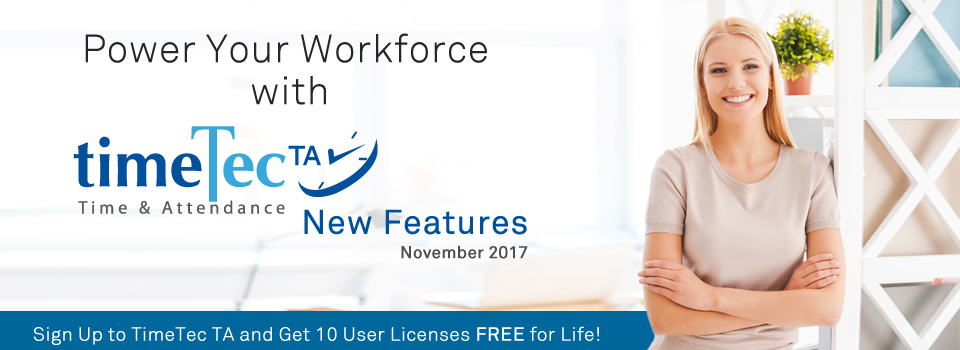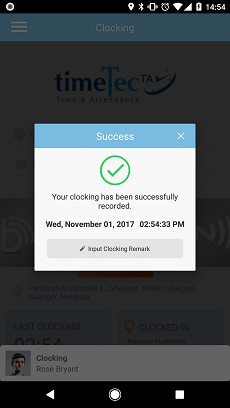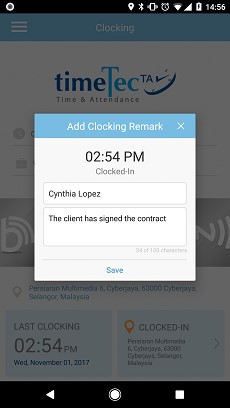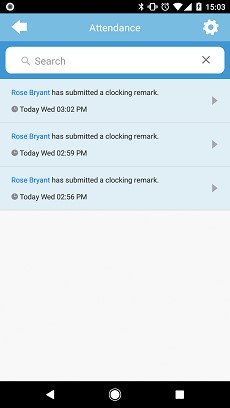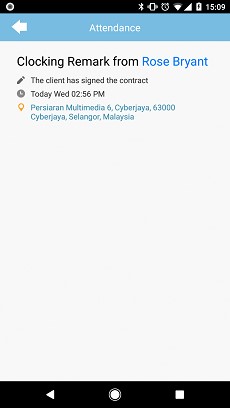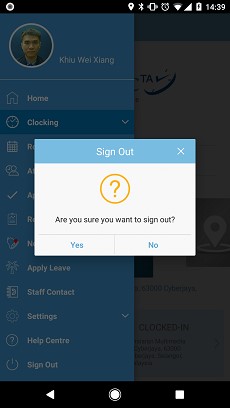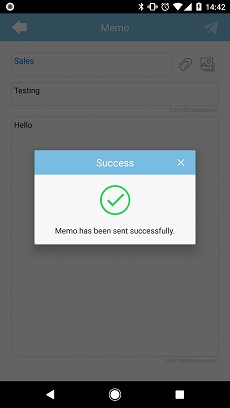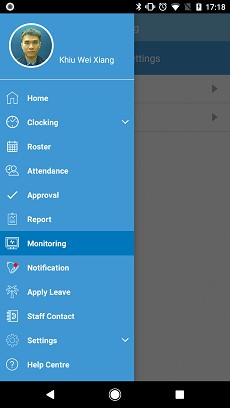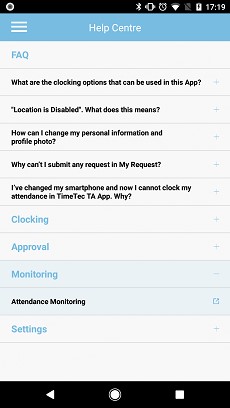| New Feature: Clocking Remark by Users in TimeTec TA App |
| To cater to mobile users who perform clock-in at various locations through TimeTec TA App, we’ve recently introduced a new feature for inserting Clocking Remarks. This feature will allow users to enter Clocking Remark after mobile clocking and it will subsequently be reflected in the web portal accordingly. List of relevant updates in the web include: | |||
| a. | Added new column 'Clocking Remark' in Data Audit List. | ||
 |
|||
| b. | Added new column 'Clocking Remark' in Data Audit List archive. | ||
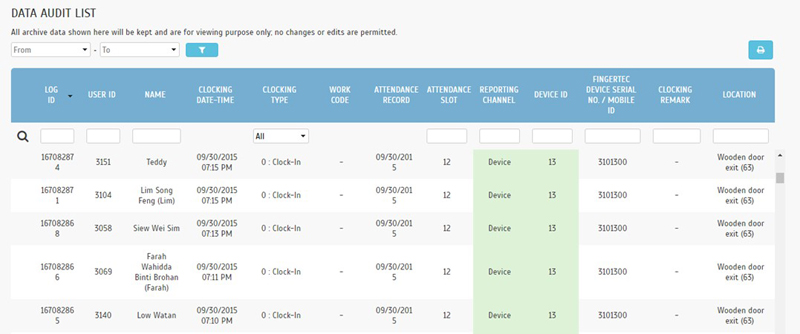 |
|||
| c. | Added new column 'Clocking Remark' in user's Clocking History page. | ||
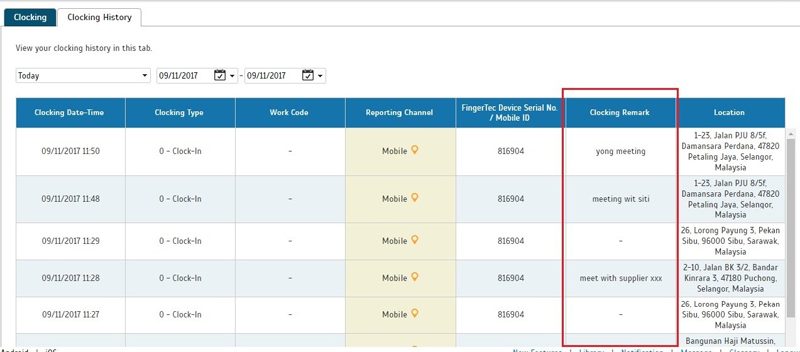 |
|||
| d. | Added Clocking Remark to Mobile Location Tracking Report. | ||
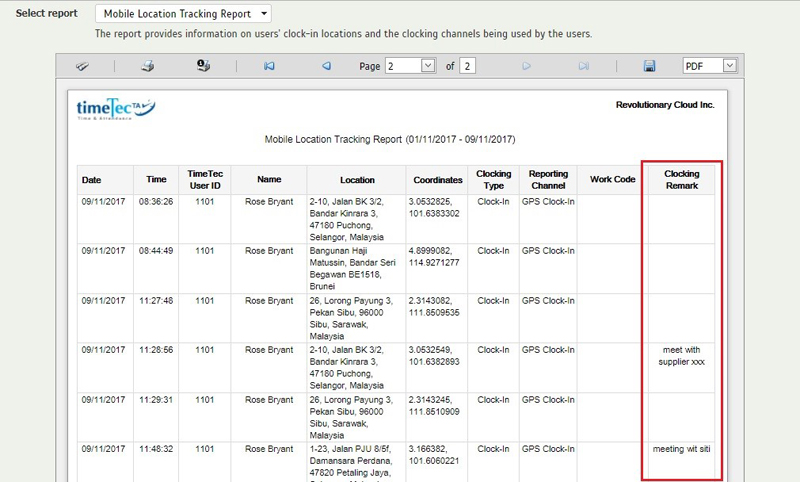 |
|||
| e. | Added Clocking Remark to Data Audit List Report. | ||
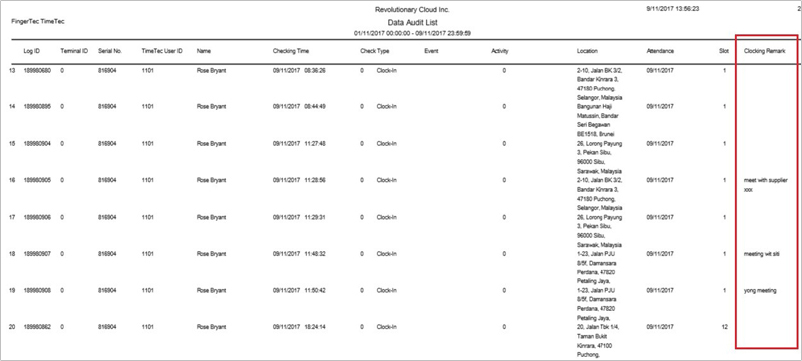 |
|||
| Approval Enhancement – Show before and after time in Edit Attendance |
| Within TimeTec TA, there is an Approval feature known as Edit Attendance. This option allows users to edit their attendance data which subsequently would require superiors’ approval. We recently changed the box for time input to display the original time at the bottom and this provides an easier comparison before user submits the request. Please refer to the sample screenshots below. | |||
| a. | Edit Attendance (Schedule Without Job Cost) | ||
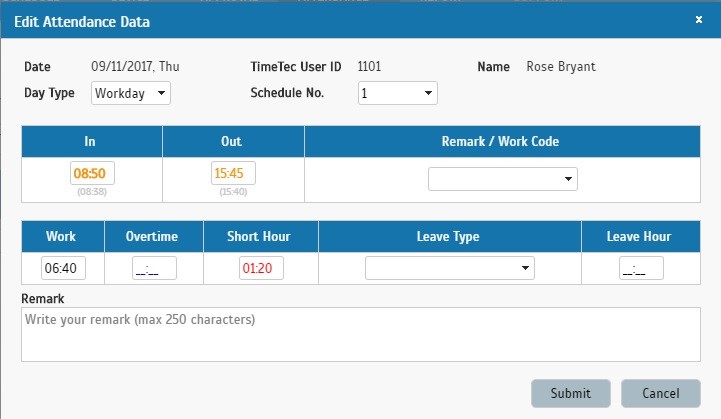 |
|||
| b. | Edit Attendance (Schedule With Job Cost) | ||
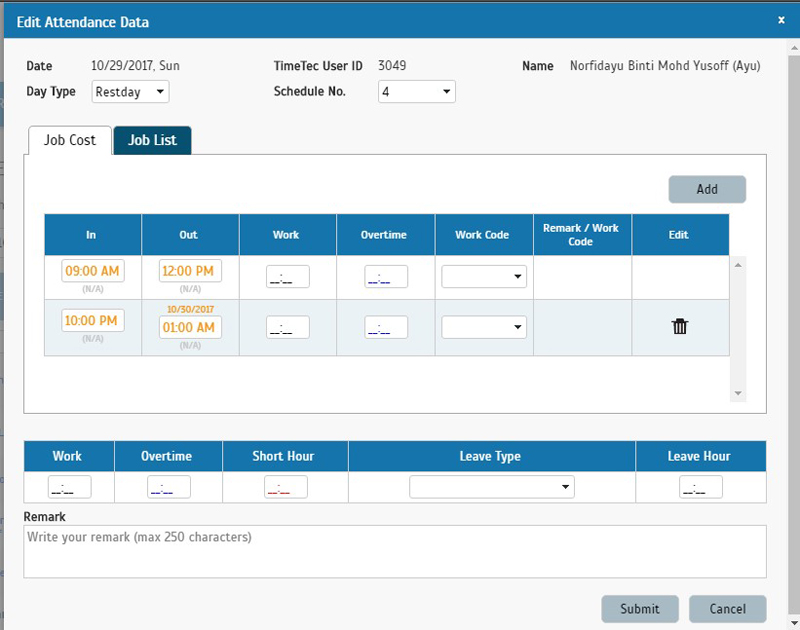 |
|||
| Edit Attendance Approval – Update remark in User’s request to Attendance Sheet |
| If you’re an Admin in TimeTec TA, you might notice that when you select Edit Attendance Data, you are able to not only edit the clocking times but also enter a remark which can be viewed in the Remark column of the Attendance Sheet. On the other hand, users can also request for changes through the Edit Attendance Approval and while doing so, they can include a remark to support their requests as well. To enhance and consolidate information in the Attendance Sheet, Remark By Users are now updated to Remark column and can be edited further by the Admins, if necessary. | |||
| • | User submits Edit Attendance Request with remark. | ||
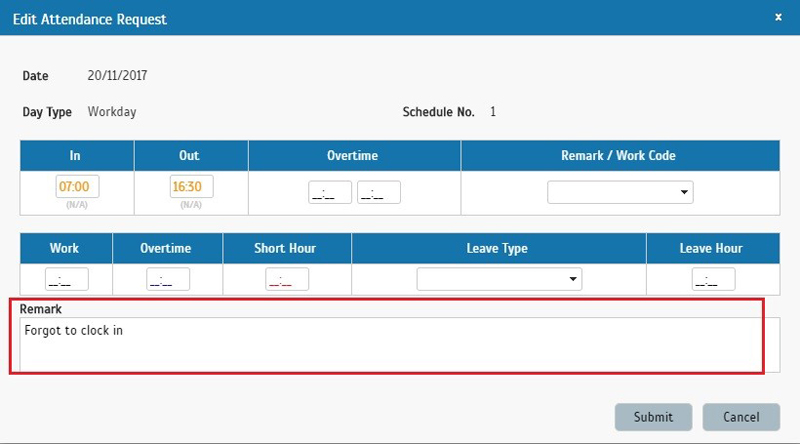 |
|||
| • | Display remark in attendance after the admin has approved the Edit Attendance Request. | ||
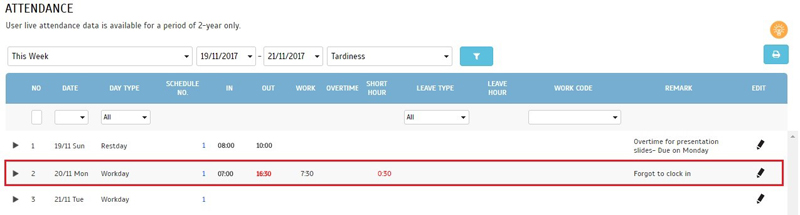 |
|||
| • | Admin selects Edit Attendance to enter additional remarks. | ||
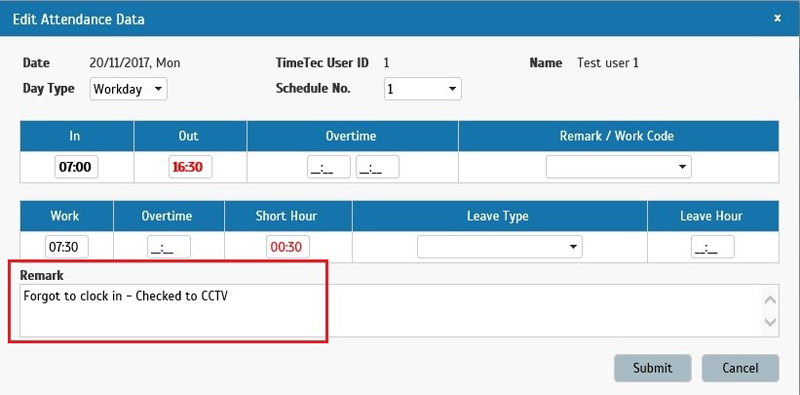 |
|||
| • | Display updated remarks in attendance after it is changed by the admin. | ||
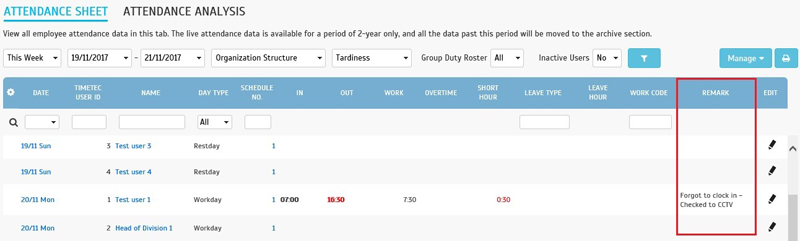 |
|||
| Terminal Group - Assign Group Administrator |
| This feature is for companies that have terminals in various branches or sites which are managed by different people respectively. As such, when the admins login to TimeTec TA’s Manage Terminal page, it may not be appropriate to display the full list of terminals within the company since not all admins have the same rights and responsibilities. Thus, we have now added a feature to Assign Group Administrator in order to restrict the list of terminals that certain admins are able to control in the system. | |||
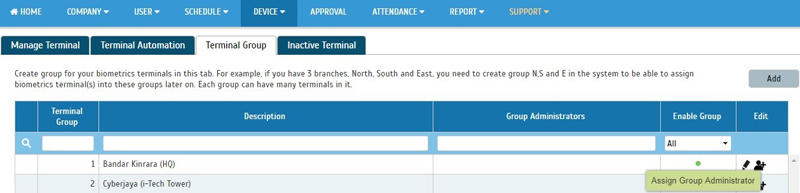 |
|||
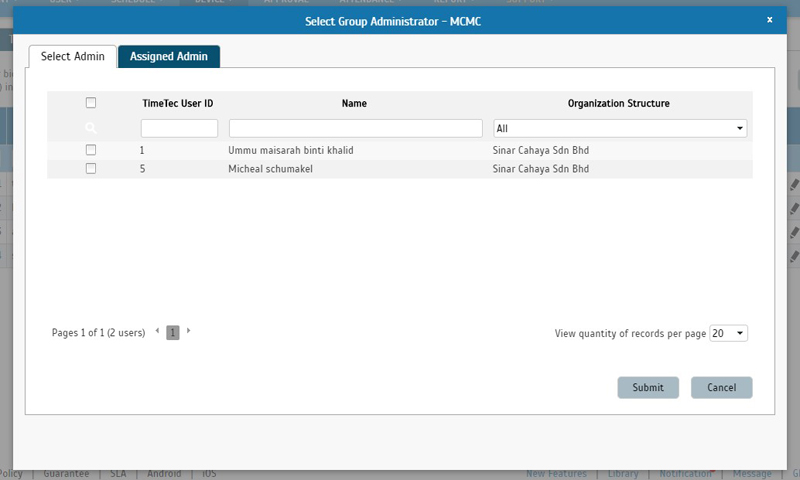 |
| Manage Terminal - enable filter By Organization Structure when uploading users |
| At the Manage Terminal screen, when selecting certain names to Upload User to any FingerTec terminal, you previously had to scroll through the full list of users sorted by ID. Following customer’s request, we’ve now added a filter by Organization Structure that will help save time when you are going through this process. | |||
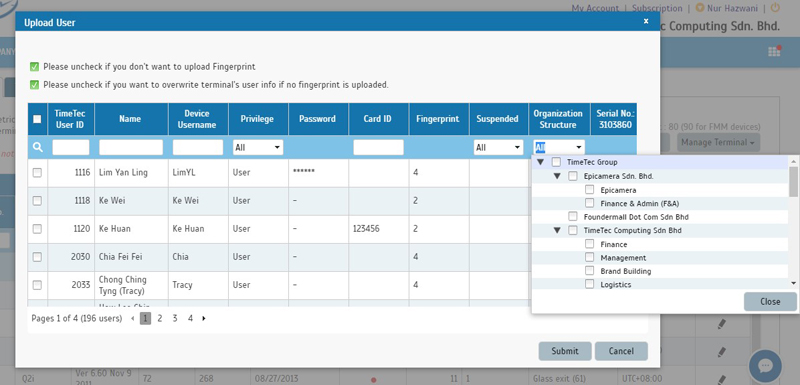 |
| Supports multi-currency now in Organization Structure profile |
| Especially for multinational companies with divisions using different currencies, we’ve recently upgraded the software to support multi-currency in Organization Structure profile. You can configure the appropriate currency symbol for different divisions (e.g. Malaysia, USA) in the profile section and this will be reflected in the Gross Wages Report, Daily Gross Wages Report and pay rate for Job Costing users. | |||
| • | Added currency symbol in Organization Structure. | ||
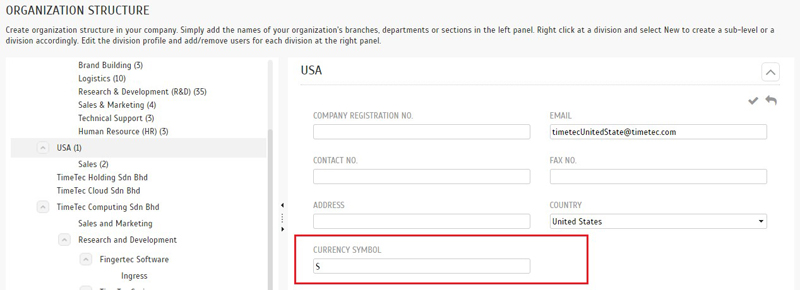 |
|||
| • | Gross Wages Report - Currency symbol will be updated if the selected user belongs to that affected division. | ||
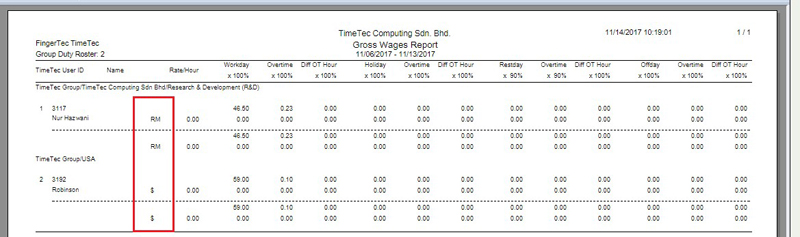 |
|||
| • | Daily Gross Wages Report - Currency symbol will be updated if the selected user is under the affected division. | ||
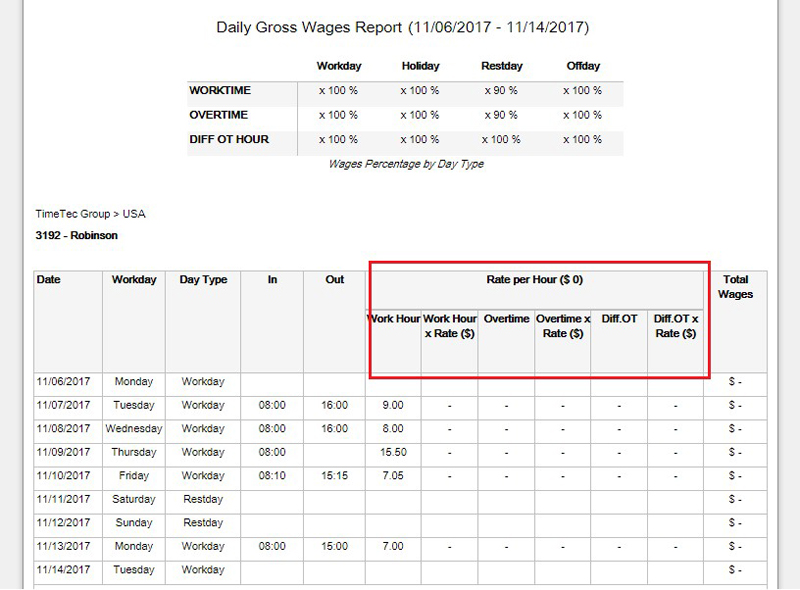 |
|||
| • | TimeTec Remark Work Code - Assign job costing users. Note that currency symbol will be updated if the selected user is under the affected division. | ||
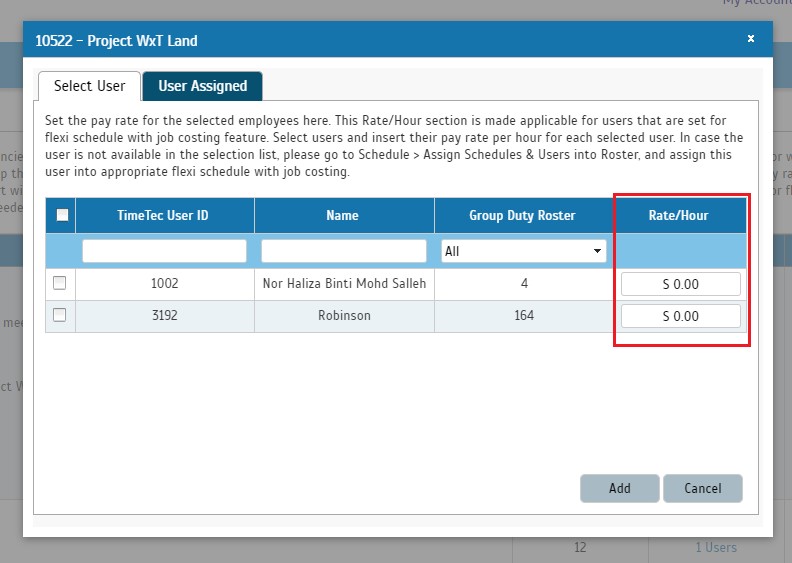 |
|||
| TimeTec TA App Update |
| 1. | Clocking | ||||||
| ● Added Clocking Remark option for users to add information during clocking process | |||||||
| i) Clocking Process | |||||||
|
|||||||
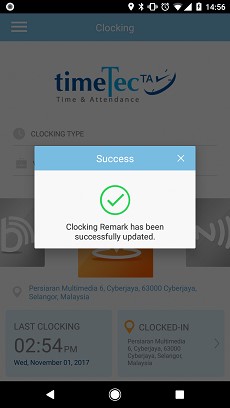 |
|||||||
| ii) Clocking History | |||||||
 |
|||||||
| iii) Notification | |||||||
|
|||||||
| ● Geofence function logic enhancement. | |||||||
| 2. | General | ||||||
| ● Updated Confirm/Successful icon. | |||||||
|
|||||||
| ● Updated Alert icon. | |||||||
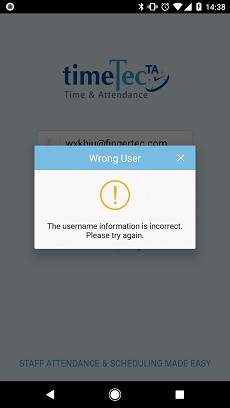 |
|||||||
| 3. | Approval | ||||||
| ● Included Remark section in Edit Attendance Request | |||||||
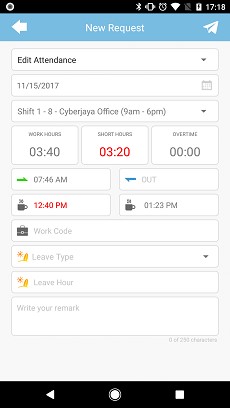 |
|||||||
| 4. | Monitoring | ||||||
| ● Relocated the Monitoring section at the side menu | |||||||
| ● Renamed Monitoring in Help Centre | |||||||
|
|||||||
| Previous Issue: October 2017 • September 2017 • August 2017 |
| Note: Some of the screenshots viewed here might be different from the ones in the current system due to our continous effort to improve TimeTec from time to time. |